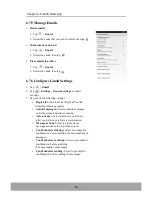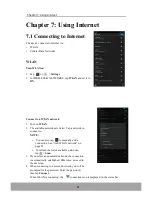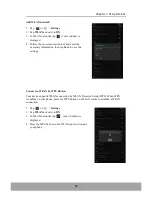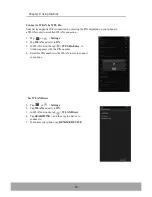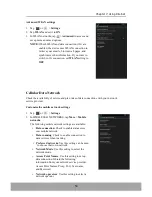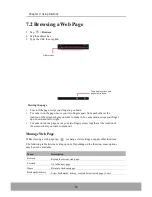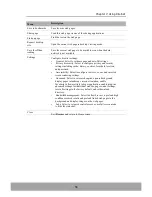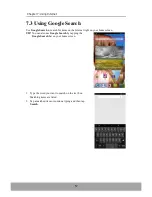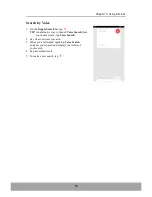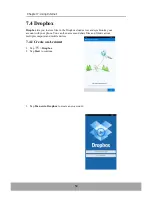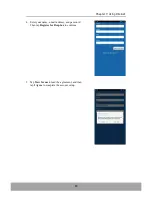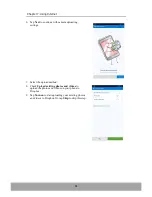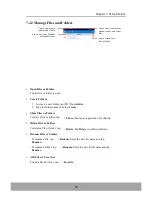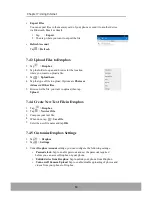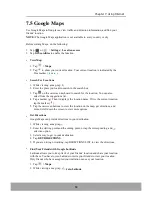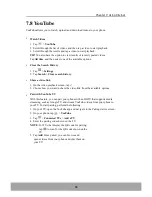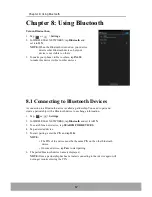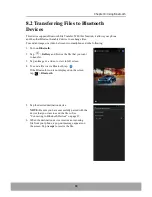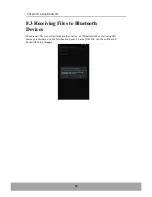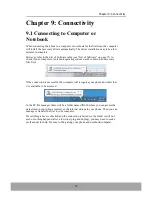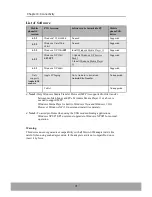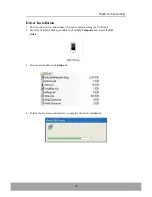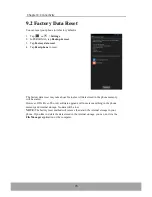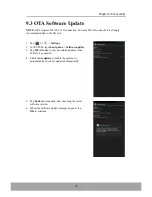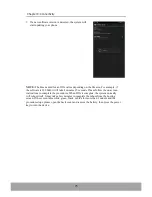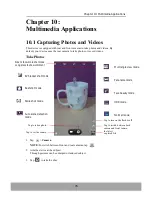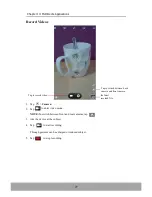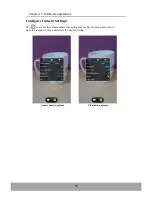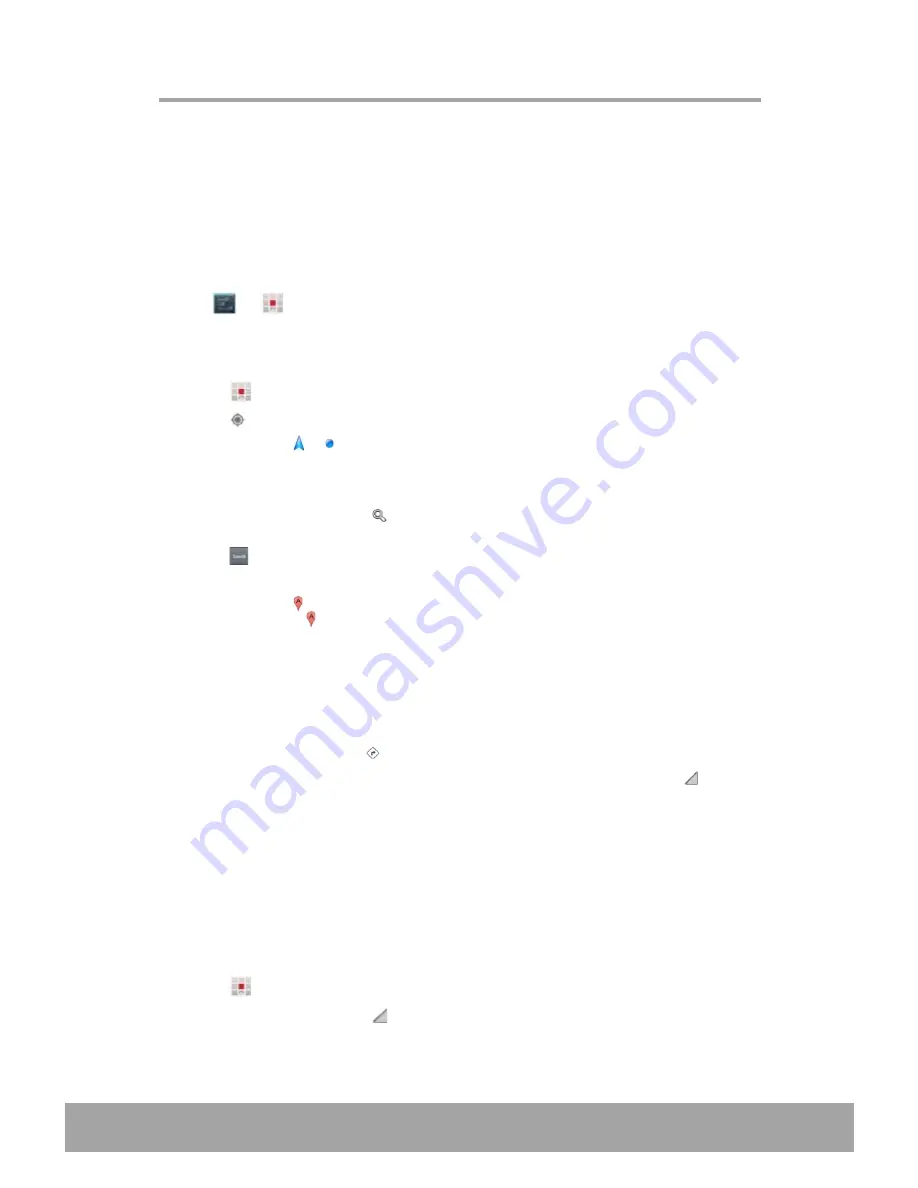
2. While viewing a map, tap
Search For Locations
1. While viewing a map, tap
.
2. Enter the place you want to search in the search box.
3. Tap
on the on-screen keyboard to search for the location. You can also
select from the suggestions list.
4. Tap a marker ( ). Then it displays the location name. If it is the current location,
tap the marker ( ).
5. Tap the on-screen buttons to view the location on the map, get directions, and
more. Scroll down the screen to view more options.
Get Directions
Google Maps can provide directions to your destination.
2. Tap
to show your current location. Your current location is indicated by the
blue marker (
or
).
7.5 Google Maps
Use Google Maps to find places, view traffic and direction information, and find your
friends
’
location.
NOTE:
The Google Maps application is not available in every country or city.
Before starting Maps, do the following:
1. Tap
or
>
Settings
>
Location access
.
2. Tap
GPS satellites
to enable the function.
64
•
View Map
1. Tap
>
Maps
.
•
•
1. While viewing a map, tap
.
2. Enter the starting point and the ending point, or tap the corresponding and
select an option.
3. Select a way to get to your destination.
4. Tap
GET DIRECTIONS
.
5. If you are driving or walking, tap DIRECTIONS LIST to view the directions.
•
Find Your Friends with Google Latitiude
Latitiude allows you to keep track of your friends
’
location and share your location
with them. You have to join Latitude to invite your friends to view your location.
Only friends who have accepted your invitation can see your location.
1. Tap
>
Maps
.
>
Join Latitude
.
Chapter 7: Using Internet
Summary of Contents for IN610
Page 1: ...User Guide IN610 ...