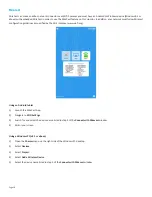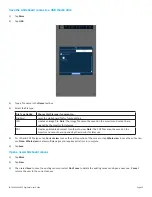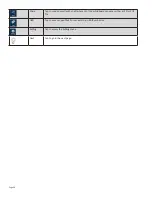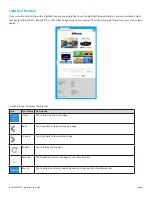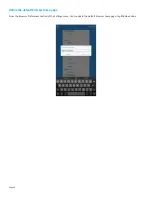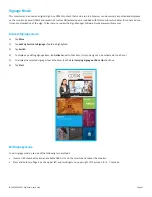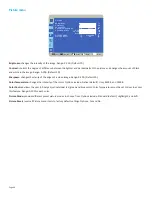Reviews:
No comments
Related manuals for INF4030

S243HL - Bmii Widescreen Slim WLED Display
Brand: Acer Pages: 2

4203 Series
Brand: Daktronics Pages: 37

HRM-Run
Brand: Garmin Pages: 3

ToFscan
Brand: Idmed Pages: 28

Deluxe SmartRead Plus 04-251-001
Brand: MABIS Pages: 5

Deluxe SmartRead Plus 04-228-001
Brand: MABIS Pages: 2

04-237-001
Brand: MABIS Pages: 4

55C-TCH
Brand: AG Neovo Pages: 53

LCM-20v5
Brand: Westinghouse Pages: 4

SL231DPB
Brand: HANNspree Pages: 22

4-MEM ECS Plus
Brand: linergo Pages: 5

LX2056
Brand: Electro-mech Pages: 29

Baby BB7011
Brand: Lorex Pages: 24

EN-1080P24
Brand: EverFocus Pages: 4

BM3510
Brand: VTech Pages: 2

RM7764-2HD
Brand: VTech Pages: 18

ID-42Aw-LED
Brand: Synergy Global Technology Pages: 28

SBL Series
Brand: Matko Pages: 18