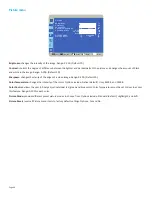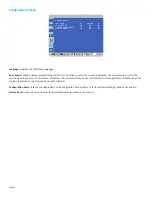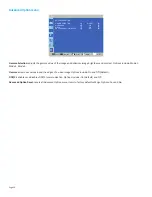Page 56
(RMA#) on the outside of the shipping carton or a similar package affording an equal degree of protection. The defective part must
be returned with the associated documentation in the provided shipping material. Failure to return the defective part may result in
InFocus charging you for the replacement. With a Customer Self Repair, InFocus will pay all shipping and part return costs and deter-
mine the courier/carrier to be used.
Upon receipt of the replacement product or part, the original product or part becomes the property of InFocus and you agree to fol-
low instructions, including arranging the return of original product or part to InFocus in a timely manner. When providing a product
exchange or Customer Self Repair (CSR) part requiring the return of the original product or part, InFocus may require a credit card au-
thorization as security for the retail price of the replacement product or part and applicable shipping costs. When returning product
to InFocus, a Return Material Authorization Number (RMA #) is required and must be clearly displayed on the outside of the shipping
carton or a similar package affording an equal degree of protection. Service options, parts availability and response times may vary
according to the country in which service is requested. Service options are subject to change at any time. You may be responsible
for shipping and handling charges if the product cannot be serviced in the country in which service is requested. If you seek service
in a country that is not the country of original purchase, you will comply with all applicable import and export laws and regulations
and be responsible for all custom duties, V.A.T. and other associated taxes and charges. Where international service is available,
InFocus may repair or exchange defective products and parts with comparable products and parts that comply with local standards.
In accordance with applicable law, InFocus may require that you furnish proof of purchase details and/or comply with registration
requirements before receiving warranty service. Resources with more details on this and other matters on obtaining warranty service
are described below.
PRIVACY.
InFocus will maintain and use customer information in accordance with the InFocus Privacy Policy available at www.Infocus.
com/privacy and InFocus’s applicable legal obligations.
BACKUP.
If your product is capable of storing software programs, data and other information, you should protect its contents against
possible operational failures. Before you deliver your product for warranty service it is your responsibility to keep a separate backup
copy of the contents, remove all personal information and data that you want to protect and disable any security passwords. THE
CONTENTS OF YOUR PRODUCT WILL BE DELETED AND THE STORAGE MEDIA REFORMATTED IN THE COURSE OF WARRANTY SERVICE.
Your product or a replacement product will be returned to you as your product was configured when originally purchased, subject
to applicable updates. InFocus may install system software updates as part of warranty service that will prevent the hardware from
reverting to an earlier version of the system software. Third party applications installed on the hardware may not be compatible or
work with the hardware as a result of the system software update. You will be responsible for reinstalling all other software pro-
grams, data and passwords. Recovery and reinstallation of software programs and user data are not covered under this Limited War-
ranty.
RESOURCES.
Support and service information including Authorized Distributor and Authorized Service Provider locations is available
InFocus Corporation, 13190 SW 68th Parkway, Suite 200, Portland, OR 97223-8368 USA
© 2016 InFocus Corp. All rights reserved. InFocus and the InFocus logo are trademarks of InFocus Corp., registered in the U.S. and
other countries.