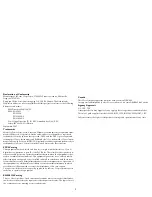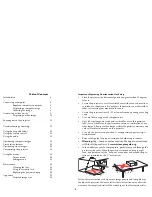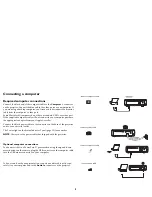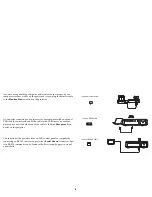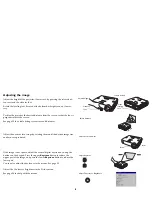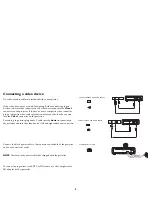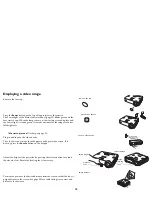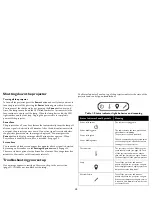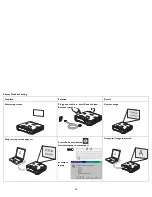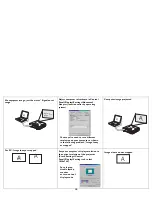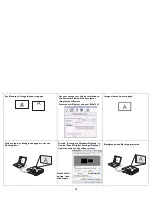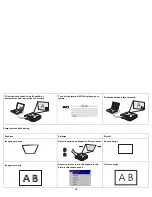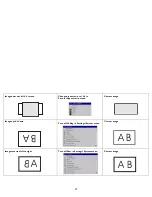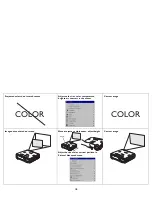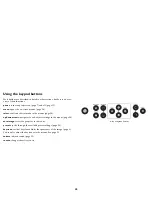5
Connecting a computer
Required computer connections
Connect the black end of the computer cable to the
Computer 1
connector
on the projector. Connect the blue end to the video port on your computer. If
you are using a desktop computer, you first need to disconnect the monitor
cable from the computer’s video port.
Some Macintosh
®
computers do not have a standard VESA-out video port.
If the supplied computer cable will not connect to your computer, purchase
the appropriate adapter from your Apple
®
reseller.
Connect the black power cable to the connector on the back of the projector
and to your electrical outlet.
The Power light on the Status Indicator Panel (page 12) turns amber.
NOTE
: Always use the power cable that shipped with the projector.
Optional computer connections
To advance slides in a PowerPoint™ presentation using the up and down
arrow buttons on the remote, plug the USB connector on the computer cable
into the USB mouse connector on your computer.
To have sound with your presentation, connect an audio cable (sold sepa-
rately) to your computer and to the
Audio In
connector on the projector.
connect computer cable
connect power cable
connect computer cable
connect audio cable