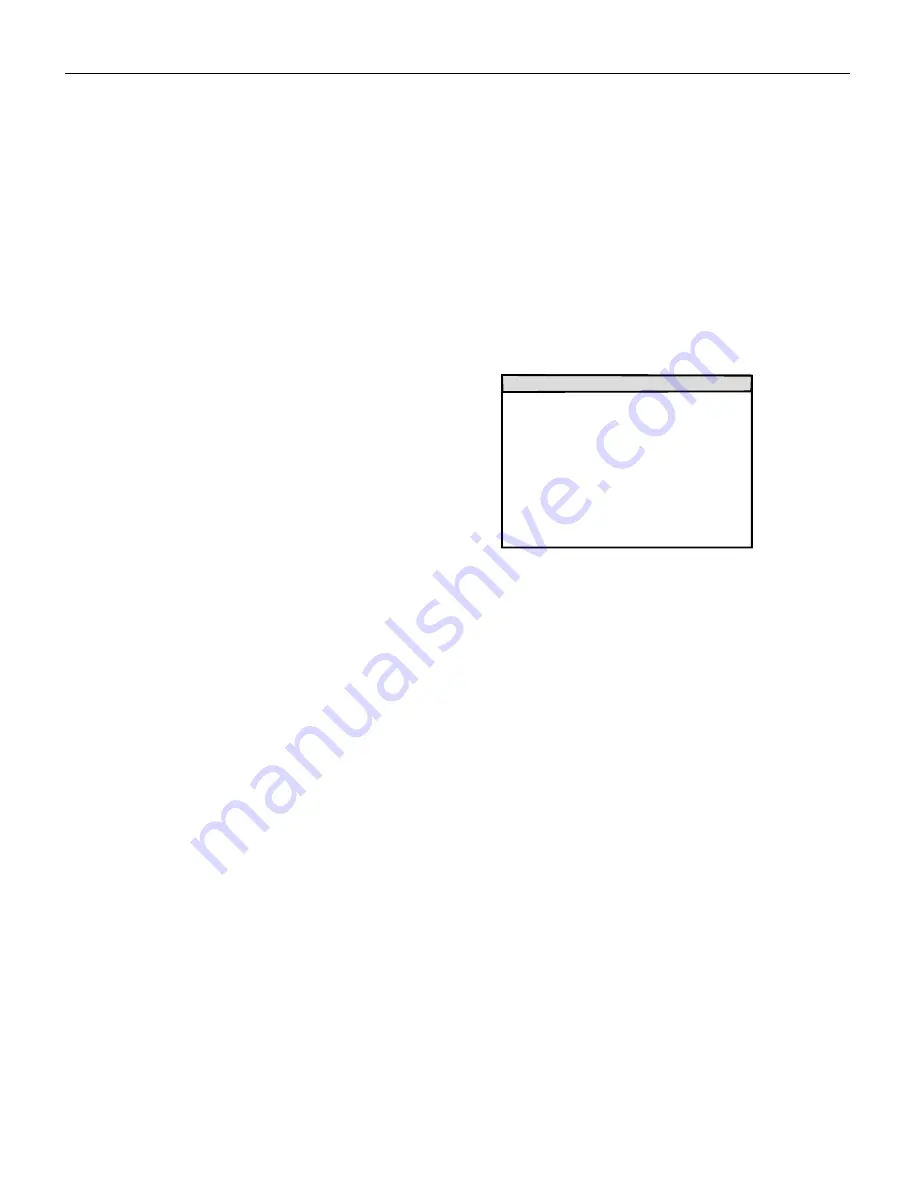
16
U
s
i
n
g
t
h
e
P
r
o
j
e
c
t
o
r
Using the On-Screen Menus
The projector
has on-screen menus that allow you to make image
adjustments and change a variety of settings. Most of these
adjustments aren’t available directly from the remote or keypad.
To open the on-screen menus,
1
Press the
Menu
button on the remote or keypad to display the
Main Menu.
2
Press the up and down Arrow buttons to move the cursor to
the desired submenu. Press the
Enter
button to display that
menu.
If the word “More” appears at the bottom of the menu, move
the cursor down past it using the down arrow button to see
additional menu options.
If the word “Submenu” appears opposite the selected sub-
menu, press the
Enter
button to open a new submenu.
If a scale bar or “On” or “Off” appear opposite the selected
menu, you can adjust the setting.
If arrows appear on both sides of an option, use the left and
right arrow buttons on the remote or keypad to cycle through
the options.
MENU MAIN
Image Control Computer
Audio Control
Custom Setup
Information
Users Memory Save
Users Merory Load
System Reset
Exit
















































