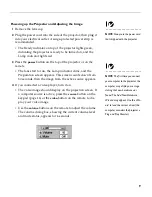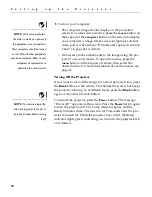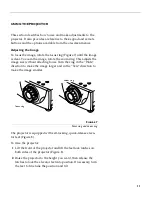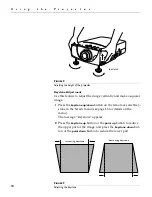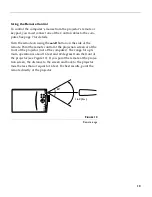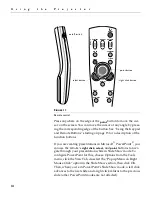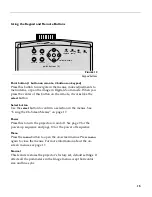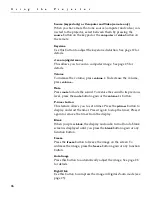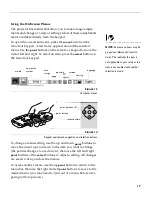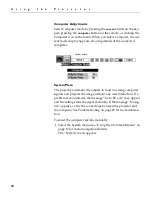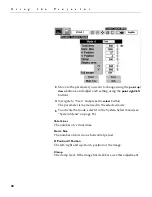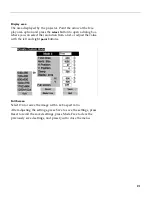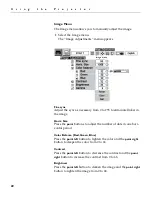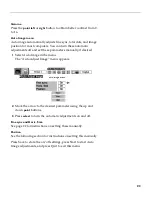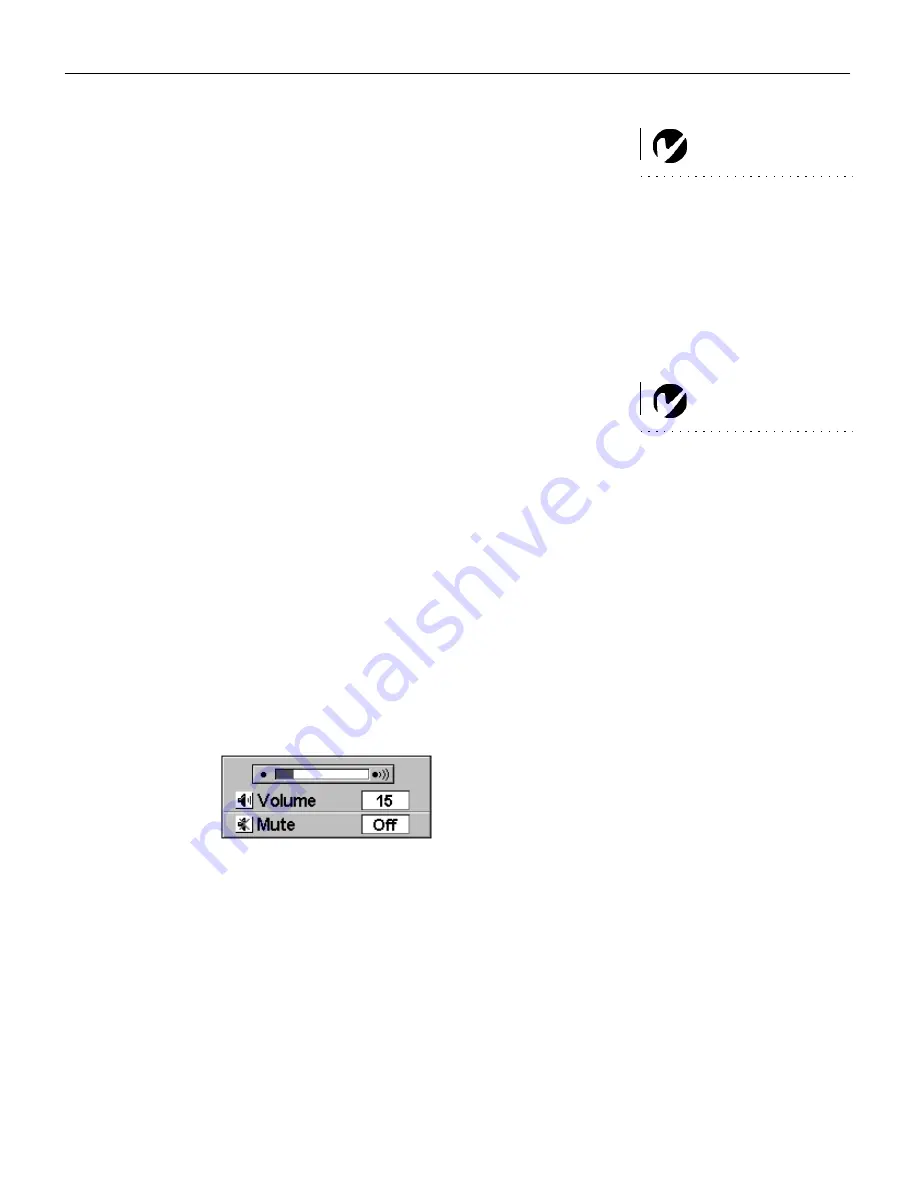
9
Powering up the Projector and Adjusting the Image
NOTE
: Always use the power cord
that shipped with the projector.
1
Remove the lens cap.
2
Plug the power cord into the side of the projector, then plug it
into your electrical outlet. A surge-protected power strip is
recommended.
•
The Ready indicator on top of the projector lights green,
indicating the projector is ready to be turned on, and the
Lamp indicator lights red.
3
Press the
power
button on the top of the projector or on the
remote.
NOTE
: The first time you connect
your computer to the projector, the
computer may display a message
stating that new hardware was
found. The Add New Hardware
Wizard may appear. Use the Wiz-
ard to load the correct driver (the
computer considers the projector a
Plug and Play Monitor).
•
The fans start to run, the Lamp indicator dims, and the
Preparation screen appears. This screen counts down from
30 seconds, then the image from the active source appears.
4
If you connected a video player, turn it on.
•
The video image should display on the projection screen. If
a computer source is active, press the
source
button on the
keypad (page 16) or the
video
button on the remote to dis-
play your video image.
•
Use the
volume
buttons on the remote to adjust the volume.
The volume dialog box, showing the current volume level
and mute status, appears for 4 seconds.