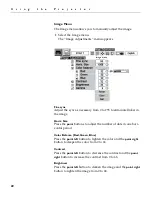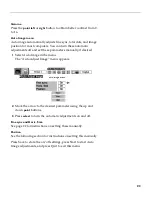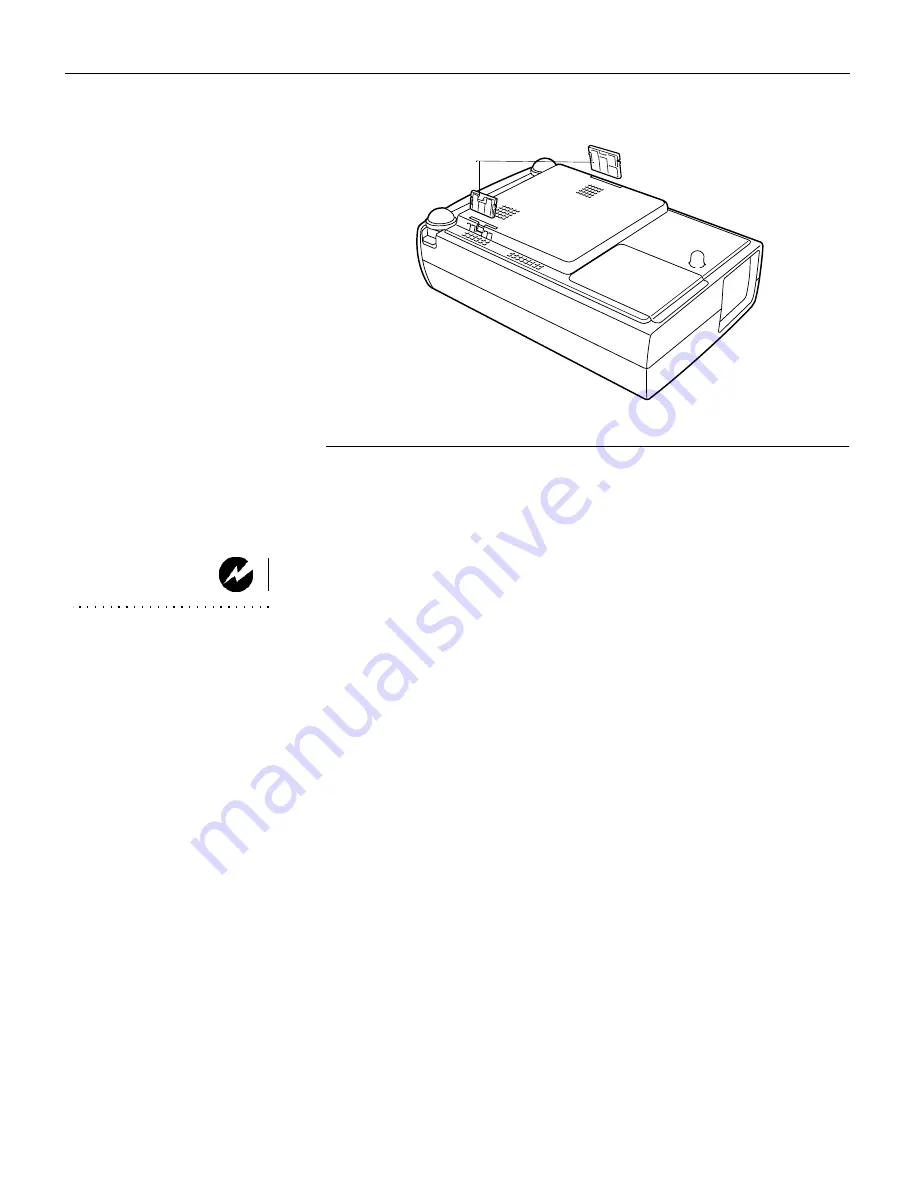
36
M
a
i
n
t
e
n
a
n
c
e
&
T
r
o
u
b
l
e
s
h
o
o
t
i
n
g
F
IGURE
15
Removing the air filters
3
Clean the filters with a brush.
4
Replace the filters, being sure they are fully inserted.
Replacing the Projection Lamp
WARNING:
To avoid burns,
allow the projector to cool for at
least 45 minutes before you open
the lamp module door. Never
extract the lamp module while the
projector is operating.
The Lamp Replacement indicator lights yellow when the lamp
needs to be replaced. You can order new lamp modules from
your InFocus dealer. See “Accessories” on page 44 for informa-
tion.
Follow these steps to replace the projection lamp:
1
Turn off the projector and unplug the power cord.
2
Wait 45 minutes to allow the projector to cool thoroughly.
3
Invert the projector on a soft flat surface, then remove the
screw on the lamp cover and lift the cover off.
air filters