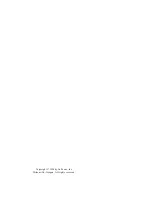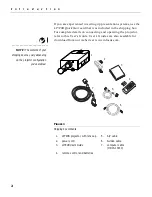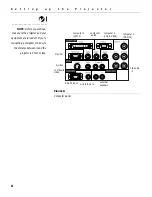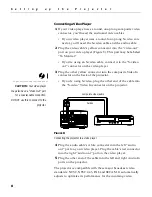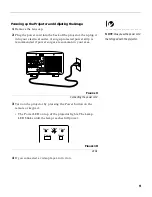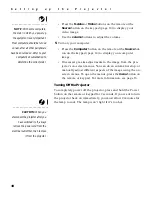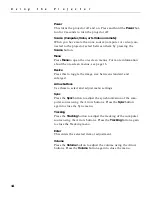4
I
n
t
r
o
d
u
c
t
i
o
n
Usage Guidelines
•
Do not look directly into the projection lens when the projector
is turned on. The bright light may harm your eyes.
•
Do not block the grills on the projector. Restricting the air flow
can cause it to overheat and turn off. If this happens, you must
wait a minute before attempting to turn it back on.
•
Handle the projector as you would any product with glass
components. Be especially careful not to drop it.
•
Avoid leaving the projector in direct sunlight or extreme cold
for extended periods of time. If this happens, allow it to reach
room temperature before use.
•
This projector is not intended for use in a mainframe computer
room as defined in the Standard for the Protection of Electronic
Computer/Data Processing Equipment, ANSI/NFPA 75.
•
Transport the projector in a vendor-approved hard or soft case.
Part numbers for these cases are listed on page 34. Call your In
Focus dealer to order.
If You Need Assistance
The first place to look for help is in this manual. Be sure to check
the guidelines in “Troubleshooting” on page 29.
If this manual doesn’t answer your question, call your In Focus
dealer. You can also call In Focus Customer Service directly at
1-800-799-9911
. Customer Service is free between 5 a.m. and
5 p.m. PST, Monday through Friday. Service is available in North
America after hours and on weekends for a fee at
1-888-592-6800
.
In Europe, call In Focus in The Netherlands at
(31) 35 6474 010
. In Singapore, call
(65) 332-0659
. Or, send us an
e-mail at
techsupport@infocus.com
Our World Wide Web address is
http://www.infocus.com.
Warranty
This product is backed by a limited two-year warranty. The
details of the warranty are printed at the back of this manual.
Longer term warranties can be purchased from your In Focus
dealer. Refer to page 34 for part numbers.
Summary of Contents for LP740B
Page 1: ...USER S GUIDE ...
Page 2: ...USER S GUIDE ...
Page 3: ...Copyright 1998 by In Focus Inc Wilsonville Oregon All rights reserved ...
Page 10: ...INTRODUCTION ...
Page 15: ...SETTING UP THE PROJECTOR ...
Page 22: ...USING THE PROJECTOR ...
Page 36: ...MAINTENANCE AND TROUBLESHOOTING ...
Page 45: ...APPENDIX ...
Page 58: ...INDEX ...
Page 63: ...Part Number 010 0199 00 ...