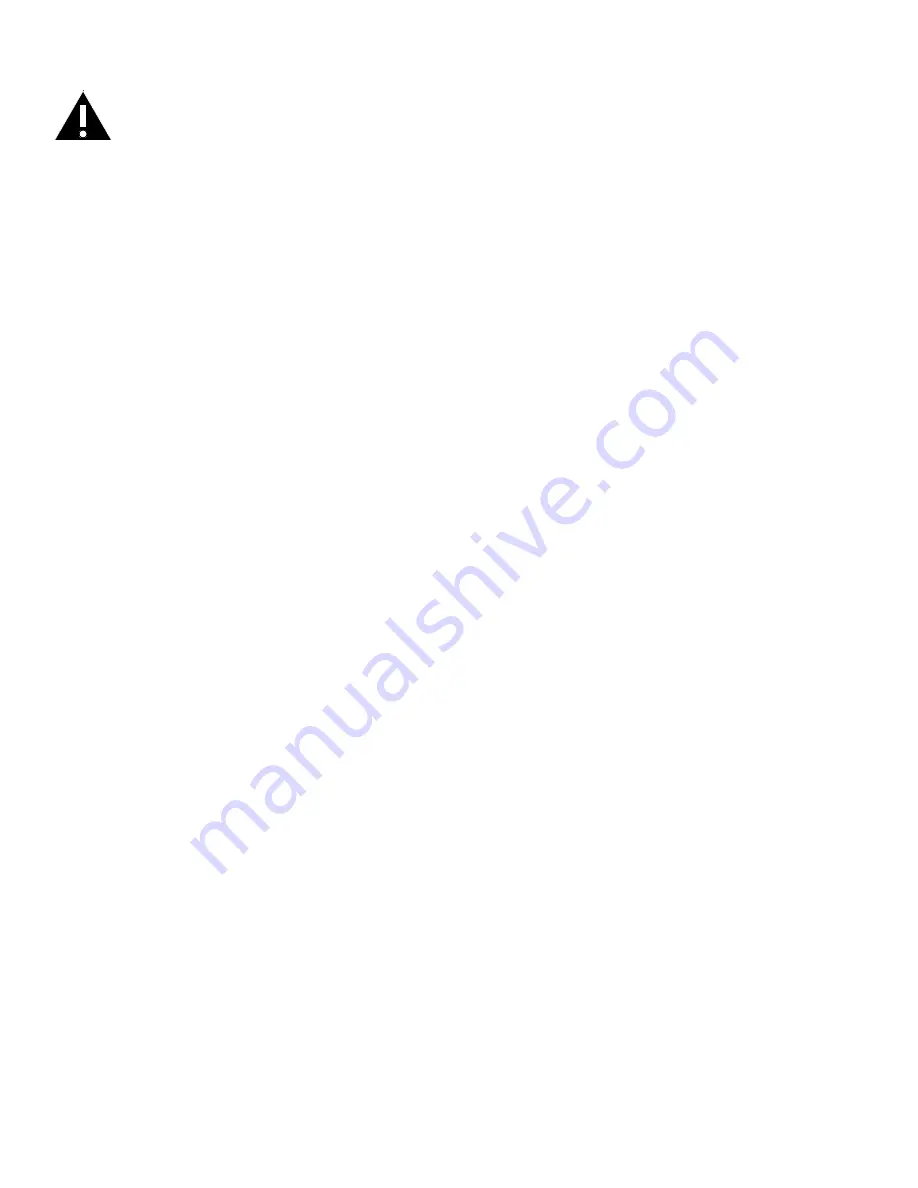
Page 35
INF7023 Series Hardware Guide
安全注意事項
在將顯示器連接到電源之前,請仔細閱讀並遵守顯示器上提供的下述安全說明。如不遵守安全說明則可能導致火災、觸電或
人身傷害,並可能損壞或 損害對設備所提供的保護。 請妥善保存所有安全說明。
• 這種顯示器是非常沉重的,應由至少兩個人進行搬動和安裝。不要試圖自行搬動或安裝顯示器,否則可能造成傷害和/
或損害。
• 搬動顯示器時,利用手柄和側板或底板始終牢固地把持住顯示器。不要把持頂板。
• 在搬動顯示器紙箱時,不要傾斜或倒置紙箱。始終將其保持在豎直方向。
• 在移動顯示器前,請斷開所有配件和電纜。
• 如果顯示器安裝在牆上,顯示器與牆壁之間的距離至少保持為 1.98 英寸(5釐米),以提供足夠的通風。
• 請參閱正確的開機和關機程式方面的指南。
• 遵循本手冊和顯示器上的所有警告和注意事項。
• 顯示器的安放位置遠離加熱和冷卻通風孔至少 4 英尺(1.2米)。
• 請勿堵塞通風口。顯示器放在通風良好且不阻礙進氣口和排氣口的地方。
• 不要在諸如散熱器、熱記錄器、火爐或其他發熱設備(包括放大器)等熱源附近安裝或使用顯示器或揚聲器。
• 不要將顯示器放置在陽光直射、潮濕、油膩或灰塵較多的地方,或顯示器可能接觸到雨水、煙霧或蒸汽的地方。
• 顯示器使用的電源線不應該靠近水,例如靠近浴缸、洗臉盆、廚房水槽、游泳池等。
• 不要在靠近水的地方使用顯示器的任何元件,包括揚聲器。警告:為減少火災或觸電的危險,請勿將本設備和該設備的
任何元件淋雨或受潮。
• 請勿摔落顯示器。
• 不要將液體灑在顯示器上。濺落的液體可能損壞顯示器。
• 警告:翻倒、搖晃或搖擺機器可能會造成人身傷害或死亡。警告:翻倒、搖晃或搖擺機器可能會造成人身傷害或死亡。
• 用於驅動該顯示器的電源插座在緊急情況下應當能夠順暢地接觸和操控,以便能夠快速地斷開連接。
• 不應將明火火源如點燃的蠟燭等放在顯示器上。
• 使用所提供的電源線。將電源線連接到有安全保護(接地)接地端子的插座上。建議使用電湧保護電源排插。
• 建議將第 1 級顯示器接地。
• 不要將顯示器安裝在承受機械振動的地方。
• 不要將顯示器安置在不穩定的表面上,否則可能導致嚴重的人身傷害和顯示器損壞。將顯示器安裝到支架上時,一定要
遵守製造商的說明。僅使用制 造商推薦的安裝硬體。
• 在斷開電源線時,請握住插頭而非電線。
• 保護電源線使其免於踩踏或擠壓,尤其是插頭、電源插座處以及它們從顯示器退出的部位。
• 如果您不打算較長時間使用顯示器,則應拔下顯示器的電源線。
• 在需要使用附帶的超細纖維清潔布清潔顯示器時,應拔下顯示器的電源線。螢幕的擦拭工作應當在電源關閉時使用清潔
布進行。切勿在顯示器上使用 酒精、溶劑或腐蝕性的液體。
• 處理此顯示器隨附的線纜後請洗手。
• 顯示器遙控器、滑鼠和鍵盤使用電池。確保電池的極性(+/-)正確對齊。根據當地處理法規處理廢舊電池。
• 只使用符合本產品規格的適當規格的牆面和支架安裝硬體,並遵照製造商的安裝說明。保修範圍不包括因使用不當規格
安裝硬體或安裝不當而造成的 任何損壞。
• 應向合格的維修人員諮詢所有服務資訊。不要取下蓋子或背板。自行維修顯示器是危險的做法,將導致保修失效。






































