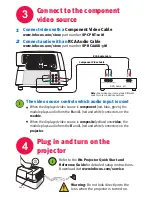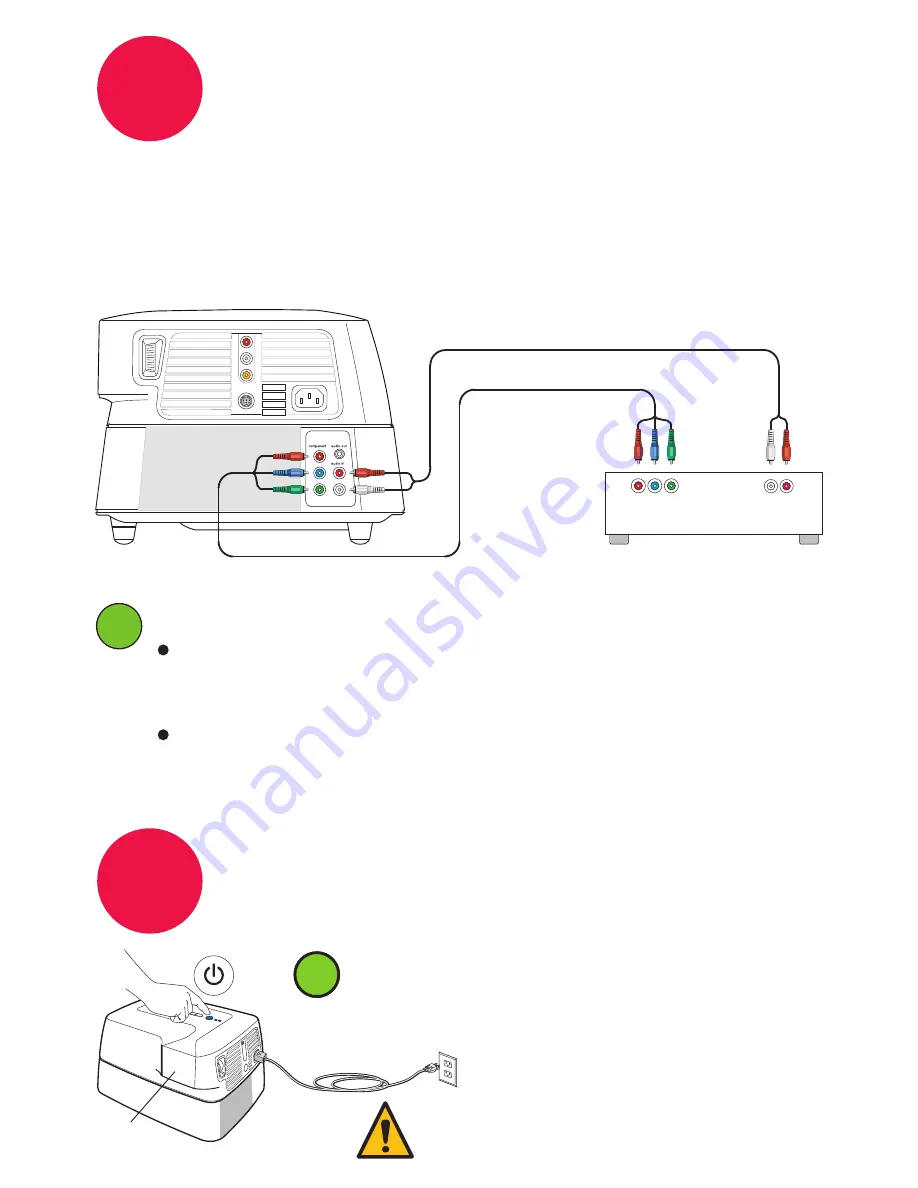
4
Plug in and turn on the
projector
3
Connect to the component
video source
Refer to the
IN1 Projector Quick Start and
Reference Guide
for detailed setup instructions.
Download it at
www.infocus.com/service
Warning:
Do not look directly into the
lens when the projector is turned on.
Lens
i
i
1
2
Connect video with a
Component Video Cable
www.infocus.com/store
part number
SP-CPNT-10M
Connect audio with an
RCA Audio Cable
www.infocus.com/store
part number
SP-RCAAUD-5M
The video source controls which audio input is used
i
i
When the displayed video source is
component
(red, blue, green), the
module plays audio from the
R
and
L
(red and white) connectors on the
module
.
When the displayed video source is
composite
(yellow) or
s-video
, the
module plays audio from the
R
and
L
(red and white) connectors on the
projector
.
Make sure translations use this cable and red/wht
audio connectors on module (and no MTX logo).
(Copy cable name from step 3 on projector quick
start poster)
Note:
Your video source may look different.
Look for color-coded connections.
RCA Audio Cable
DVD, Game, etc.
Audio Out
L R
Component Video Out
R
L
vid
s-video
Component Video Cable
R
L
Make sure translations use this updated 1st
bullet text (same as 2nd bullet except for start and
end)
Make sure translations use this text (copy it from
step 3.2 on projector quick start poster)
Make sure translations use URL