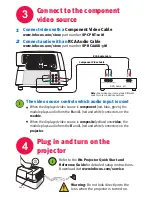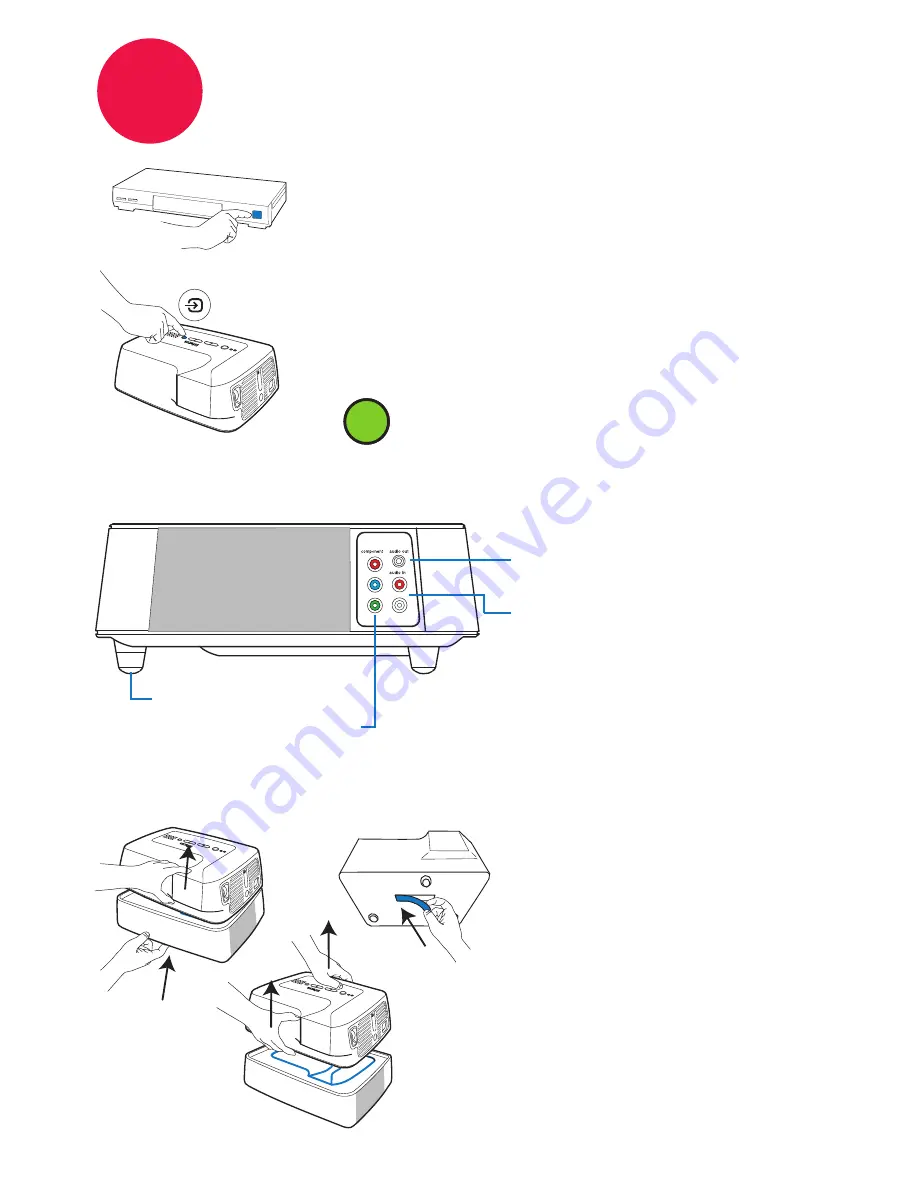
Place the module on a firm flat
surface and turn off and unplug
the projector.
Press in the release button under
the front of the module.
Lift the front of the projector up
slightly.
Lift the projector completely off
the module.
Replace the rubber connector
cover on the bottom of the
projector.
Disconnecting the module
1
2
3
Module controls and connections
audio out
connects to head-
phones or amplifier
audio in
from component video
source
Elevator foot (front)
Component video in
5
Turn on the video source and
show the picture
No picture? press the input button to
switch between video inputs
Turn on your DVD player, game con-
sole, etc.
You may need to press it several times.
Wait a few seconds between each press.
input
1
2
If there’s still no picture or sound,
see
Troubleshooting.
i
i
4
3
4
1
2
R
L