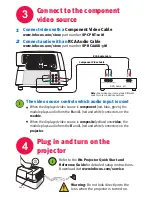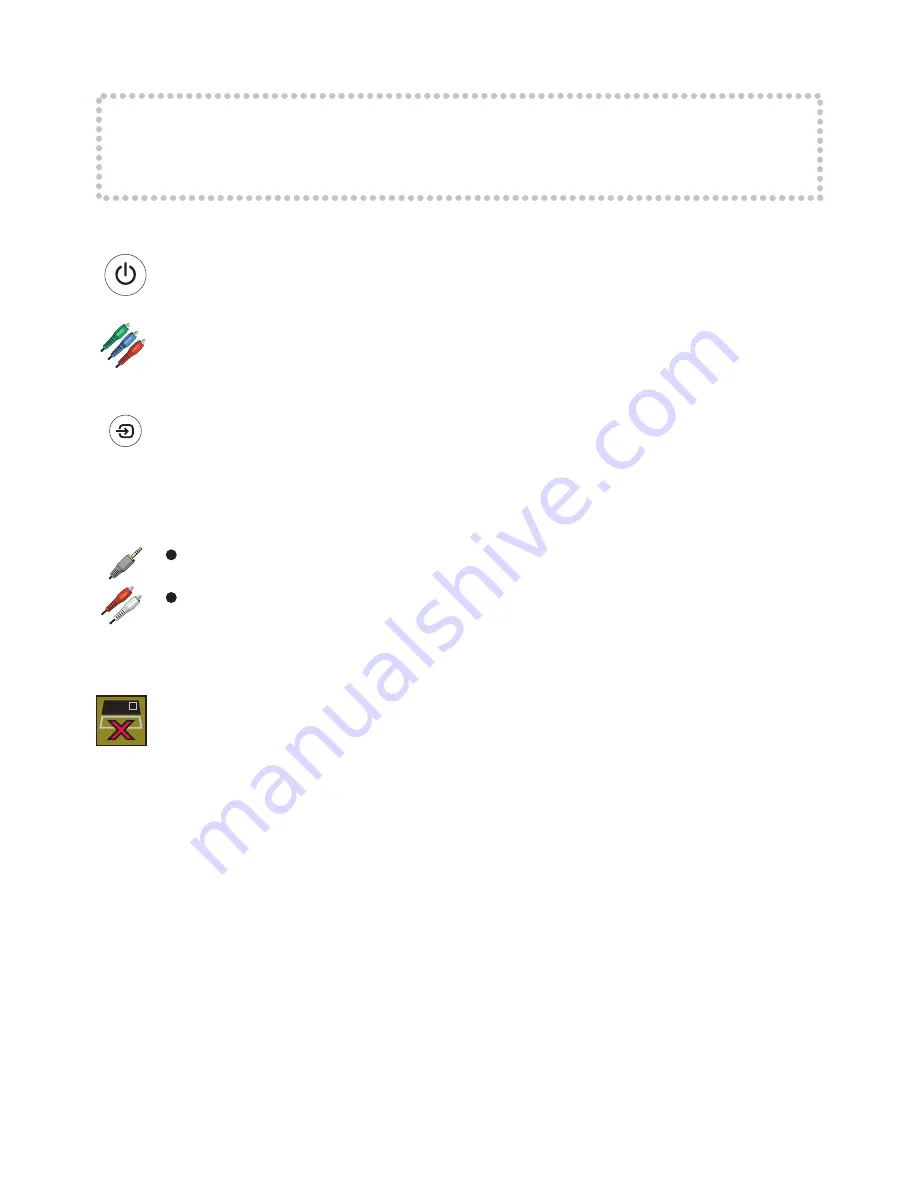
Troubleshooting
The audio module is not correctly communicating with the projector. Turn off and
unplug the projector, disconnect and re-connect the audio module, then plug in the
projector and turn it back on. If the symbol is still shown, contact InFocus service at
www.infocus.com/service
Note:
To use the projector alone, disconnect the module.
More troubleshooting options are in the
IN1 Projector Quick Start and Reference Guide
Download it at
www.infocus.com/service
input
No picture, bad picture, or “InFocus” is shown
Make sure the projector is on.
Press the
power button
to turn on the projector.
Check the video source and cables.
Make sure the video source (DVD player, VCR,
etc.) is turned on and all cables are securely connected between the video source
and the projector.
If picture colors are bad, check component cable connections.
Make sure red is
connected to red, blue to blue, and green to green.
Press the input button.
You may need to press it several times to see the correct
video source. Wait a few seconds after each press.
No sound, or wrong sound
Check cables and press input button as described above.
If that doesn’t help, check your audio connections:
When the video source is
component
(red, blue, green connectors on module), the module
plays audio from the
audio in
connector on the
module
.
When the video source is
composite
(yellow connector on projector) or
s-video
, (black
connector on projector) the module plays audio from the
R
and
L
(red and white) connec-
tors on the
projector
.
Module error symbol is shown