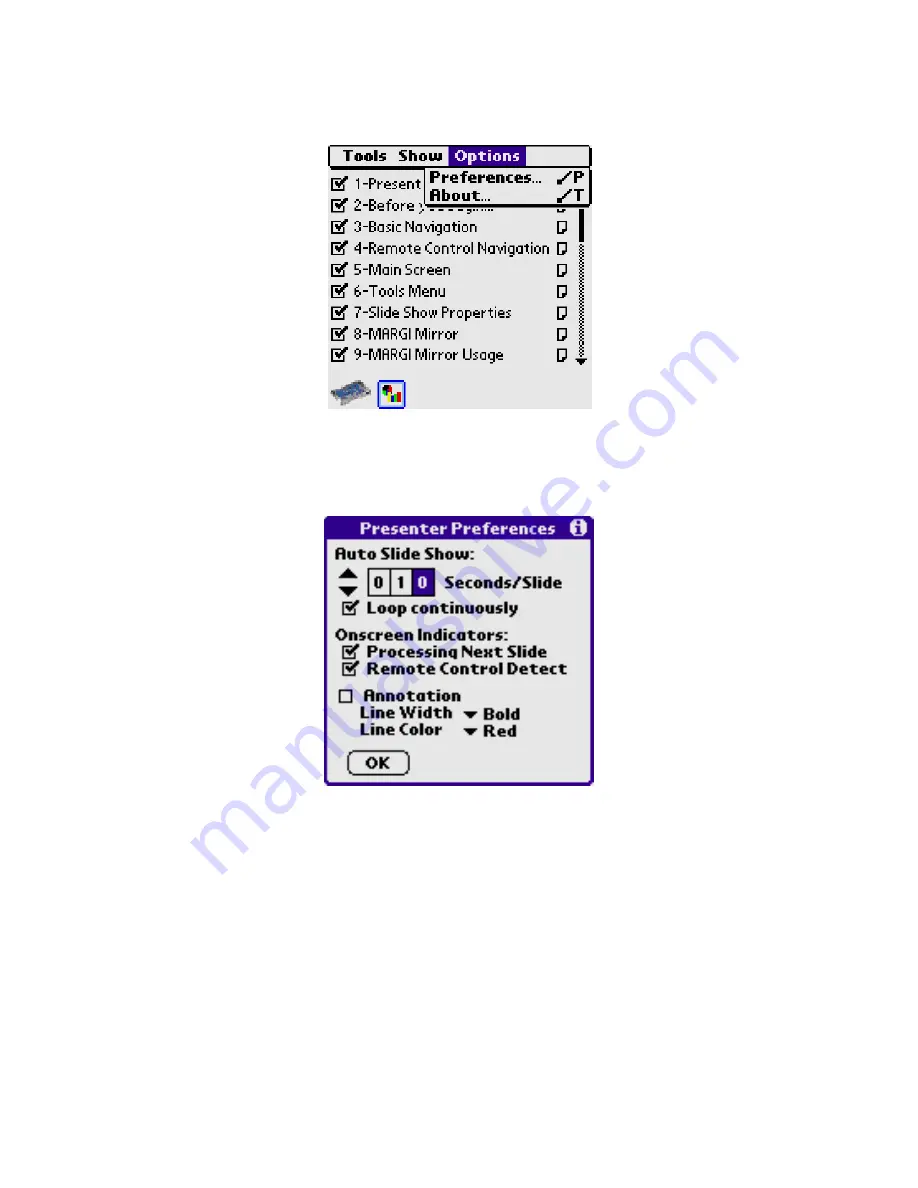
32
Menu: Options
The Options Menu has the choices as shown below:
Fig. 8.22 Options Menu
Preferences
Fig. 8.23 Preferences
•
“Auto Slide Show” needs settings for automatic transitions between slides. The timing
can be set from 1 to 999 seconds. If the time is set to 000, then the next slide is
shown as soon as it is ready.
•
“LOOP Continuously” set to loop the presentation continuously, if “Auto Advance” is
selected.
•
To indicate that the next slide is decoding a clock icon will appear in the lower right
corner of the screen. This can be disabled by un-checking the box.
•
To indicate that the Palm has detected a command from Remote Control a light will
flash in the lower right corner of the screen. This can be disabled by un-checking the
box.
•
When the “Annotation” feature is checked and Presenter-to-Go is in the slide preview
mode on your handheld, you can make annotations to the presentation while you are
presenting. These options were explained earlier under “slide thumbnail”.















































