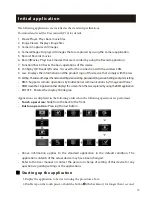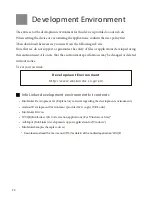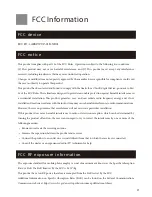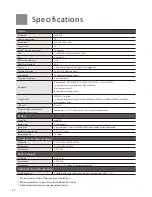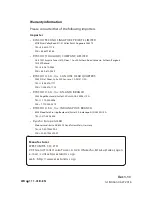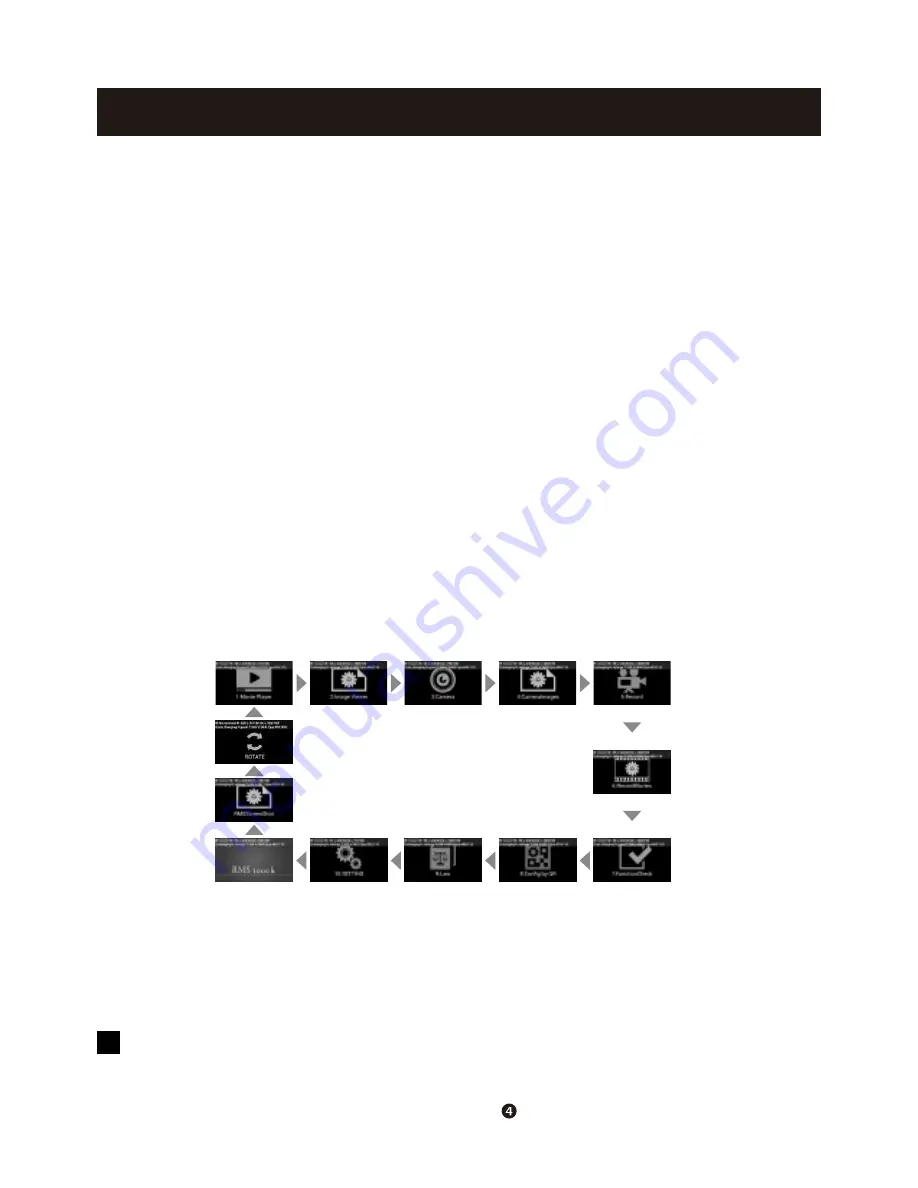
19
Initial application
The following applications are installed as the standard specifications.
Download and read the User manual (P10) for details.
1. Movie Player: Plays back movie files.
2. Image Viewer: Displays image files.
3. Camera: Captures still images.
4. CameraImages: Displays still images that are captured by using the Camera application.
5. Record: Records movies.
6. RecordMovies: Plays back movies that are recorded by using the Record application.
7. FunctionCheck: Checks the basic operations of this device.
8. Config by QR: Reads QR codes. It is used for the connection with the wireless LAN.
9. Law: Displays the information and the product logo of this device that comply with the law.
10. Setting : Checks and changes the network setting, device setting, personal setting, account setting, and system setting.
• RMS : Supports remote operations by bidirectional communications by “Image and Voice.”
• RMSScreenShot : Application that displays the screen shots that are captured by using the RMS application.
• ROTATE : Rotates the display 180 degree.
Applications are displayed in the following order when the following operations are performed.
•
Touch operation:
Slide from the back to the front.
•
Button operation:
Pressing the last button.
• Above information applies to the standard application in the default condition. The
application contents of the actual device may have been changed.
• Refer to the User manual or contact the person in charge of setting of this device for any
questions regarding settings or the applications.
Starting up the application
1.Display the application to be started using the procedure above.
2.Double tap on the touch panel, or hold the button (the backmost) for longer than 1 second.