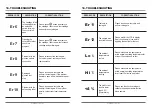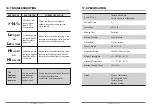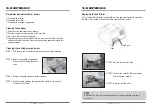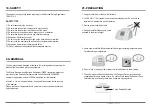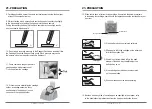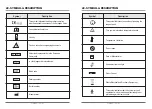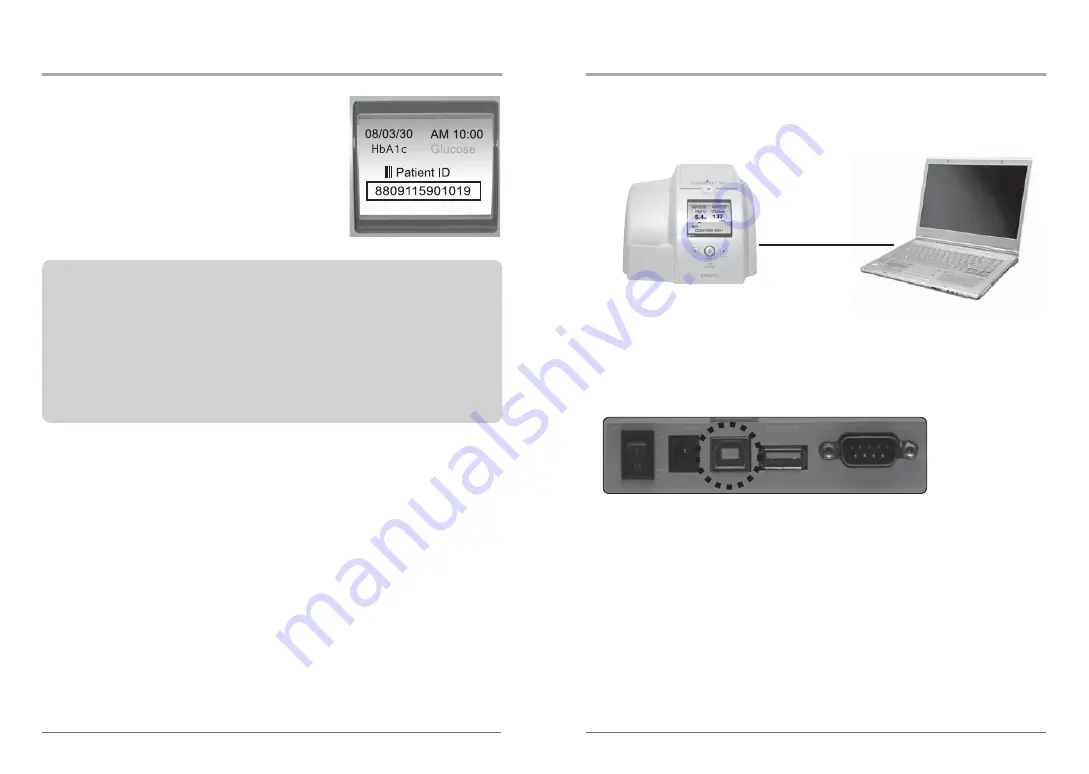
CLOVER A1c Self • 49 •
14. OPTIONS
STEP 1. Connect the RS-232 cable from the analyzer to the PC while in
stand-by mode.
STEP 2. Once connected, the analyzer will display ‘PC’.
STEP 3. Download the PC application program.
STEP 4. Once the program is downloaded, click the ‘Date Transfer’ icon
on your PC. The results from the analyzer will be transferred over.
Analyzer
Computer
14.4 Transfer Test Results to a Computer
On/Off
9V
USB
Barcode
Printer
CLOVER A1c Self • 48 •
14. OPTIONS
STEP 4.
Scan the desired barcode until the
Patient ID is displayed on the LCD.
If the reader is not able to consistently read your labels, apply a test label of the format
being used to a new specimen tube and perform the barcode test.
If the reader is able to read the test label, the quality of your labels may be inadequate.
If the test label cannot be read, the reader itself could be the problem.
Contact with our local representatives for technical assistance.
NOTE
It is important that the labels be printed to the required specifications.
Reading errors may occur if any of the following conditions exist :
- The narrow bar width is too small
- The barcode length is too great
- The height is too small
- The reader is held too far from the label
- The background reflection is too high or low
Summary of Contents for CLOVER A1c Self
Page 33: ...65 CLOVER A1c Self 64 ...