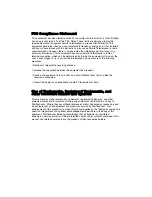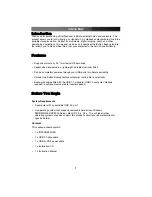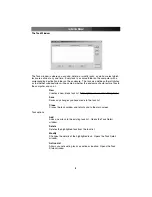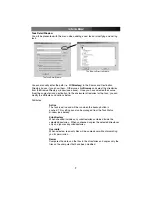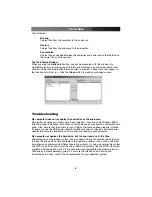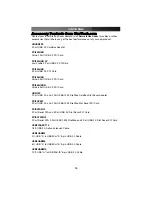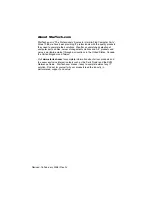1. Insert the installation CD into your computer’s CD-ROM or other compatible optical
drive.
2. Double click the
My Computer
icon on the desktop. Double click the icon for the
computer’s CD-ROM drive.
3. Double click folders in the following order:
VT6204
>
WIN98DRV
.
4. Right click once on the
UMSS.INF
file. Choose
Install
from the menu.
5. You can now connect the enclosure to your computer.
Connecting the Enclosure to a Computer
This product has been tested with Windows 98/98SE, ME, 2000, XP, 2003 Server, and
Mac OS 9.0.x, 9.2.x, and X. Other operating systems may also support this device;
consult your documentation or a computer service professional for details on whether this
product will work with your operating system and configuration.
When used with the Windows operating systems noted above, the drive enclosure is
“hot-swappable” which means the drive can be connected and disconnected while the
computer is running and will be immediately accessible to the user like any other hard
drive.
1. Place the enclosure near the computer you wish to use.
2. Using the provided USB 2.0 data cable, connect one end to the USB connector
on the rear panel of the enclosure. Connect the opposite end of the cable to an
available USB port on the back of the computer or a powered USB hub. The LED
indicator on the rear panel of the enclosure should light to indicate power.
3. You may also connect the additional USB or PS/2 power connector. This converts the
power from the port to the power adapter tip on the enclosure, but does not transmit
or receive any data. The additional power connector may not be necessary in all
configurations, however you can attach it if you receive an “insufficient power” warning
from the operating system. In those cases where the enclosure is able to receive
enough power using a single USB connection, you can use only the provided
standard USB 2.0 cable to power and use the device. If you wish to use the
power cable, connect it to an available USB or PS/2 port on the computer or powered
USB hub. Connect the power tip to the power connector marked
Power
on the rear of
the drive enclosure. If using the PS/2 connector, note the pass-through for your
keyboard/mouse.
4. Alternatively, you may also use an external power adapter (not provided) with the
device. For most configurations, you will not need more power than what can be
provided using the included USB power cable. If you wish to use an external power
adapter with the drive enclosure, a universal adapter rated for 5V DC output at 1.5A
and a tip with a positive center will work with the enclosure. Most electronics stores
should be able to provide a generic adapter that meets these requirements. Be sure
to follow any precautions and usage instructions provided with the power adapter to
avoid any damage to the drive enclosure.
5. The drive should be ready to use and will be visible under
My Computer
(Windows)
or on the desktop (Mac OS).
Instruction Manual
3