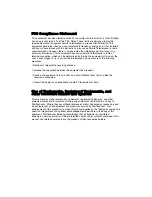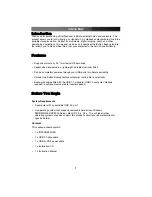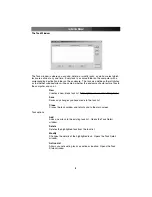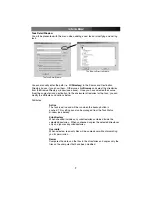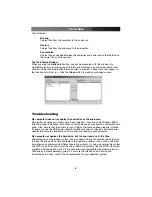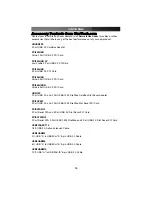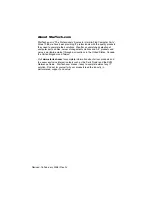pressed. Multiple tasks can be set as “active” and will be carried out in sequence. Tasks
set as “inactive” will be ignored until they are added to the active task list.
The backup software is launched automatically by the setup program and automatically
starts every time Windows is loaded. You can access
the software at any time by double-clicking its icon in
the taskbar, located next to the clock.
The main window of the backup software consists of a list of drives and three buttons.
The name and drive letter assigned to your drive may vary from this example, but will
always be marked by the “usbstor” indicator in the drive description. To access the
options for the drive enclosure, highlight it on the list. You can then use one of the three
buttons to configure your options.
Execute
This button will start any tasks that have been configured. This has the same
function as pressing the One-Button Backup button on the rear panel of the
enclosure. If you use this option or press the One-Button Backup button on the
enclosure without having any active tasks configured, you will receive a warning
that states
Can’t find any copy task to execute!
Task
This window allows you to configure one or more tasks that that the enclosure
will run when the One-Button Button is pressed on the enclosure. A task is
simply a selection of folders that will be copied from the computer to the
enclosure. See below for more details on how to configure tasks using the Task
window. (If you receive a warning the first time you attempt to configure a task,
simply click
OK
. It means the backup software has not found an existing task
configuration file.)
Close
This closes the backup software window. You can still use the One-Button
backup button; you can access the software again by double clicking the icon in
the taskbar (see above).
Instruction Manual
5