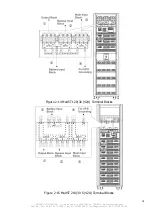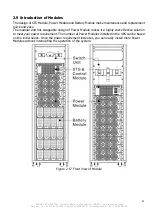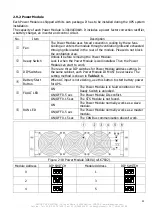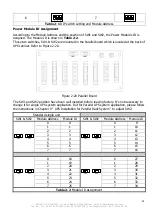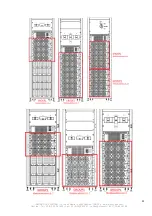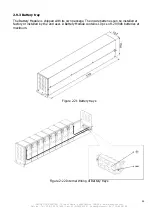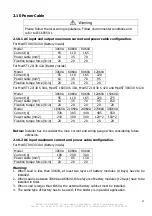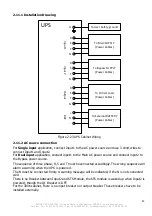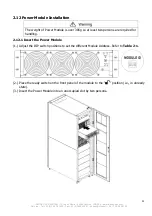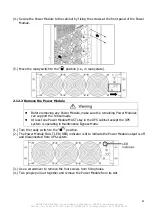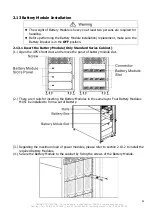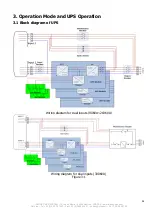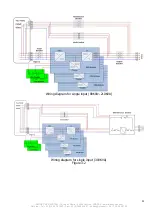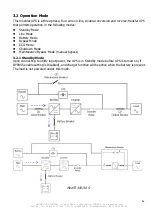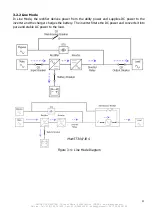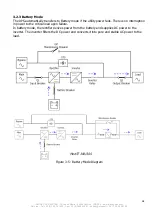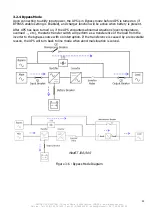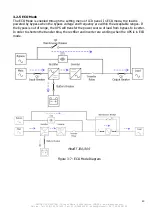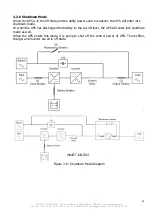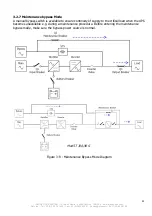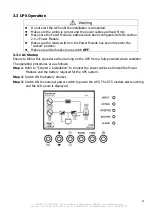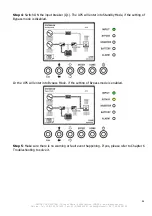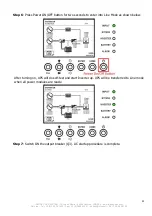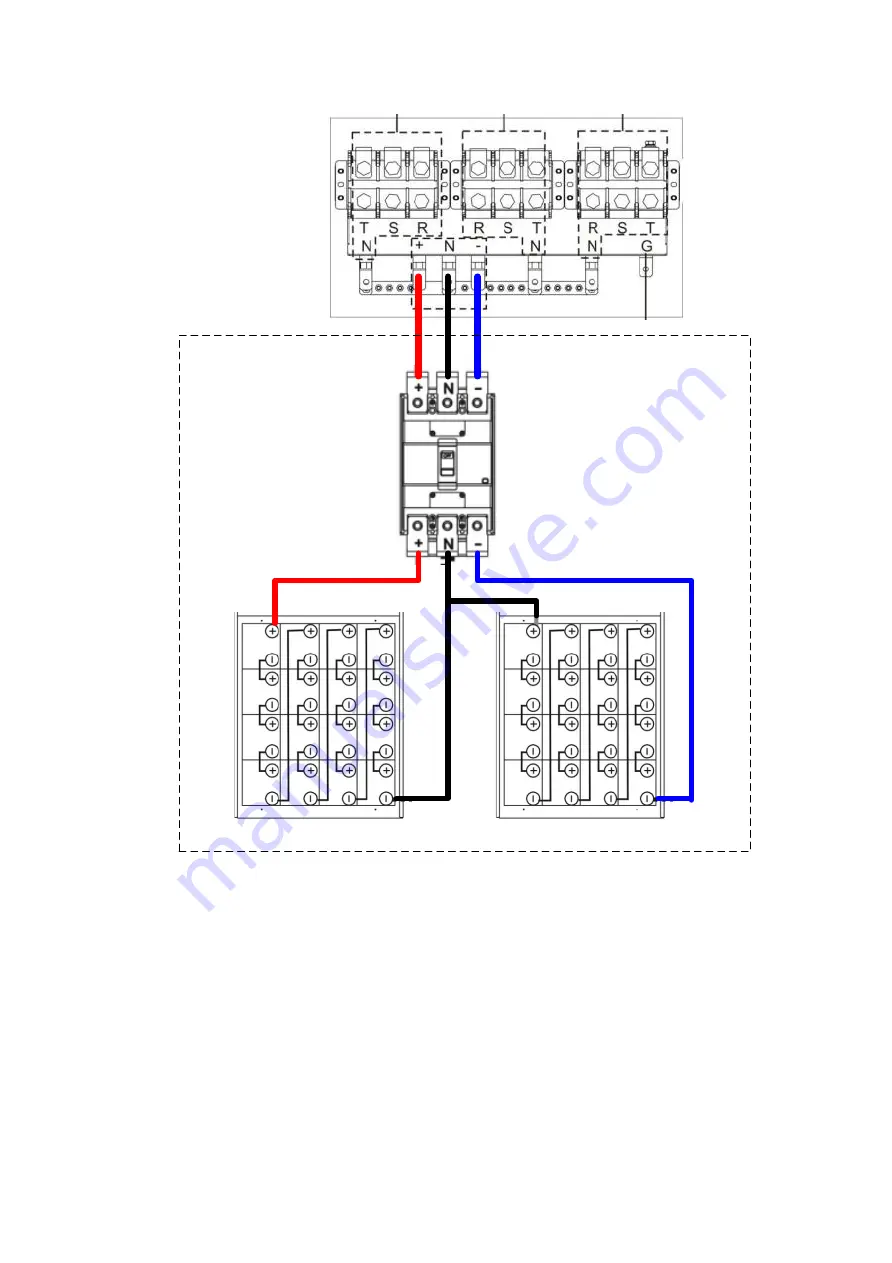
30
INFOSEC UPS SYSTEM - 15, rue du Moulin - 44880 Sautron - FRANCE - www.infosec-ups.com
Hot Line
– Tel + 33 (0)2 40 76 15 82 - Fax + 33 (0)240 94 29 51 - hotline@infosec.fr – 04 17 AA 59 201 06
2.11.3 External Battery Cabinet Connection
External Battery
Cabinet
+ Battery
- Battery
Figure 2-24 External Battery Cabinet Wiring
After the battery is completely installed, be sure to set up nominal battery voltage, battery capacity
and maximum charging current in LCD setting. Otherwise, if battery setting is different from actual
installation, the UPS will keep warning. Please refer to section 4.2.6.3 and Table 4-9 for the
details.