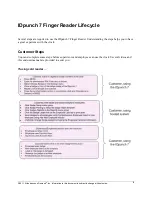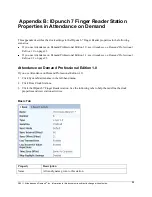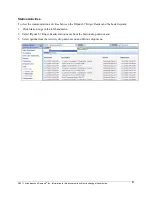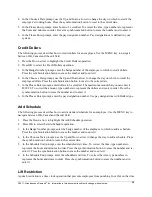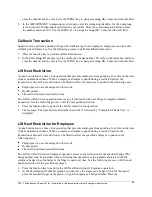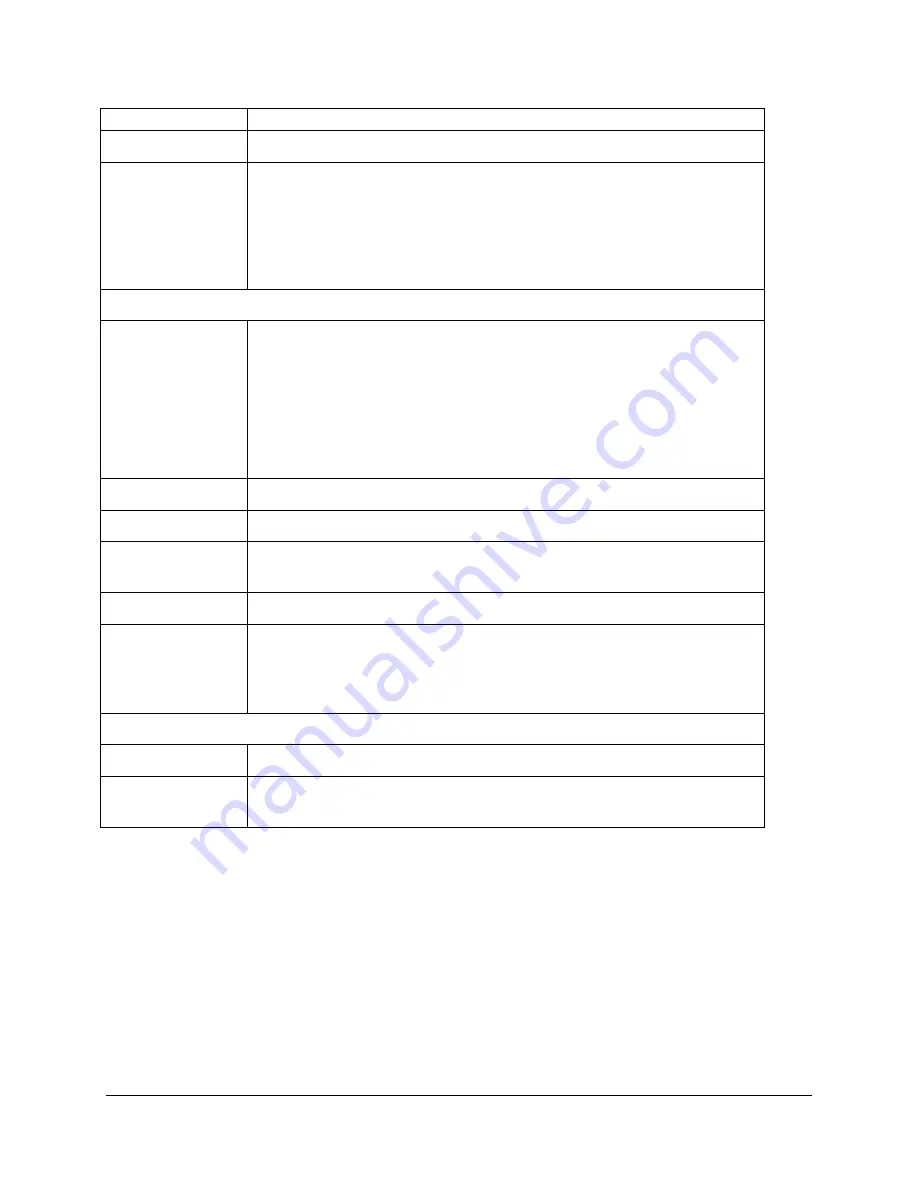
©2011, Attendance on Demand
®
, Inc. Information in this document is subject to change without notice.
22
Operation
Description
Clear Employees
Removes employees from the clock.
Revert to Defaults
Clear all existing application settings (for example, function keys,
employees, transactions, templates and so on) and returns the clock to
original application defaults. This operation does not impact the IP
Configuration that in the Settings, Device, then Device Info menu. When
the clock communicates next time, application settings from the software
are restored to the clock.
Operations
menu
Allocate Badges
Enrolls a proximity badge into the device. If the employee is not assigned
the badge number in the software, this operation results in a mismatched
badge.
Once a badge is enrolled, the badge can be immediately used for punching.
After all badges are registered in the clock, press ESC to exit the menu.
The clock performs synchronization automatically to upload badges to the
system.
AoD Locator
Displays the Attendance on Demand database URL.
Query Round Trip
Displays the MSS2 database URL
Full Sync
Perform full synchronization operation to share employee data, transactions
and settings between the clock and the hosted system.
Restart Application Select Yes to reload the application.
Restart Terminal
Select Yes to restart the terminal after exists the menu or the menu times
out. Select No to not restart the terminal. If any clock settings are modified,
select Yes to ensure changes are saved correctly and take effect after the
terminal is restarted. Otherwise, select No.
Version menu
Firmware Version
Displays the clock Flash version.
Application
Version
Displays the clock Application version.