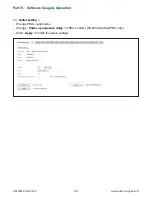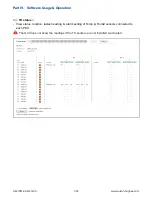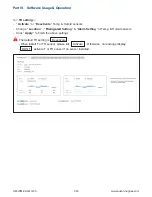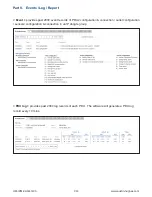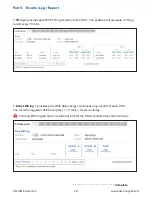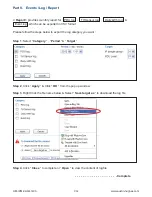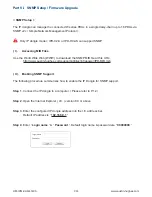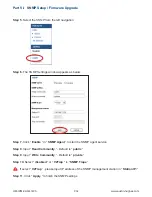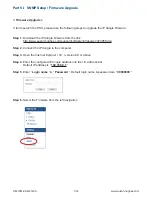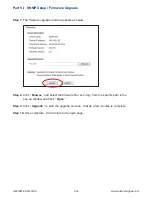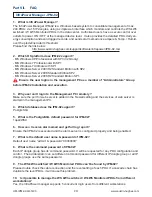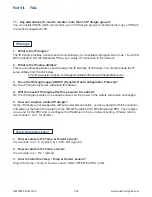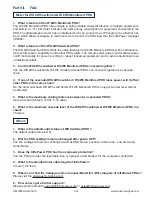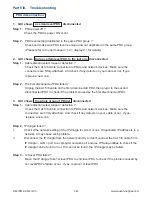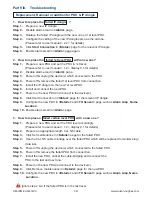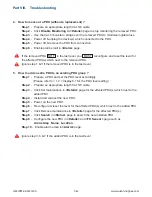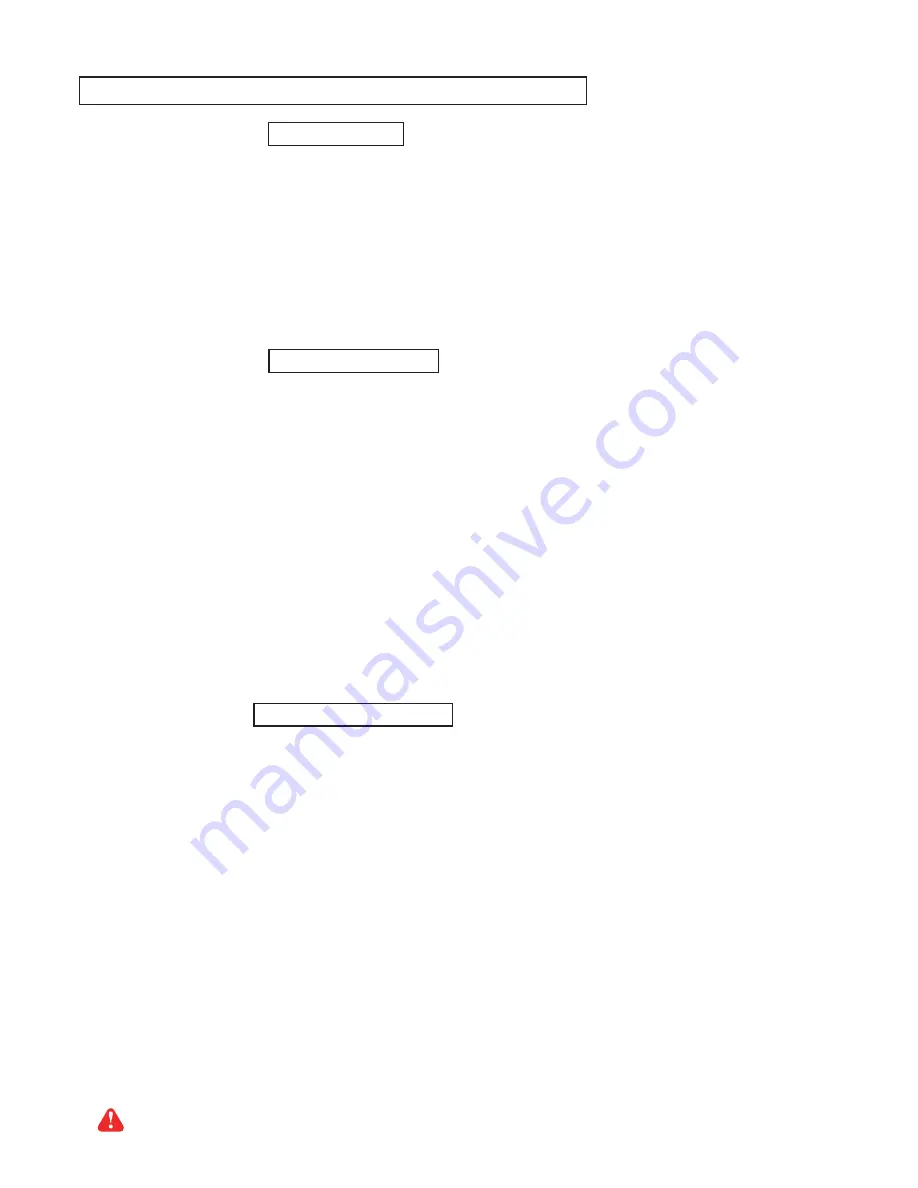
www.austin-hughes.com
UM-IPM-02-Q414V3
P.41
Replacement, Removal or addition for PDU & IP dongle
1. How to replace the failed IP dongle ?
Step 1
-
Prepare a new IP dongle.
Step 2
-
Disable alarm email in
<Alarm>
page.
Step 3
-
Replace the failed IP dongle with the new one on 1st level PDU.
Step 4
-
Con
fi
gure the setting of the new IP dongle same as the old one.
(Please refer to user manual < 2.2 > for details)
Step 5
-
Click
Start Connection
in
<Status>
page for the relevant IP dongle.
Step 6
-
Enable alarm email in
<Alarm>
page again.
2. How to replace the failed 1st level PDU with a new one ?
Step 1
-
Prepare a new PDU and set the PDU to 1st level.
(Please refer to user manual < 1.2 > display 9.1 for details)
Step 2
-
Disable alarm email in
<Alarm>
page.
Step 3
-
Power off & unplug the device(s) which connected to the PDU.
Step 4
-
Power off & remove the failed 1st level PDU from connection.
Step 5
-
Install the IP dongle on the new 1st level PDU.
Step 6
-
Install and connect the new PDU.
Step 7
-
Power on the new PDU and connect to the device(s).
Step 8
-
Click Start Connection in
<Status>
page for the relevant IP dongle.
Step 9
-
Con
fi
gure the new PDU in
<Details>
and
<TH Sensor>
page such as
Alarm Amp
,
Name
,
Location
…
Step 10
- Enable alarm email in
<Alarm>
page.
3. How to replace a failed certain level PDU with a new one ?
Step 1
-
Prepare a new PDU and set the PDU level accordingly.
(Please refer to user manual < 1.2 > display 9.1 for details)
Step 2
-
Prepare an appropriate length Cat. 5/6 cable.
Step 3
-
Click Set maintenance in
<Details>
page for the failed PDU.
Step 4
-
Use the Cat. 5/6 cable to bridge over the failed PDU which will be replaced to minimize
log/
data loss.
Step 5
-
Power off & unplug the device(s) which connected to the failed PDU.
Step 6
-
Power off & remove the failed PDU from connection.
Step 7
-
Install the new PDU, cancel the cable-bridging and reconnect the
PDU to the last and next one.
Step 8
-
Power on the new PDU and connect to the device(s).
Step 9
-
Click Remove maintenance in
<Details>
page for the new PDU.
Step 10
- Con
fi
gure the new PDU in
<Details>
and
<TH Sensor>
page such as
Alarm
Amp
,
Name
,
Location
…
Ignore step 2 & 4 if the failed PDU is in the last level.
Part VIII. Troubleshooting