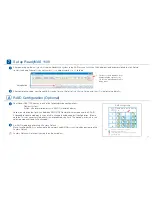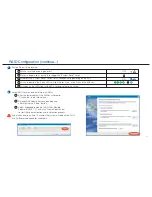Reviews:
No comments
Related manuals for ReadyNAS 1100

Verizon DSL-2750B
Brand: D-Link Pages: 6

DIR-857
Brand: D-Link Pages: 10

DSL-2740U
Brand: D-Link Pages: 38

8832
Brand: IBM Pages: 54

NECCare Platinum Express5800/A1160
Brand: NEC Pages: 4

NECCare Gold Express5800/320Fd
Brand: NEC Pages: 11

NEC Express5800/R120d-2E
Brand: NEC Pages: 39

UNIVERGE NEAX 2000 IPS
Brand: NEC Pages: 244

UNIVERGE NEAX 2000 IPS
Brand: NEC Pages: 191

UNIVERGE NEAX 2000 IPS
Brand: NEC Pages: 96

MCX-2000 - MusicCAST Digital Audio Server
Brand: Yamaha Pages: 25

7721r
Brand: XAVI Technologies Corp. Pages: 71

REX 200
Brand: Helmholz Pages: 28

ST31000333AS - Barracuda 7200.11 1 TB SATA 32 MB Cache Bulk/OEM Hard Drive
Brand: Seagate Pages: 2

eServer 380 xSeries
Brand: IBM Pages: 112

Nexsan Unity
Brand: Nexsan Pages: 76

SuperServer 6041G
Brand: Supero Pages: 114

3C13640
Brand: 3Com Pages: 32