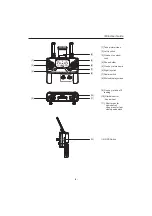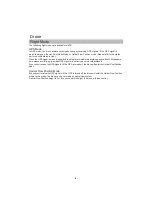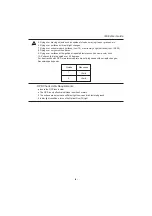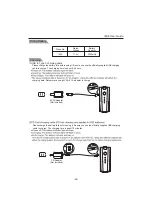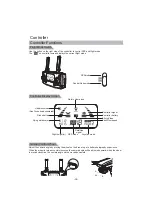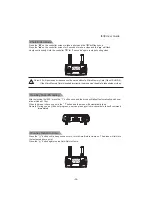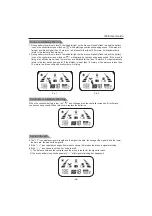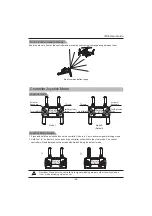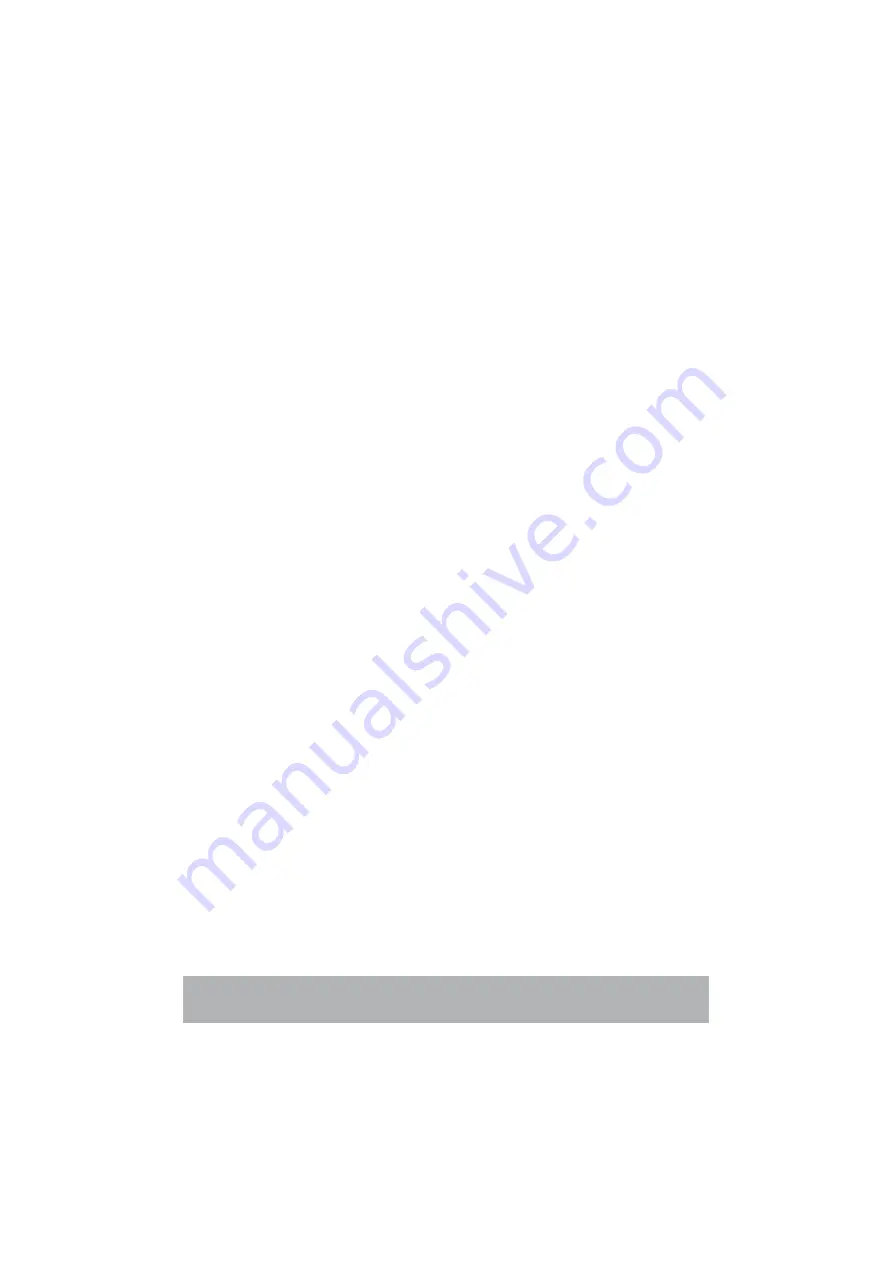
Table of Contents
Product Description
Introduction
Prepare the Drone
Prepare the Controller
Parts Name
1
1
2
2
Flight Mode
The Status Indicator Light of Drone
Return Home Automatically
Optical Flow System
Gimbal Camera
Power Switch of the Drone
Drone Battery
Assemble & Disassemble the Propellers
Drone
4
5
6
7
9
9
10
11
Function&Situation of Controller
Controller Joystick Mode
Assemble Phone Holder
Controller
12
15
16
FPV Real Time Transmission Software
M RC PRO App
17
Surrounding Requirements of the Flight
Pre-Flight Inspection
The Operation of Drone
Basic Flight
Flight
18
18
18
22
Drone Specification
Packing List
Important Statement
Safety Precautions
Appendix
23
25
26
26
IMPORTANT: Check your license requirements with the FAA before you fly.
https://www.faa.gov/uas/getting_started/register_drone/
Summary of Contents for SPEEDBIRD 163E
Page 1: ...3 Axis Gimbal User Guide...
Page 4: ...6 7 8 5 1 2 3 4 2 B...
Page 28: ...Important Statement n a e o t...
Page 30: ......