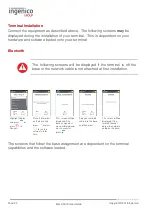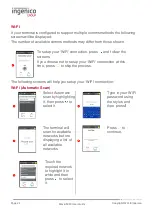Page 24
Move/5000 User Guide
Copyright© 2018 Ingenico
Wi-Fi
If your terminal is configured to support multiple comms methods the following
screens will be displayed:
The number of available comms methods may differ from those shown.
To setup your ‘WiFi’ connection, press and follow the
screens.
If you choose not to setup your ‘WiFi’ connection at this
time, press
to skip the process.
The following screens will help you setup your ‘WiFi’ connection:
Wi-Fi (Automatic Scan)
Select Automatic
scan by highlighting
it, then press to
select it.
Type in your WiFi
password using
the stylus and
then press .
The terminal will
scan for available
networks, before
displaying a list of
all available
networks
Press to
continue.
Touch the
required network
to highlight it in
white and then
press to select
it.
Summary of Contents for Telium TETRA Move/5000
Page 1: ...Move 5000 Telium TETRA ...
Page 59: ...Page 59 Move 5000 User Guide Copyright 2018 Ingenico Sample Receipts End of Day Report ...
Page 60: ...Page 60 Move 5000 User Guide Copyright 2018 Ingenico Not Authorised Receipts ...
Page 61: ...Page 61 Move 5000 User Guide Copyright 2018 Ingenico Cancelled Receipts Waiter Setup Receipts ...
Page 62: ...Page 62 Move 5000 User Guide Copyright 2018 Ingenico Gratuity Verified by PIN Receipts ...
Page 64: ...Page 64 Move 5000 User Guide Copyright 2018 Ingenico Sale Verified by PIN Receipts ...
Page 65: ...Page 65 Move 5000 User Guide Copyright 2018 Ingenico Refund Verified by Signature Receipts ...
Page 66: ...Page 66 Move 5000 User Guide Copyright 2018 Ingenico Self Install Receipt ...
Page 88: ...Page 88 Move 5000 User Guide Copyright 2018 Ingenico Notes ...
Page 89: ...Page 89 Move 5000 User Guide Copyright 2018 Ingenico ...
Page 90: ...Page 90 Move 5000 User Guide Copyright 2018 Ingenico ...
Page 91: ...Page 91 Move 5000 User Guide Copyright 2018 Ingenico ...