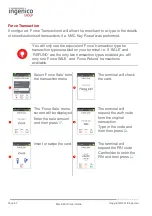Page 55
Move/5000 User Guide
Copyright© 2018 Ingenico
Account Verification
Account Verification Swipe Card
Press
at the ‘Idle
Screen’. Highlight
‘Verify Account’ as
described earlier and
then press .
If the account is valid
this screen is shown.
Terminal will print the
cardholder receipt.
Swipe the customer’s
card.
Press if the printout
is readable; or press
to print the
cardholder receipt
again.
The terminal will check
the card
Check Signature,
press if OK.
Press
if not OK.
Press
to Cancel.
Terminal will connect to
the host.
Press if the printout
is readable; or press
button to print the
merchant receipt
again.
Terminal will receive a
response from the host.
Note: If the account is
not valid a screen
similar to the following
will be displayed.
Note: This is a ZERO value transaction. No transaction amount is required.
Summary of Contents for Telium TETRA Move/5000
Page 1: ...Move 5000 Telium TETRA ...
Page 59: ...Page 59 Move 5000 User Guide Copyright 2018 Ingenico Sample Receipts End of Day Report ...
Page 60: ...Page 60 Move 5000 User Guide Copyright 2018 Ingenico Not Authorised Receipts ...
Page 61: ...Page 61 Move 5000 User Guide Copyright 2018 Ingenico Cancelled Receipts Waiter Setup Receipts ...
Page 62: ...Page 62 Move 5000 User Guide Copyright 2018 Ingenico Gratuity Verified by PIN Receipts ...
Page 64: ...Page 64 Move 5000 User Guide Copyright 2018 Ingenico Sale Verified by PIN Receipts ...
Page 65: ...Page 65 Move 5000 User Guide Copyright 2018 Ingenico Refund Verified by Signature Receipts ...
Page 66: ...Page 66 Move 5000 User Guide Copyright 2018 Ingenico Self Install Receipt ...
Page 88: ...Page 88 Move 5000 User Guide Copyright 2018 Ingenico Notes ...
Page 89: ...Page 89 Move 5000 User Guide Copyright 2018 Ingenico ...
Page 90: ...Page 90 Move 5000 User Guide Copyright 2018 Ingenico ...
Page 91: ...Page 91 Move 5000 User Guide Copyright 2018 Ingenico ...