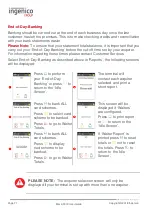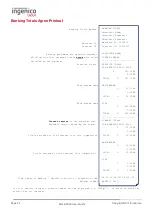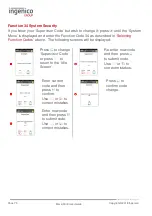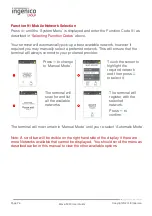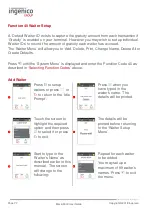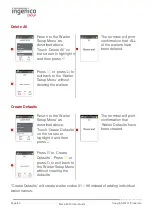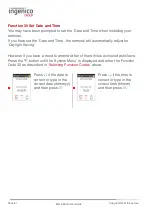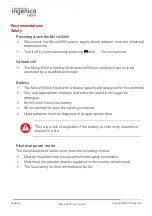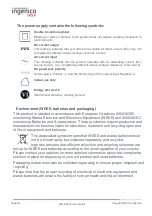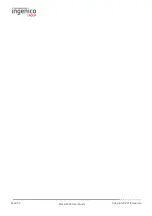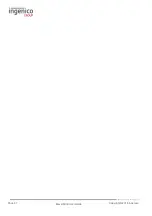Page 78
Move/5000 User Guide
Copyright© 2018 Ingenico
Delete Waiter
Return to the ‘Waiter
Setup Menu’ as
described above.
Touch ‘Delete’ on the
screen and then press
to select it.
Press to confirm
waiter to be deleted or
press
or
to return
to the ‘Waiter Setup
Menu’.
Type in ‘Waiter Code’
and then press .
If was pressed the details of the
waiter being deleted will be printed.
Print Waiters
Return to the ‘Waiter
Setup Menu’ as
described above.
Touch ‘Print’ on the
screen to highlight it
and then press
A list of waiters that
have been setup in the
terminal will be printed.
Summary of Contents for Telium TETRA Move/5000
Page 1: ...Move 5000 Telium TETRA ...
Page 59: ...Page 59 Move 5000 User Guide Copyright 2018 Ingenico Sample Receipts End of Day Report ...
Page 60: ...Page 60 Move 5000 User Guide Copyright 2018 Ingenico Not Authorised Receipts ...
Page 61: ...Page 61 Move 5000 User Guide Copyright 2018 Ingenico Cancelled Receipts Waiter Setup Receipts ...
Page 62: ...Page 62 Move 5000 User Guide Copyright 2018 Ingenico Gratuity Verified by PIN Receipts ...
Page 64: ...Page 64 Move 5000 User Guide Copyright 2018 Ingenico Sale Verified by PIN Receipts ...
Page 65: ...Page 65 Move 5000 User Guide Copyright 2018 Ingenico Refund Verified by Signature Receipts ...
Page 66: ...Page 66 Move 5000 User Guide Copyright 2018 Ingenico Self Install Receipt ...
Page 88: ...Page 88 Move 5000 User Guide Copyright 2018 Ingenico Notes ...
Page 89: ...Page 89 Move 5000 User Guide Copyright 2018 Ingenico ...
Page 90: ...Page 90 Move 5000 User Guide Copyright 2018 Ingenico ...
Page 91: ...Page 91 Move 5000 User Guide Copyright 2018 Ingenico ...