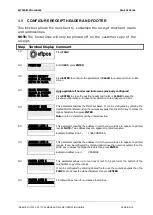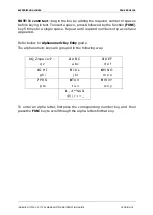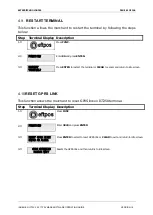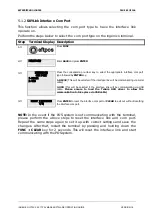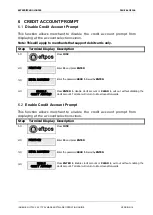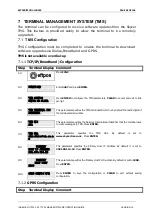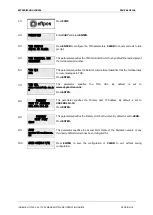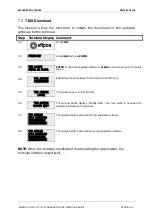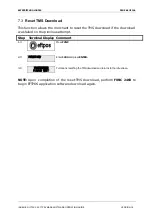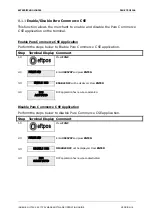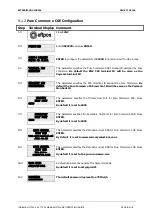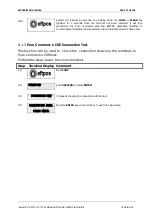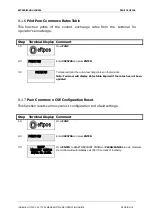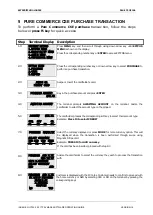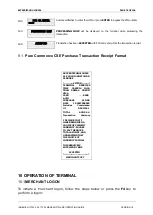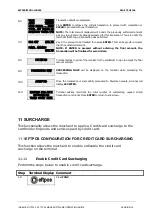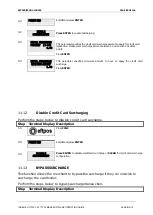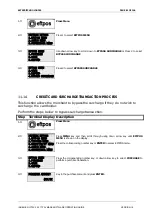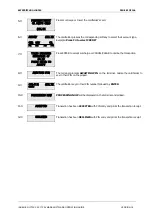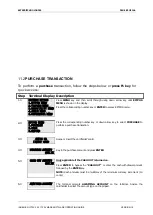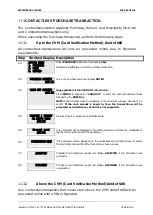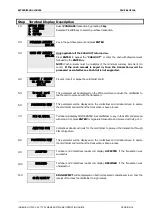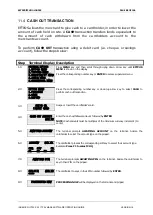SKYZER TECHNOLOGIES
PAGE 73 OF 146
8.1.4
Pure Commerce CSE BIN Table Download
This function downloads the BIN table from Pure Commerce CSE host. This will
be downloaded every 6 days.
Step Terminal Display
Comment
1.0
Press FUNC
2.0
FUNCTION?
Enter 3025701 and press ENTER.
3.0
PROCESSING NOW
Terminal is downloading the BIN range.
4.0
DOWNLOAD
COMPLETE
PRESS ENTER
Press the ENTER key on the terminal to exit to the idle screen
8.1.5
Pure Commerce CSE Rates Table Download
This function downloads the exchange rates table from Pure Commerce CSE
host for different countries currency that are supported on the terminal. The
rates will be updated on the terminal at hourly basis.
Step Terminal Display
Comment
1.0
Press FUNC
2.0
FUNCTION?
Enter 3025702 and press ENTER.
3.0
PROCESSING NOW
Terminal is downloading the current rates table.
4.0
DOWNLOAD
COMPLETE
PRESS ENTER
Press the ENTER key on the terminal to exit to the idle screen
INGENICO ICT2XX 2017 PAYMARK SOFTWARE OPERATING GUIDE
VERSION 1.0