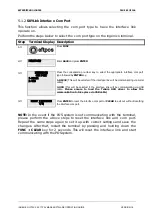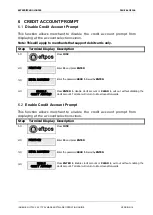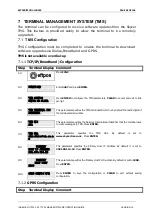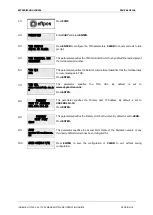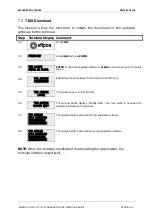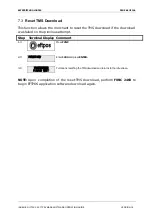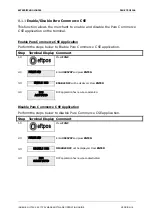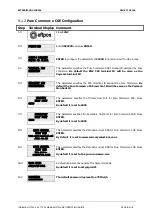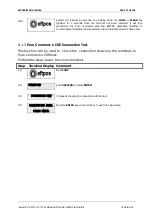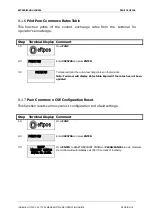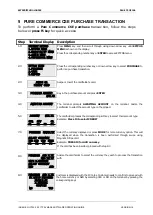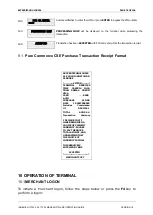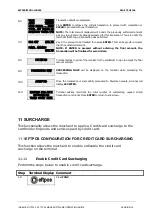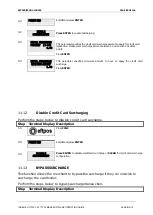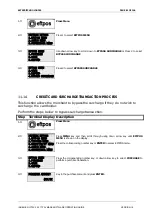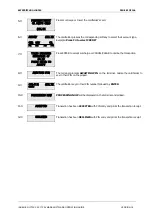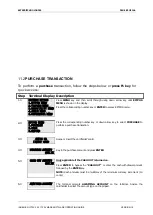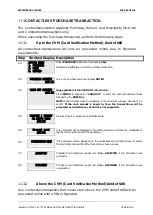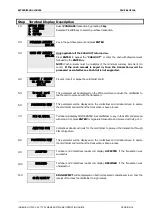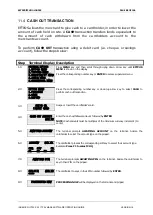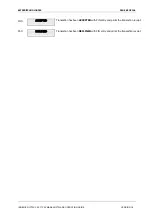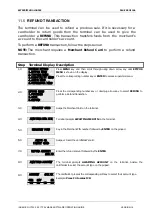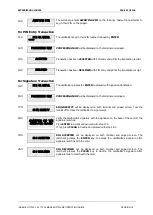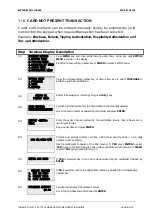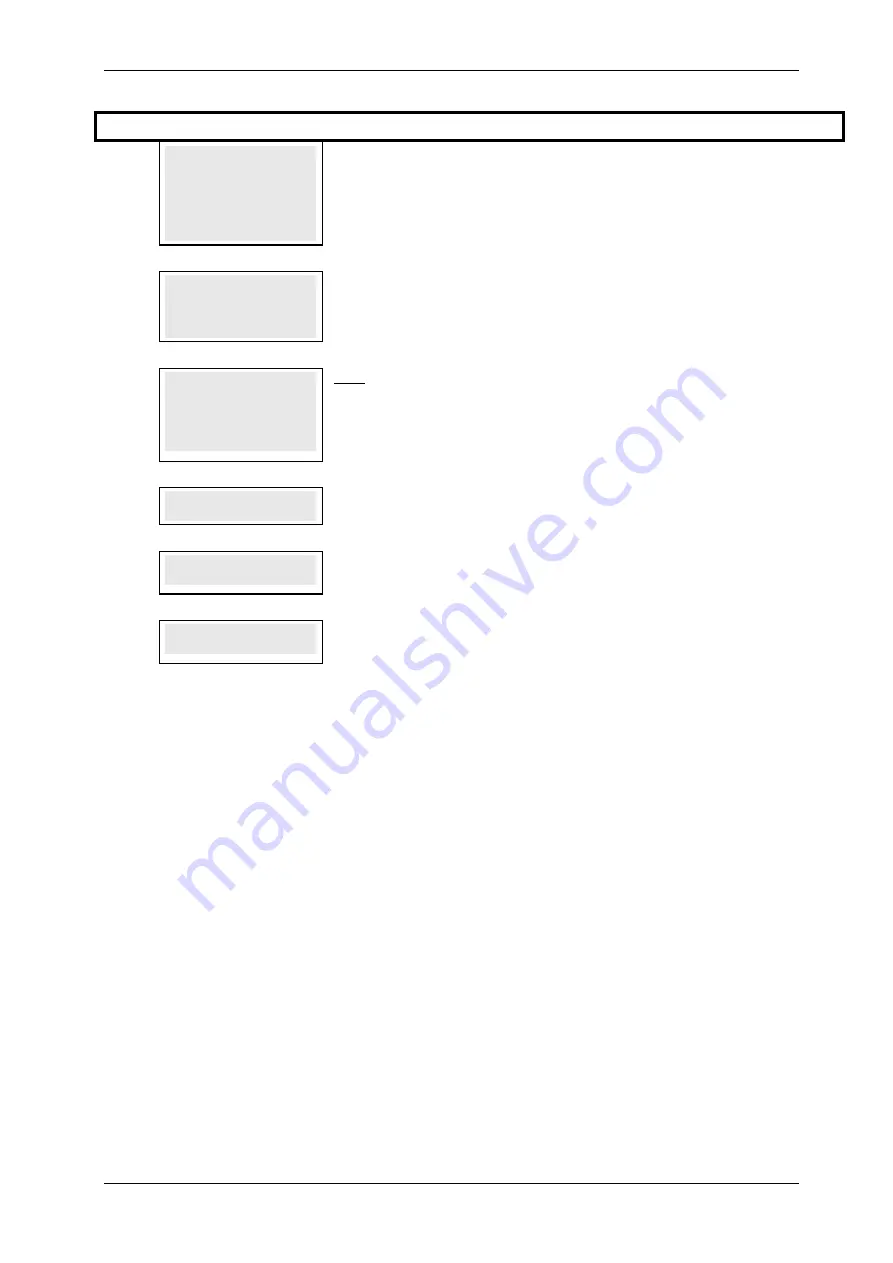
SKYZER TECHNOLOGIES
PAGE 77 OF 146
Step Terminal Display
Description
1.0
PAYMARK EFTPOS
1.EFTPOS MENU
2.TIPPING MENU
3.HOSPITALITY MENU
4.ADMIN MENU
5.SUPERVISOR MENU
Press MENU key and then scroll through using down arrow key until SUPERVISOR
MENU is shown on the display.
Press the corresponding number key or ENTER to access supervisor menu.
2.0
SUPERVISOR MENU
1.XTRA
2.LOGON
3.
DUPLICATE RECEIPT
Press the corresponding number key or down arrow key to select LOGON to
perform a merchant logon.
3.0
1 Merchant 1
2 Merchant 2
3 Merchant 3
4 ALL MERCHANTS
Only applicable with Multi-Merchant setup.
Press the corresponding number or down arrow key on the terminal to select the
Merchant followed by ENTER.
Press CANCEL to exit from the menu.
4.0
PROCESSING NOW
PROCESSING NOW will be displayed
5.0
ACCEPTED
ACCEPTED will be displayed when the terminal has made the connection with
Paymark network.
6.0
PROCESSING
XX OF XX
Terminal will start downloading required files from Paymark where XX represents
the number of files currently being downloaded.
10.1.1
Pending Reversal
Prior to removing a terminal from a merchant’s site, or reprogramming it with a
new merchant ID, it is important to perform a logon to ensure there are no
pending reversals stored on the terminal.
To clear any pending reversals stored on the terminal, simply initiate a
merchant logon.
Stored pending reversals must be cleared from the terminal in order that all
stored transaction data can be processed through the host.
Until stored pending reversals are cleared, it will not be possible to access the
merchant configuration menu and new merchant details will not be accepted
by the terminal.
For quick view, terminal will display the type of transaction stored on the top
right hand side of the screen. If it is a reversal that needs to be uploaded the
terminal will display “R” and if there are pending transaction (EOV, TIP, HOSPO)
terminal will display “xxx” indicating the number of pending transaction stored
on the terminal. To print the pending transaction list, press “0” key from the idle
screen.
INGENICO ICT2XX 2017 PAYMARK SOFTWARE OPERATING GUIDE
VERSION 1.0