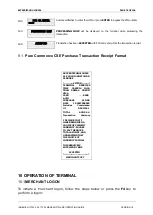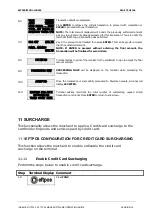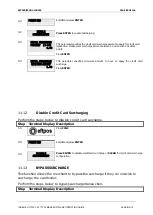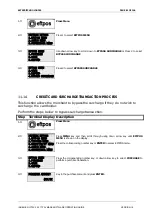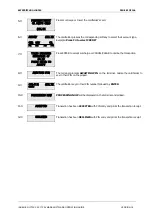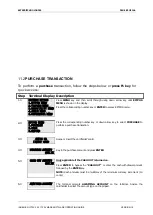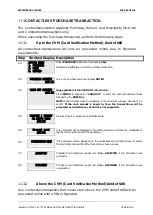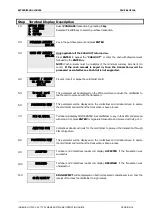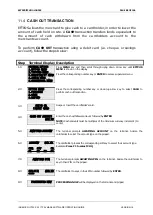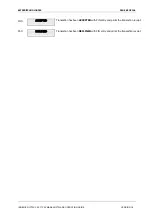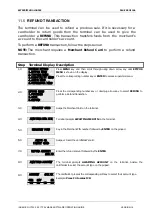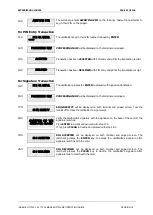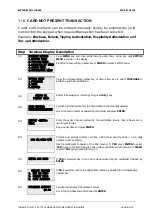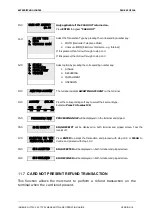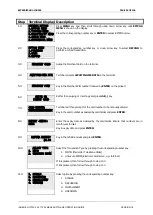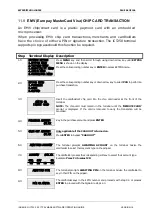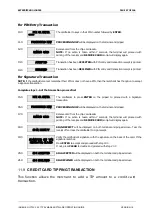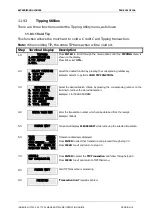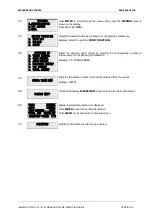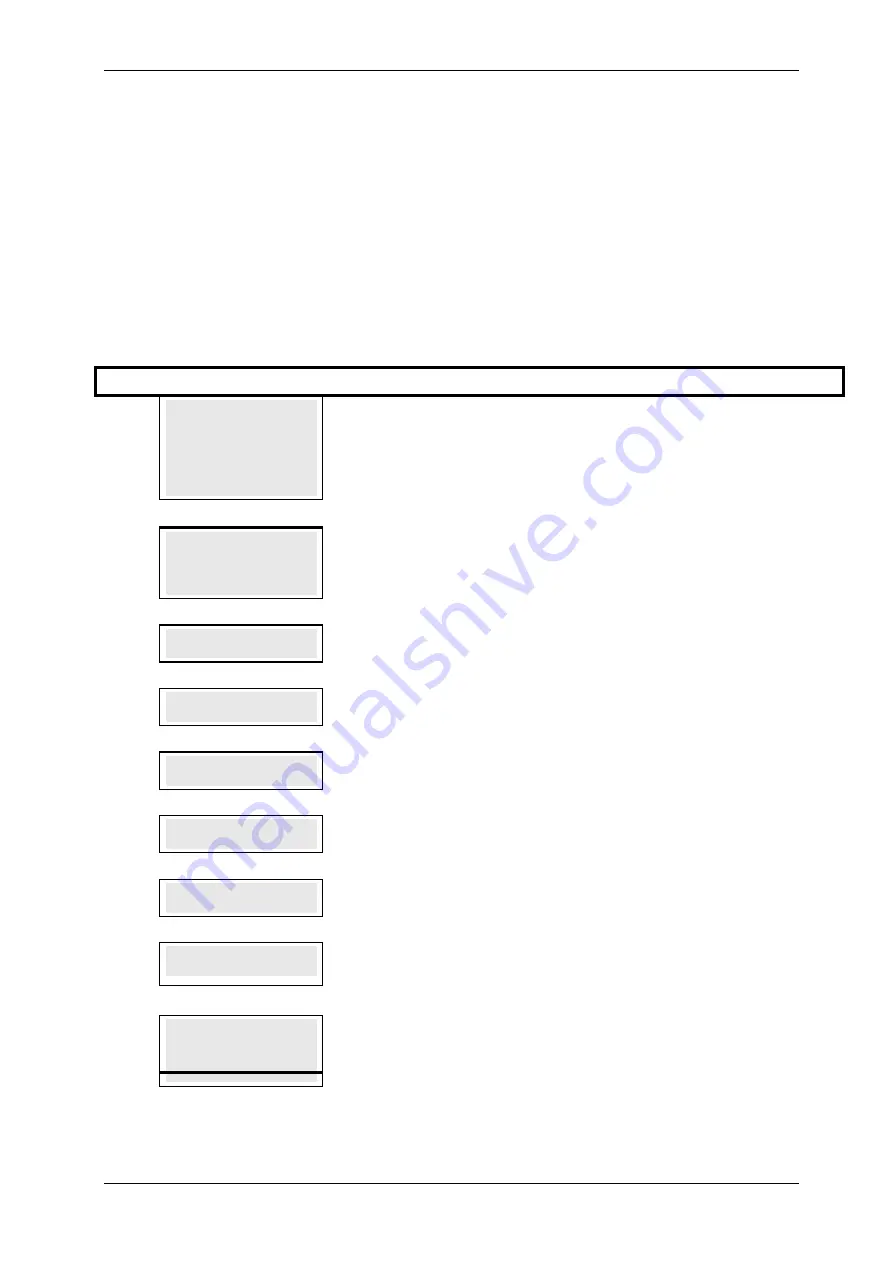
SKYZER TECHNOLOGIES
PAGE 90 OF 146
11.5
REFUND TRANSACTION
The terminal can be used to refund a previous sale. If it is necessary for a
cardholder to return goods then the terminal can be used to give the
cardholder a REFUND. This transaction transfers funds from the merchant’s
account to the cardholder’s account.
To perform a REFUND transaction, follow the steps below:
NOTE: The merchant requires a Merchant Refund Card to perform a refund
transaction.
Step Terminal Display
Description
1.0
PAYMARK EFTPOS
1.EFTPOS MENU
2.TIPPING MENU
3.HOSPITALITY MENU
4.ADMIN MENU
5.SUPERVISOR MENU
Press MENU key and then scroll through using down arrow key until EFTPOS
MENU is shown on the display.
Press the corresponding number key or ENTER to access supervisor menu.
2.0
EFTPOS MENU
1.PURCHASE
2.CASH
3.REFUND
Press the corresponding number key or down/up arrow key to select REFUND to
perform a Refund transaction.
3.0
MERCHANT CARD
Swipe the Merchant Card on the terminal.
4.0
AWAITING MER PIN
Terminal prompts AWAITING MER PIN on the terminal.
5.0
MERCHANT PIN?
Key in the Merchant PIN number followed by ENTER on the pinpad
6.0
SWIPE OR
INSERT CARD
Swipe or Insert the cardholder’s card.
7.0
REFUND AMOUNT?
$XX.XX
Enter the refund amount followed by the ENTER
8.0
AWAITING ACCOUNT
The terminal prompts AWAITING ACCOUNT on the terminal. Advise the
cardholder to select the account type on the pinpad.
9.0
ACCOUNT $XX.XX
CHQ SAV CR
F1 F2 F3 F4
The cardholder presses the corresponding soft key to select their account type.
Example: Press F4 to select CR
INGENICO ICT2XX 2017 PAYMARK SOFTWARE OPERATING GUIDE
VERSION 1.0