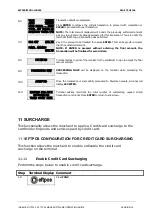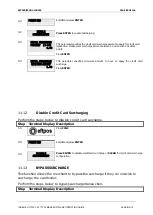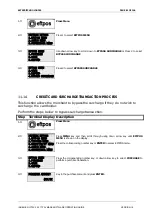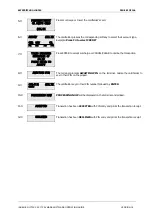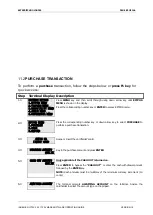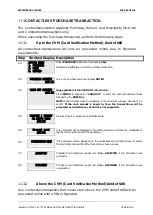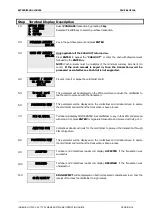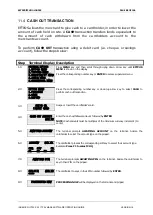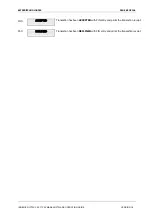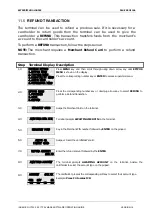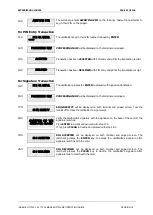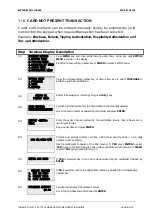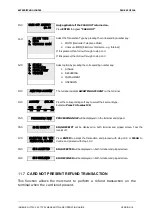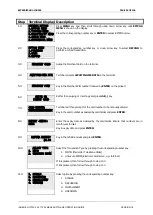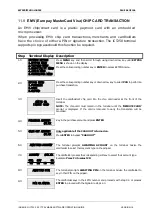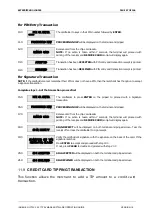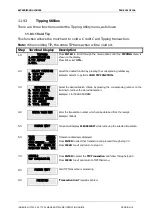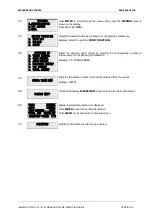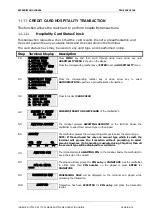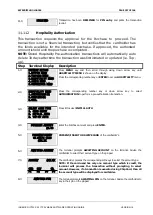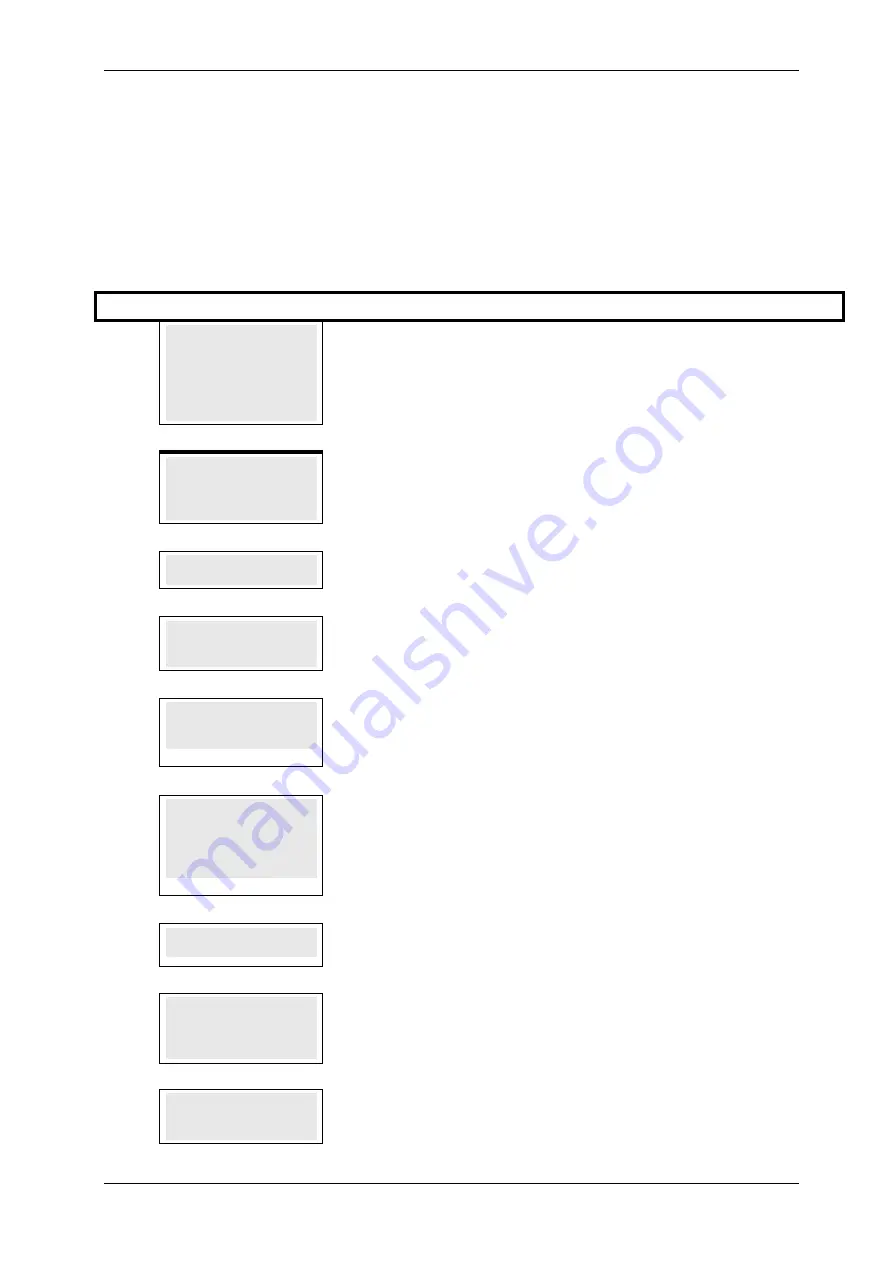
SKYZER TECHNOLOGIES
PAGE 92 OF 146
11.6
CARD NOT PRESENT TRANSACTION
Credit Card numbers can be entered manually, simply by entering the card
number into the keypad when required transaction has been selected.
Example: Purchase, Refund, Tipping Authorisation, Hospitality Authorisation and
Top-up Authorisation.
Step Terminal Display
Description
1.0
PAYMARK EFTPOS
1.EFTPOS MENU
2.TIPPING MENU
3.HOSPITALITY MENU
4.ADMIN MENU
5.SUPERVISOR MENU
Press MENU key and then scroll through using down arrow key until EFTPOS
MENU is shown on the display.
Press the corresponding number key or ENTER to access EFTPOS menu.
2.0
EFTPOS MENU
1.PURCHASE
2.CASH
3.REFUND
Press the corresponding number key or down arrow key to select PURCHASE to
perform a purchase transaction.
3.0
SWIPE OR
INSERT CARD
Rather than swiping or inserting card, press dot(.) key
4.0
CARD NUMBER:
XXXXXXXXXXXXXXXXX
Terminal will then prompt for the card number to be manually entered.
Key in the card number as advised by cardholder and press ENTER.
5.0
EXPIRY <MMYY>:
XXXX
Enter the expiry date as advised by the cardholder. Ensure that numbers are in
month/year format.
Key in expiry date and press ENTER.
6.0
CSC ON CARD Y/N
Terminal will prompt whether card has a CSC (Card Security Code = a 3-4 digit
number on back of card.)
Ask the cardholder to advice of the CSC number. If YES, press ENTER to select
‘YES’ to key in the Card Security Code number and proceed with step 6.0 or CLEAR
to select ‘NO’ and proceed with step 7.0.
7.0
ENTER CSC CODE
If YES is selected, key in the CSC code as advised by the cardholder followed by
ENTER.
8.0
SELECT REASON
1. NOT ON CARD
2. CANNOT READ
3. CUST ADVISED
If NO is selected, choose the appropriate reason by pressing the corresponding
number key.
9.0
PURCHASE AMOUNT?
$0.00
Terminal will prompt for Purchase Amount.
Key in the purchase amount followed by ENTER.
INGENICO ICT2XX 2017 PAYMARK SOFTWARE OPERATING GUIDE
VERSION 1.0