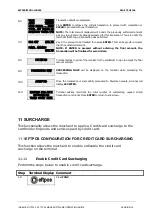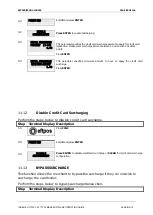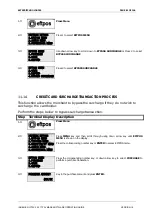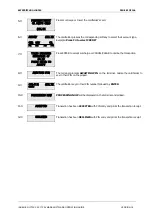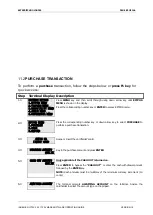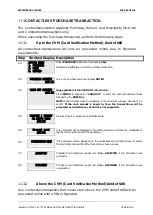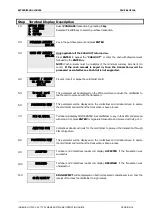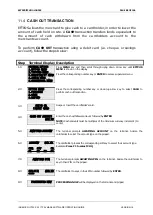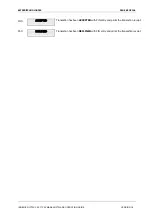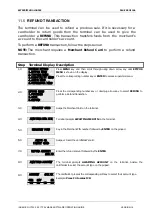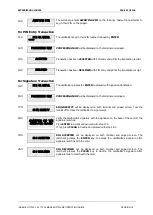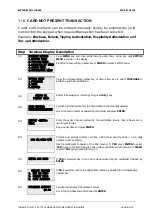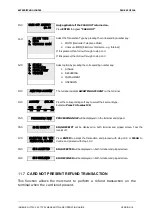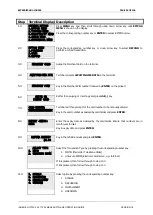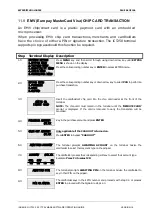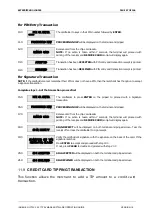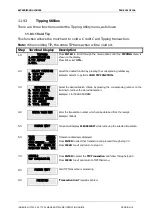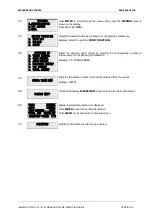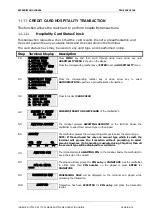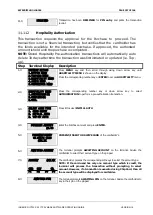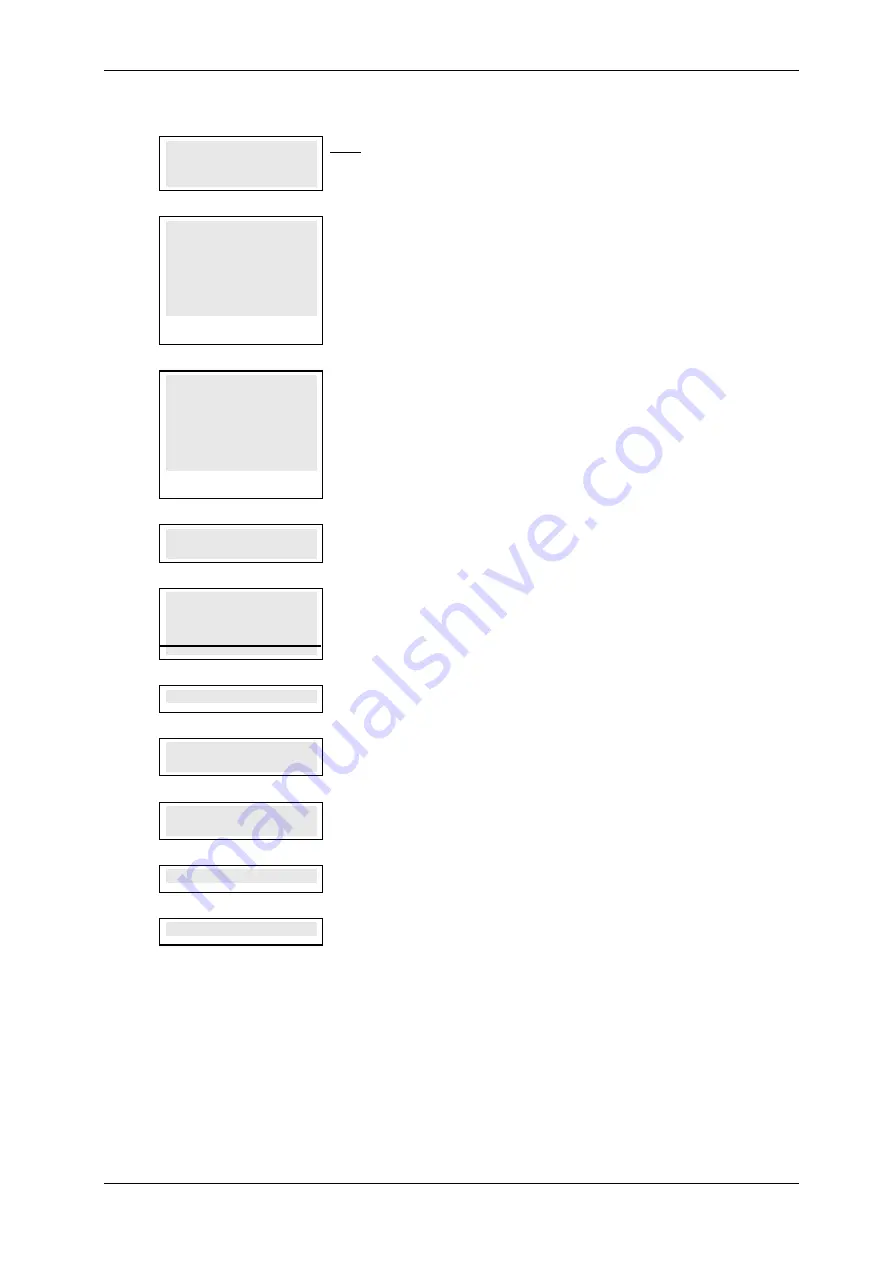
SKYZER TECHNOLOGIES
PAGE 93 OF 146
10.0
CASH OUT AMOUNT?
$0.00
Only applicable if the CASH OUT is turned on.
Press ENTER to bypass “CASH OUT”
11.0
SELECT TYPE
1. MOTO
2. UNSECURE ECOM
Select the Transaction Type by pressing the corresponding number key:
1.
MOTO (Mail order Telephone Order)
2.
Unsecure ECOM (Electronic Commerce .e.g. Internet)
If 1 is pressed, then follow through to step 11.0.
If 2 is pressed, then follow through to step 12.0
12.0
1. SINGLE
2. RECURRING
3. INSTALLMENT
4. UNKNOWN
Select option by pressing the corresponding number key:
1.
SINGLE
2.
RECURRING
3.
INSTALLMENT
4.
UNKNOWN
13.0
AWAITING ACCOUNT
The terminal prompts AWAITING ACCOUNT on the terminal.
14.0
ACCOUNT $XX.XX
CHQ SAV CR
F1 F2 F3 F4
Press the corresponding soft key to select their account type.
Example: Press F4 to select CR
15.0
PROCESSING NOW
PROCESSING NOW will be displayed on the terminal and pinpad.
16.0
SIGN RECEIPT
SIGN RECEIPT will be displayed on both terminal and pinpad screen. Tear the
receipt off.
17.0
SIGNATURE OK? Y/N
ENTER=YES,CLR=NO
Press ENTER to accept the transaction and proceed with step 18.0 or CLEAR to
decline and proceed with step 19.0
18.0
SIG ACCEPTED
SIG ACCEPTED will be displayed on both terminal and pinpad screen.
19.0
SIG DECLINED
SIG DECLINED will be displayed on both terminal and pinpad screen.
11.7
CARD NOT PRESENT REFUND TRANSACTION
This function allows the merchant to perform a refund transaction on the
terminal when the card is not present.
INGENICO ICT2XX 2017 PAYMARK SOFTWARE OPERATING GUIDE
VERSION 1.0