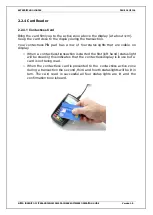SKYZER TECHNOLOGIES
PAGE 31 OF 116
NITRO INGENICO ICT250 AND IWL252 2015 PAYMARK SOFTWARE OPERATING GUIDE
Version 1.0
2.4.9
Bluetooth Communication Icon Status
Ingenico IWL252 terminals support Bluetooth communications to pass and
receive data with a base. To provide the status of the Bluetooth link, the
following icons will be displayed in segment 2 of the status header
If terminal exceeds maximum operating range from its Base, the
Bluetooth link is broken, and only this icon will be displayed.
When Terminal is within range of its Base and Bluetooth link has been
interrupted, this icon is displayed until connection is re- established.
When Terminal registers with the Network provider it will display this
icon.
Note: Bluetooth Connectivity complies with Bluetooth v2.1 EDR (Enhanced
Data Rate) – Class 1. Operating range is subject to site location and
prevailing conditions: Indoor, up to 70m typically; Outdoor, up to 250m with
clear line of sight.
In addition to the red and blue Bluetooth status icons, segment 2 also
displays the Base Name, up to 9 alphanumeric characters above the “B”.
A signal strength indicator is also displayed