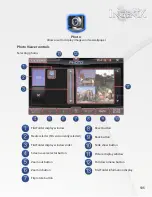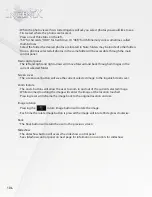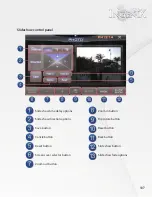118
Using an external DVD player with Ingenix
•
When the DVD source is selected the main menu will display.
•
The "Up", "Down". "Left", and "Right" buttons will allow the user to navigate the DVD‘s menu
•
The "Enter" button will select the currently highlighted option of the DVD menu.
•
The “Menu" button will recall the DVD‘s menu at any time.
•
Pressing the button will increase volume
•
Pressing the button will decrease volume
•
Volume level is displayed between the volume controls .
•
Pressing the volume display number will mute audio
•
Pressing the power button will turn the DVD player off.
•
Pressing play/pause button will pause the video playback.
•
The mute icon will be displayed while muted pressing again will resume sound levels.
•
Pressing the play/pause button again will resume playback.
•
Pressing the stop button will stop playback
•
Pressing the skip ahead button will skip the current chapter and begin the next.
•
Pressing the skip back button will return to the beginning of the current chapter.
•
Pressing the skip back button two times will return the beginning of the previous chapter.
Note: if playback is less than 3 seconds into the chapter pressing skip back will start the previous chapter.
Pressing the eject button will eject the Disc from the drive.
•
Pressing the sub title button will shift though sub title options .
•
Pressing the picture in picture button will access the GPS navigation.
•
If GPS navigation is currently running the DVD playback will appear in the upper right side of
the screen while GPS information will be displayed in the remainder of the screen.
•
If GPS navigation is not currently running pressing the picture in picture button will start the
GPS.
•
For PIP controls see "Picture in Picture Controls" on the next page.
Note: DVD players that are not supported my not function through Ingenix as described.
Summary of Contents for S-84SNTA
Page 2: ......
Page 13: ...12 Quick Access Links Marquee Banner Clock Slider Menu ...
Page 15: ...14 ...
Page 17: ...16 The clock settings button will open the clock settings menu ...
Page 19: ...18 Navigation NAVI MENU on the unit to activate the navigation system ...
Page 22: ...21 ...
Page 23: ...22 ...
Page 26: ...25 ...
Page 29: ...28 Go to the last page Step 1 ...
Page 30: ...29 Step 2 Step 3 ...
Page 34: ...33 ...
Page 39: ...38 Se lect GO to route to your home location or select route option ...
Page 59: ...58 Volume Down Reset to default Okay Enter Test Audio Level Volume Up Previous Screen ...
Page 63: ...62 ...
Page 71: ...70 Basic alphabetical keyboard pictured below Qwerty Keyboard pictured below ...
Page 72: ...71 Qwerty Keyboard pictured below ...
Page 127: ......
Page 128: ......