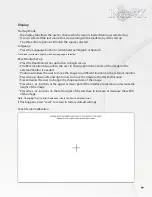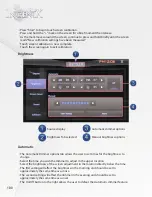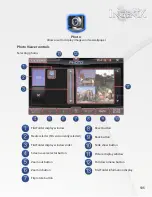90
Control Interface
•
Pressing the Play button will begin playback of media stored on your mobile device
•
Pressing the Pause button will pause playback.
•
Pressing the Next track button will skip the current track and begin the next.
•
Pressing the Previous track button will skip back to the beginning of the current track.
If the track is fewer than three seconds into the song this button will skip to the previous track.
•
Press the Stop button to stop music playback
•
Pressing the Mute button will mute the playback
•
Press the Mute button again to resume the volume level. Pressing the volume up or down will
also resume the volume level.
•
Press the Volume button to increase volume and the Volume button to decrease volume
•
Volume level will be displayed between the volume up and down buttons .
Note: control of media played on your Smartphone through the internet may be supported.
Note: Some blue-tooth enabled phones may cause noise through the system.
Pull down menu in Blue-tooth Music source
•
When the Blue-tooth music source is started Ingenix will determine if Navigation is running.
•
If Navigation is running the small Blue-tooth music menu will display in the upper right
hand side of the screen.
•
This window will allow you to access the controls of your Blue-tooth device without leaving
the navigation screen.
•
Pressing the down arrow on the menu will enlarge the window and display full control
over Blue-tooth music functions .
•
The PIP button in the small Blue-tooth menu will run Blue-tooth music in full screen.
•
While in the Blue-tooth music screen the Navi PIP button will switch between the
Blue-tooth music and navigation sources .
•
Pressing the PIP button on the lower section of the Blue-tooth music source will switch to
Navigation and display the small Blue-tooth music menu in the upper right hand side.
•
All other pull down buttons have standard function as listed on page 15.
Summary of Contents for S-84SNTA
Page 2: ......
Page 13: ...12 Quick Access Links Marquee Banner Clock Slider Menu ...
Page 15: ...14 ...
Page 17: ...16 The clock settings button will open the clock settings menu ...
Page 19: ...18 Navigation NAVI MENU on the unit to activate the navigation system ...
Page 22: ...21 ...
Page 23: ...22 ...
Page 26: ...25 ...
Page 29: ...28 Go to the last page Step 1 ...
Page 30: ...29 Step 2 Step 3 ...
Page 34: ...33 ...
Page 39: ...38 Se lect GO to route to your home location or select route option ...
Page 59: ...58 Volume Down Reset to default Okay Enter Test Audio Level Volume Up Previous Screen ...
Page 63: ...62 ...
Page 71: ...70 Basic alphabetical keyboard pictured below Qwerty Keyboard pictured below ...
Page 72: ...71 Qwerty Keyboard pictured below ...
Page 127: ......
Page 128: ......