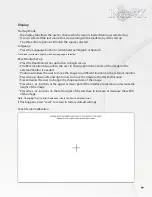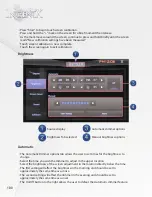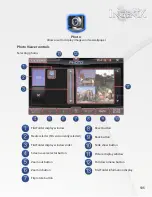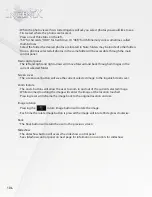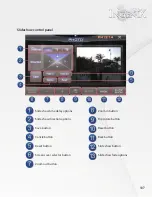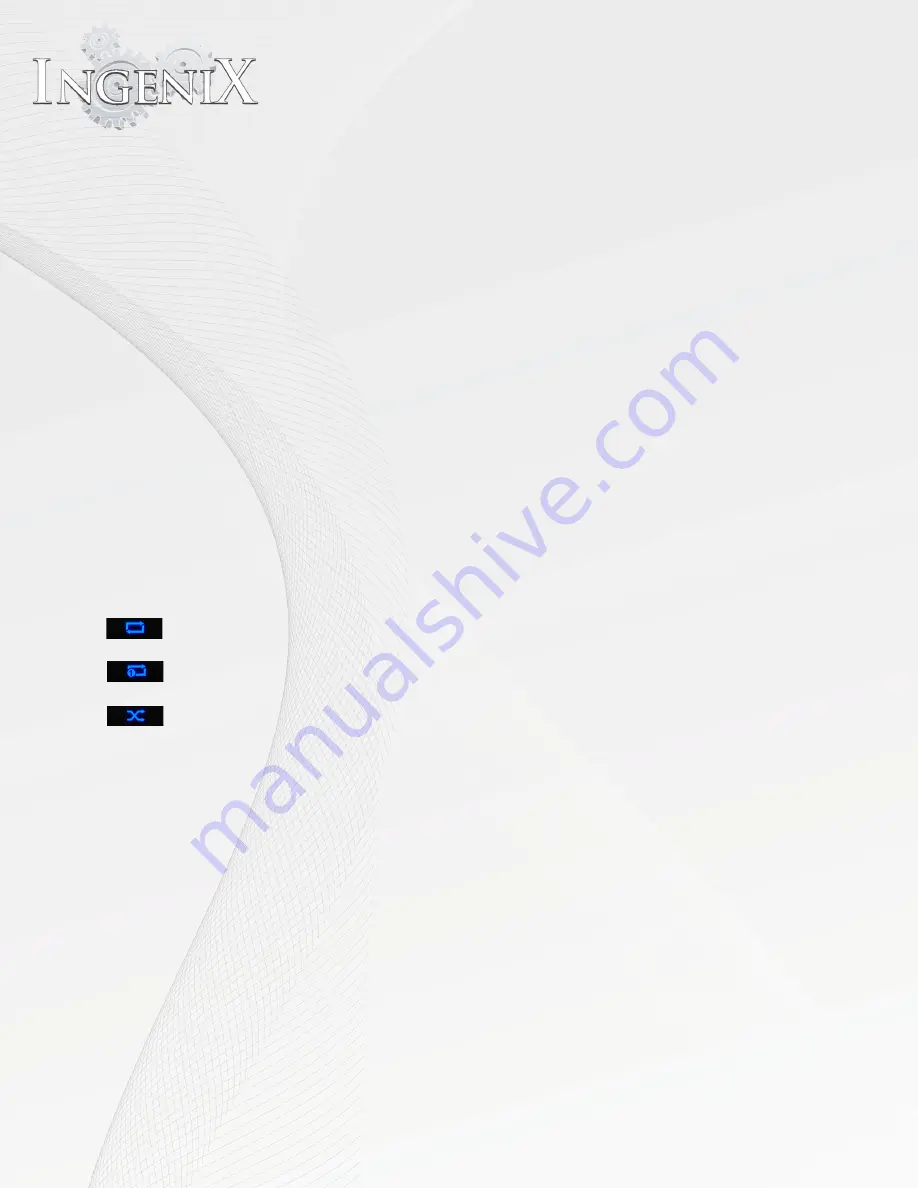
92
Main Control Interface
This section will help you get the most out of your Ingenix source unit’s media playback. Take
some time to familiarize yourself with buttons located on the main control interface. While
the interface is quite intuitive it may take some time to understand all the options available at
your fingertips.
•
The main control interface is located on the bottom half of the screen.
•
Pressing the large play button will pause playback. Pressing the button again will resume
playback.
•
Pressing "Next track" will skip ahead in your playlist.
•
Pressing "Previous track" will skip back in your playlist.
•
Press "stop button" to stop music playback.
•
Pressing the "mute" button will mute the playback.
•
Press the "mute" button again to resume the volume level. Pressing the volume up or down
will also resume the volume level.
•
Press the "volume up" button to increase volume and "volume down" button to decrease
volume
•
Volume level will be displayed between the volume up and down buttons.
•
The playback button has three steps
Repeat all will repeat all tracks
Repeat will repeat the current track
Random will randomly select tracks from your playlist to playback
•
Pressing the "File manager" button will access the file manager. see the section labeled
"Creating and accessing a playlist" below.
•
Press the playlist button to access your current playlist. In this menu you can directly skip to a
song in your playlist for playback. Touch the up or down buttons to move through your playlist.
You can also touch the slider to move through your playlist faster. Press the "X" on the upper
right side to exit the playlist.
Summary of Contents for S-84SNTA
Page 2: ......
Page 13: ...12 Quick Access Links Marquee Banner Clock Slider Menu ...
Page 15: ...14 ...
Page 17: ...16 The clock settings button will open the clock settings menu ...
Page 19: ...18 Navigation NAVI MENU on the unit to activate the navigation system ...
Page 22: ...21 ...
Page 23: ...22 ...
Page 26: ...25 ...
Page 29: ...28 Go to the last page Step 1 ...
Page 30: ...29 Step 2 Step 3 ...
Page 34: ...33 ...
Page 39: ...38 Se lect GO to route to your home location or select route option ...
Page 59: ...58 Volume Down Reset to default Okay Enter Test Audio Level Volume Up Previous Screen ...
Page 63: ...62 ...
Page 71: ...70 Basic alphabetical keyboard pictured below Qwerty Keyboard pictured below ...
Page 72: ...71 Qwerty Keyboard pictured below ...
Page 127: ......
Page 128: ......