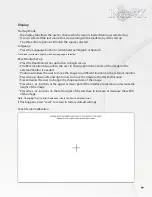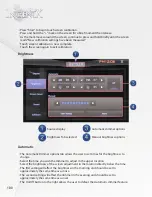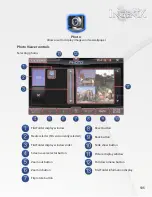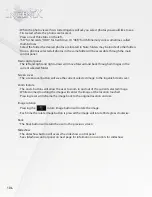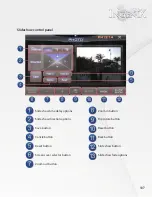93
Creating and accessing a playlist
•
To create a playlist for listen you must first access the files you wish to add.
•
Press the "File search" button.
•
Select files in the folder to create your playlist.
•
Highlighted files will be included in the playlist.
•
You can also press "Select all" to select all files in the folder.
•
To save music to a playlist all songs must be in the same folder.
•
Files can be moved to different folders to allow for larger playlists.
Equalizer
•
The EQ icon will access the equalizer options. There are ten Equalizer presets as well as two
user presets
•
Press any desired Equalizer preset to adjust the different sound options.
•
When finished press the X on the top right of the equalizer window to return to the music
player.
Equalizer user presets
•
User presets can be set at any desired levels and will automatically save for future use.
•
To set a user preset first select either "User 1" or "User 2"
then adjust the equalizer band by
pressing the level you desire. To increase the frequency press a higher point to decrease press a
lower point.
•
When finished press the X on the top right of the equalizer window to return to the music
player.
Main display
•
The main display shows information about the media you are listening to.
•
Song title and track number will be displayed at the top of the screen.
•
Album art will be displayed in the center of the screen for the current, previous, and next track.
•
Time status bar is located at the bottom of the main window.
•
Time played will be displayed on the left and total track time is displayed on the right.
•
Pressing the time status bar will allow for skipping to any point on the track.
Summary of Contents for S-84SNTA
Page 2: ......
Page 13: ...12 Quick Access Links Marquee Banner Clock Slider Menu ...
Page 15: ...14 ...
Page 17: ...16 The clock settings button will open the clock settings menu ...
Page 19: ...18 Navigation NAVI MENU on the unit to activate the navigation system ...
Page 22: ...21 ...
Page 23: ...22 ...
Page 26: ...25 ...
Page 29: ...28 Go to the last page Step 1 ...
Page 30: ...29 Step 2 Step 3 ...
Page 34: ...33 ...
Page 39: ...38 Se lect GO to route to your home location or select route option ...
Page 59: ...58 Volume Down Reset to default Okay Enter Test Audio Level Volume Up Previous Screen ...
Page 63: ...62 ...
Page 71: ...70 Basic alphabetical keyboard pictured below Qwerty Keyboard pictured below ...
Page 72: ...71 Qwerty Keyboard pictured below ...
Page 127: ......
Page 128: ......