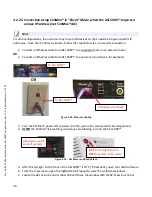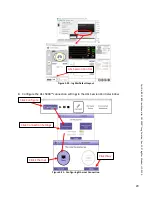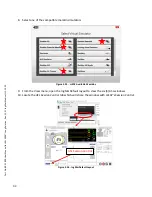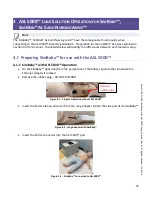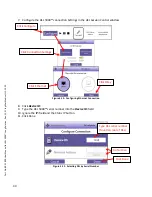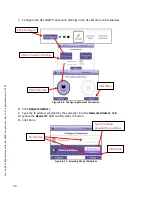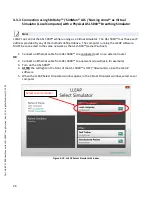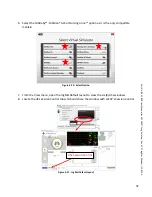34
Pa
rt
N
o
. 80 31 800
Us
er
Man
u
al fo
r A
SL
5000™ L
u
n
g S
o
lu
ti
o
n
, R
ev.
1
2
, ©
In
gMar
Me
d
ic
al, L
LC. 2020
3.2.3
Returning to the Standard SimMan® Configuration
The standard SimMan® configuration for simulations not requiring the enhanced respiratory option
requires the following steps.
•
Unzip the side skin of the manikin and remove the 22mm elbow adapter
•
Switch the Selector to
SIM
mode
•
Insert the red / orange external plug and zip the side skin
Figure 3-28 - External Plug for SIM Mode
Plug tethered to left manifold