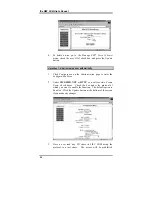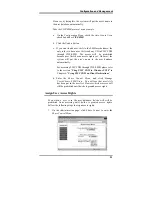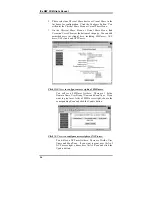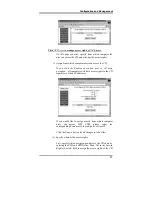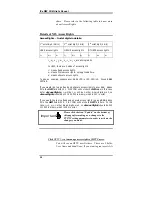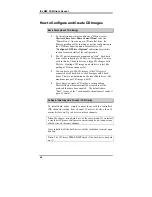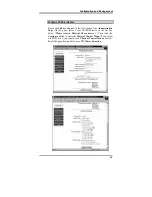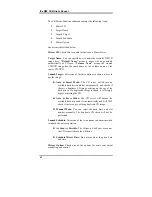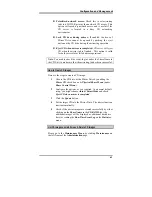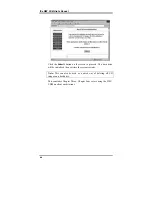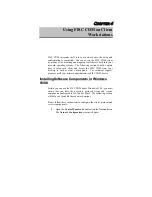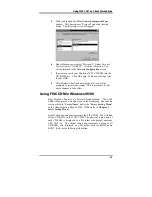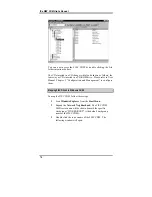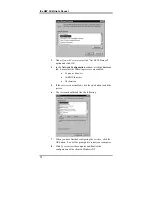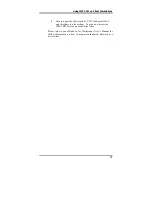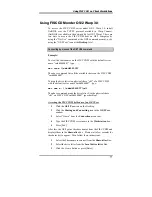Configuration and Management
63
!
Prioritized network access:
Check this to set mirroring
jobs to a LOWER priority than network CD access. This
option will speed up network access and is useful if the
CD server is located in a busy CD networking
environment.
!
Lock CD door during mirror:
If enabled, the door of
Mirror Drive cannot be opened by pushing the eject
button on the CD drive during the mirroring operation.
!
Eject CD when mirror is completed:
CD server will eject
CD when the mirror job is finished. This option is valid
for both successful or failed mirror operations.
Note
: You need to check the event-log (or under the Share Name in
the CD List) to make sure that the mirroring job has been successful.
How to Create CD images
Here are the steps to create a CD image.
1.
Choose the CD drive as the Mirror Drive by enabling the
Mirror CD
check box on its
Physical Share Menu
(under
Share Control Menu
).
2.
Configure the options, as you required. As a normal default
setup, you might choose
Auto & Smart Mode
and check
Eject CD when mirror is completed
.
3.
Click the
Update
button.
4.
Put the target CD into the Mirror Drive. The mirror function
starts automatically.
5.
Check if the mirror images are created successfully by either
clicking on the
Share Name
in the
CD-ROM List
(the
additional images will be displayed as additional hard drive
slots) or reading the
Run-Time Event Log
on the
Statistics
menu.
List CD Images on Hard Drives & Delete CD Images
Please go to the
Maintenance Menu
by clicking
Maintenance
on
the left frame of the
Administration
page.