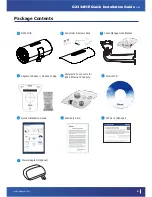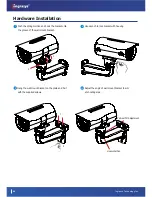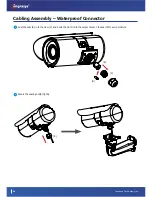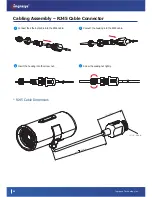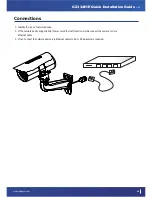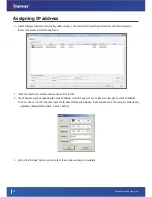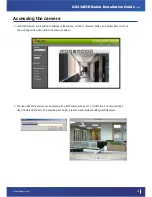G2334H/E Quick Installation Guide
v1.00
www.ingrasys.com
1. Disassemble the components of waterproof connector into parts (A)~ (E) as show below.
2. Remove the rubber stopper from the bottom of the network camera and secure the screw nut (A) tightly. If you need
extra power for external devices or external devices such as sensors and alarms, please feed the cable through the wall
mount bracket and the waterproof connector (E --> C --> B --> A) as the illustration shown below.
(Note: There are three holes on the seal (B), the recommended cable gauge is 6.2mm)
Cabling Assembly – Waterproof Connector
05
Assembling Steps
(A) Sealing Nut
(B) Seal
(C) Claw
(D) Pin
(E) Sealing Nut
(A)
(B)
(C)
(E)
1
2
※
Recommended to use CAT-5 Cable (Φ6.2 ) for DC12V, AC24V or I.O function.
Summary of Contents for G2334E
Page 1: ...G2334H E Ver v1 00 Quick Installation Guide Ingrasys Technology Inc...
Page 2: ......
Page 16: ...Ingrasys Technology Inc...