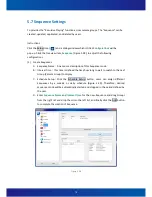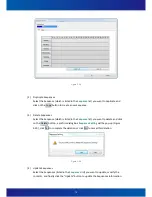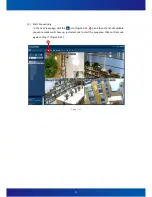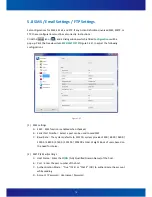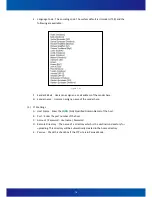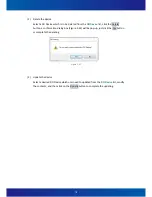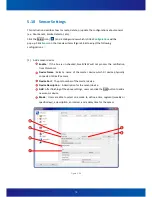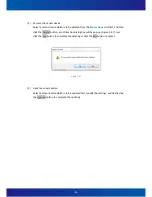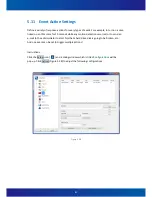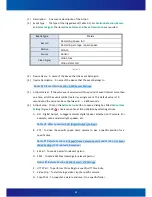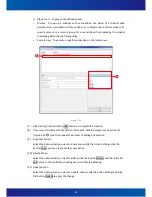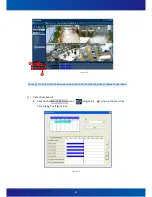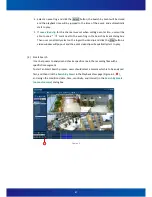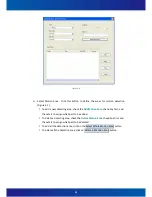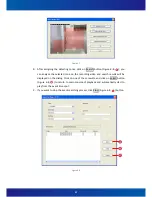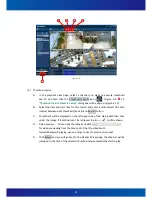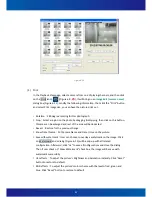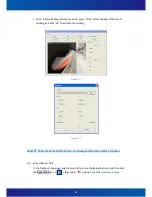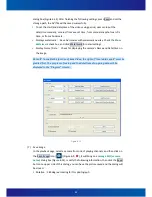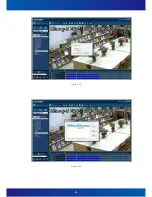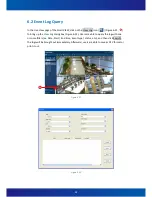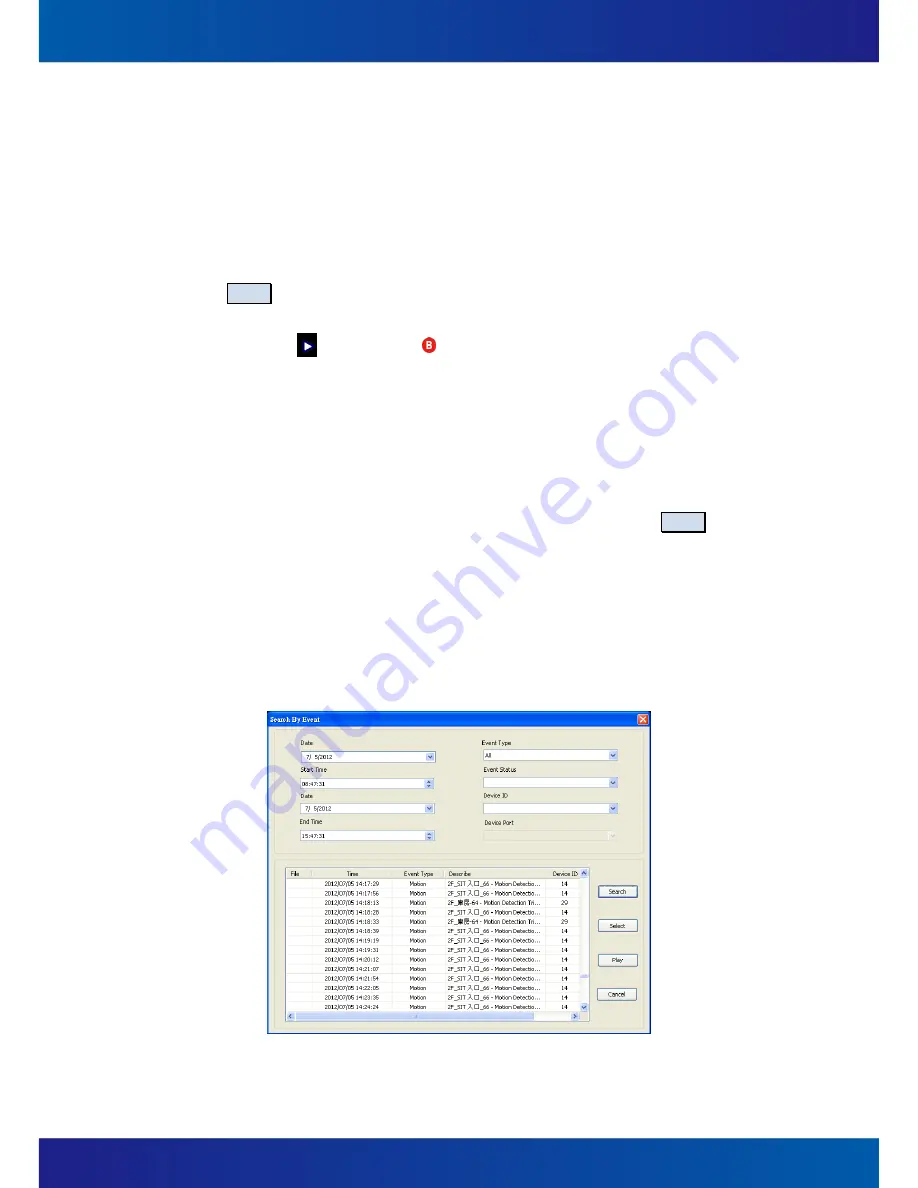
86
B.
In the calendar box (upper part of the
Search by Time
), the date which is marked
with green background indicates there are some recordings have been saved.
C.
In the camera-time-schedule list (lower part of the
Search by Time
), the time
segment which is marked with blue background indicates the corresponding
camera has recording files at the time segment. There is a vertical blue line which
indicates the base time of the playback.
D.
Users are able to move the blue base time line to any time, and then click the
Search button, the
Search by Time
dialog box will be closed and the base time of
the playback is changed correspondingly.
E.
Press the icon (Figure 6-2,
) will start playback of the video.
(2)
Event Search
A.
Firstly, select a camera which is to be searched on the main console of playback.
B.
Click on the Event Search button, Search by Event dialog box will be pop-up
(Figure 6-4).
C.
After specifying the condition (date, time, event type, etc.), click the Search button,
it will list the event log about the camera.
D.
For the event log, there are four types
:
Motion
:
Be trigged by motions detected.
Sensor
:
Be trigged by sensors active.
Video Signal
:
Be trigged by videos missed or recovered.
Manual Record
:
Be trigged by users’ Manual Recording.
Figure 6-4
Summary of Contents for iSC-NVR2316-T
Page 28: ...27 5 Confirmation Step Figure 3 5 Figure 3 5...
Page 66: ...65 Figure 5 21...
Page 70: ...69 Figure 5 26...
Page 97: ...96 Figure 6 16 Figure 6 17...
Page 99: ...98 Figure 6 19 Figure 6 20...
Page 108: ...107 Figure 9 4...