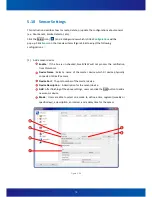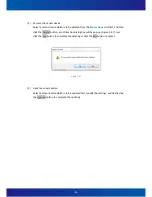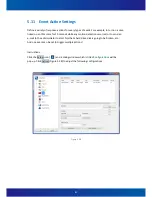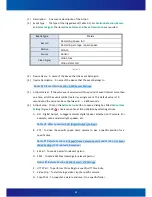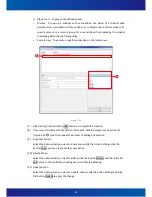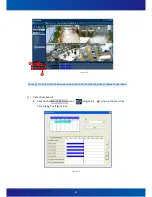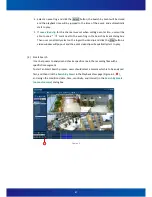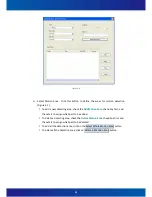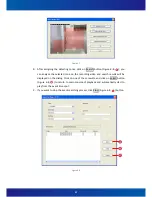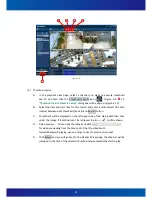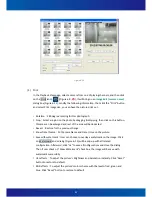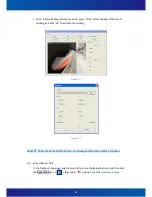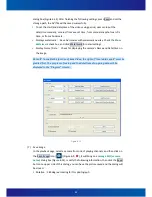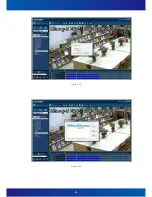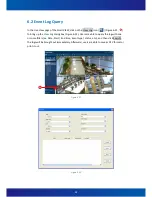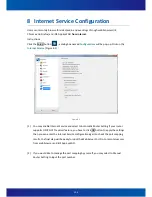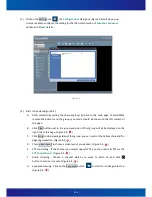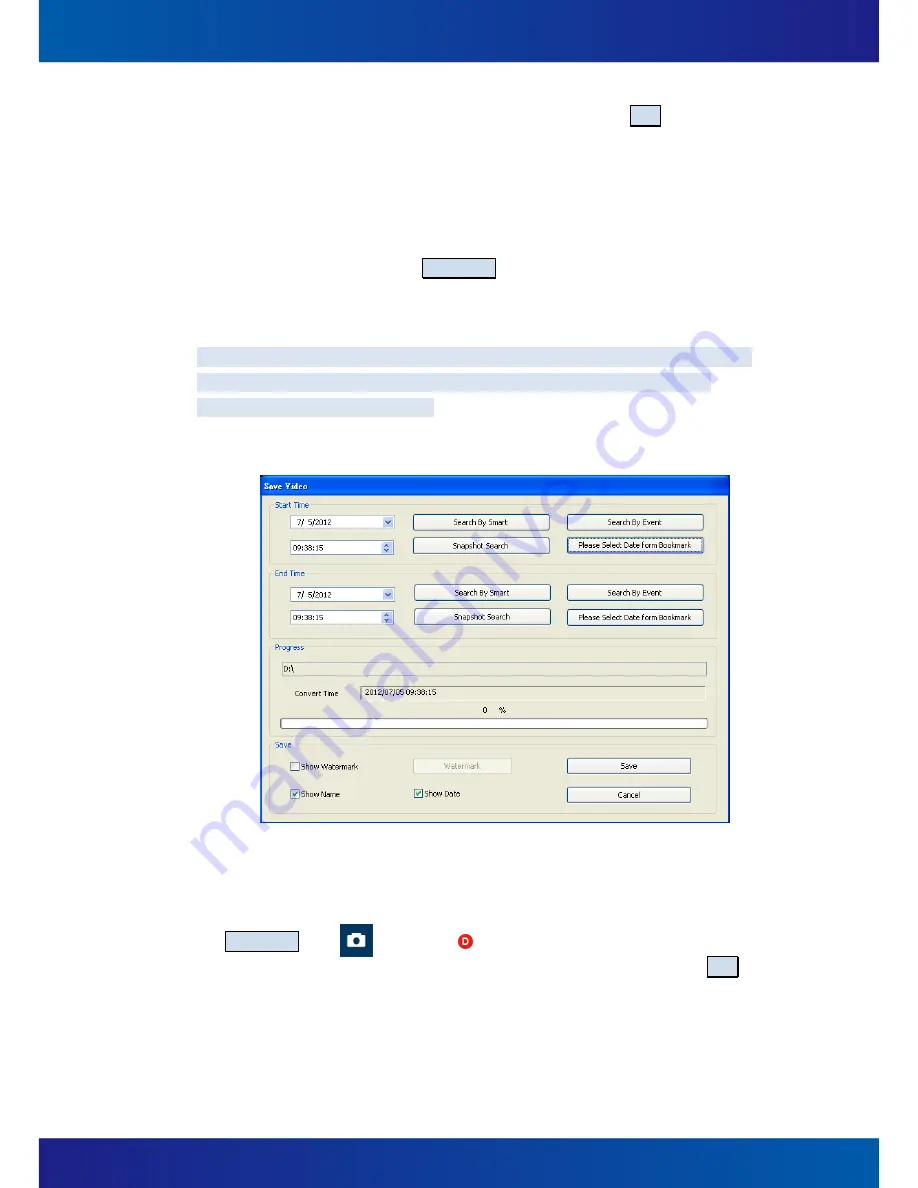
93
dialog box (Figure 6-13). After finishing the following settings, press Save and set the
storage path, the AVI file will be saved successfully.
To set the start/end date/time of the video saving period, user can input the
date/time manually, or select from event’s time, from manual snapshot search’s
time, or from a bookmark.
Displays watermark
:
Save AVI movies with watermark overlay. Check the
Show
Watermark
check box, and click Watermark for detail settings.
Display Name / Date
:
Check for displaying the camera’s Name and Date/time on
the image.
Notice
:
To enable the function of Save Video, the right of
“
l
ocal data export”
must be
granted first. The progress of saving and the date/time of on-going data will be
displayed in the
“
Progress
”
column.
Figure 6-13
(7)
Save image
In the playback page, select a camera from one of playing channels, and then click on
the Save Image icon ( )(Figure 6-9,
), it will bring on an
Image Edit {camera
name}
dialog box (Figure 6-14), modify the following information, then click the Save
button on upper side of this dialog, you can have the picture saved and the dialog will
be closed.
Rotation
:
180 degree rotating for this photograph.
Summary of Contents for iSC-NVR2316-T
Page 28: ...27 5 Confirmation Step Figure 3 5 Figure 3 5...
Page 66: ...65 Figure 5 21...
Page 70: ...69 Figure 5 26...
Page 97: ...96 Figure 6 16 Figure 6 17...
Page 99: ...98 Figure 6 19 Figure 6 20...
Page 108: ...107 Figure 9 4...