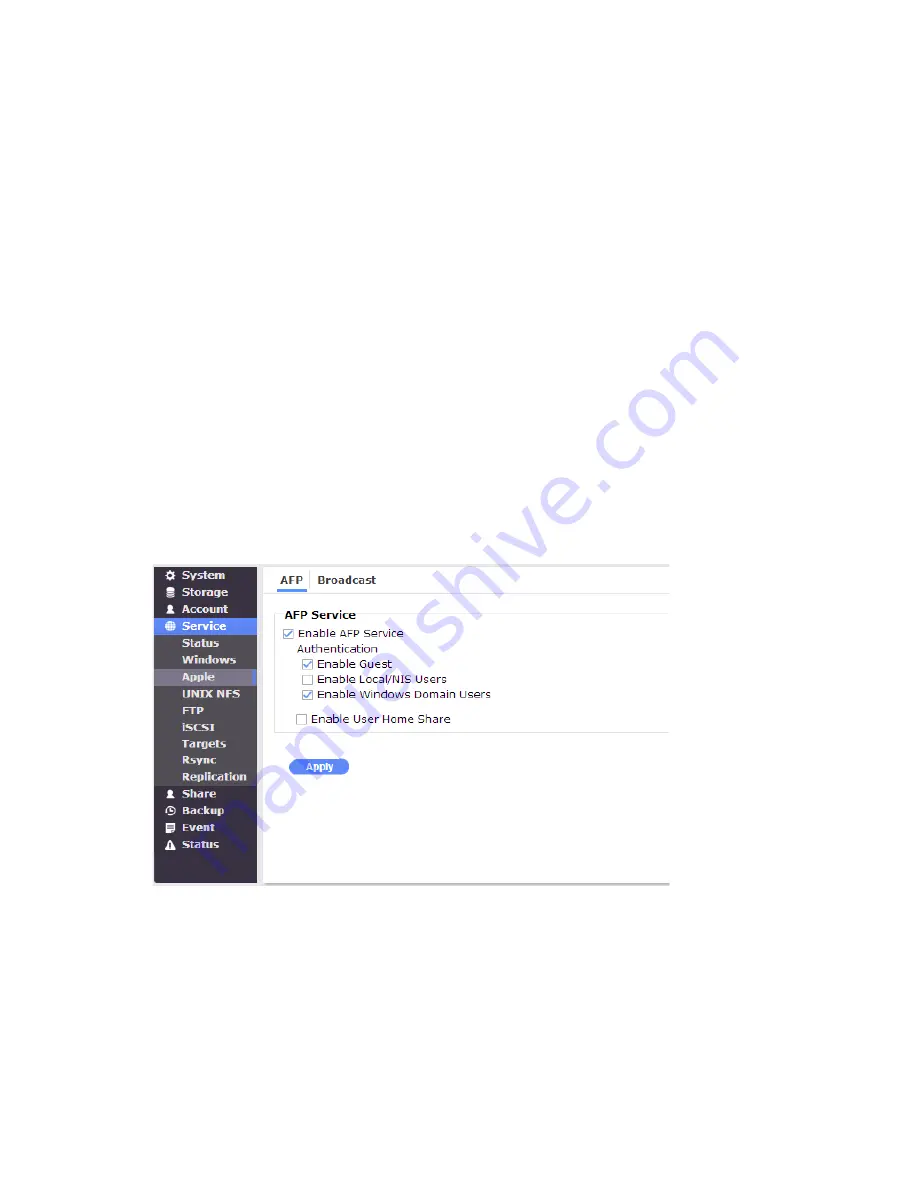
113
6.3. Service > Apple
You can enable Mac file service to let the NAS server manage a Mac file server (AFP
Server).
The NAS server supports two kinds of protocols used for Mac OS clients –TCP/IP (Open
Transport) and Both AppleTalk and TCP/IP. Also, NAS server provides two kinds of security
polices for Macintosh Network AFP client.
Local account and NIS authentication: Authenticate user using NAS server’s internal user
database.
Local and domain authentication: If Windows Network is enabled, you can enable both
local and domain authentication for AFP client.
Enable Guest: Check to enable the guest login.
Configuring Macintosh network settings
1. Click the
Enable Macintosh Network
(
AFP Protocol
) checkbox to enable access for
AFP client.
2. Click the Local account authentication/NIS checkbox to authenticate user using the
server’s local user database.
3. Or, click the Domain account authentication checkbox to use both local account and
Microsoft domain security authentication.
4. Click Apply to save the setting.















































