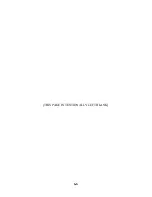3-9
You will need to refer to the host computer system documentation to
complete PCI bus activation and setup.
If the host system will be using a SCSI device to provide system boot
capability, then the system CMOS drive type settings may need to be
changed. Under some conditions the system will expect the boot disk
to be an IDE drive. This must be changed in order to boot from a
SCSI device.
9. System startup
Visually inspect the configuration you have installed to verify that all
cables have been inserted correctly. Close the cover on host computer.
Hardware installation for the INI-9100U/9100UW is now complete.
The newly installed SCSI bus is now ready to power up. Switch on
peripheral and host computer system power. The system monitor
should display the following information, but may vary, based on the
system BIOS manufacturer.
•
The normal Power-On Self Test and memory test procedure.
•
The host adapter sign on message including a list of attached
SCSI devices.
The list should match the peripheral devices attached to the bus. In
most cases the host computer system is now configured and ready for
use.
Some situations will require that a low-level format be performed
using the host adapter SmartSCSI
Setup Utility to initialize a SCSI
disk drive and lay the foundation for a bootable SCSI drive.
10. SmartSCSI
Setup Utility
The SmartSCSI
Setup Utility simplifies the SCSI installation
process by eliminating the need for opening the system to change
system jumpers and switch settings. All necessary host adapter
functions are accessible through the utility, simplifying customization
for your system needs. Initio’s SmartSCSI
Setup Utility is divided
into five segments identified by: Scan Bus; Device Setup; Adapter
Setup; BIOS Setup; and Disk Utility. All of these program functions
Summary of Contents for INI-9100U
Page 4: ...iv THIS PAGE INTENTIONALLY LEFT BLANK ...
Page 8: ...viii THIS PAGE INTENTIONALLY LEFT BLANK ...
Page 12: ...1 12 THIS PAGE INTENTIONALLY LEFT BLANK ...
Page 20: ...1 8 THIS PAGE INTENTIONALLY LEFT BLANK ...
Page 28: ...3 1 Hardware Installation This Chapter Is About Installing the INI 9100U 9100UW ...
Page 51: ...6 6 THIS PAGE INTENTIONALLY LEFT BLANK ...
Page 80: ...8 10 THIS PAGE INTENTIONALLY LEFT BLANK ...
Page 88: ...9 8 THIS PAGE INTENTIONALLY LEFT BLANK ...
Page 96: ...11 8 THIS PAGE INTENTIONALLY LEFT BLANK ...
Page 105: ...12 1 Appendix This Chapter Is About Troubleshooting DOS Space 1 Gigabyte Warranty ...
Page 110: ......
Page 111: ...13 1 Glossary This Chapter Is About Common terms and definitions ...
Page 116: ...6 ...