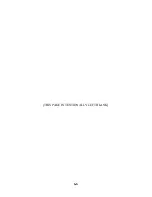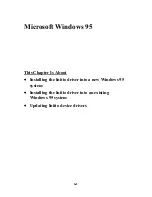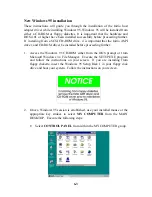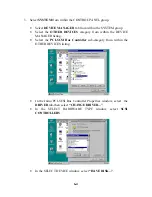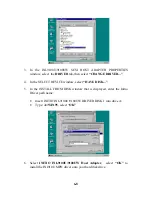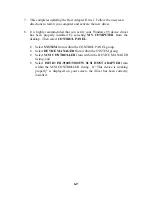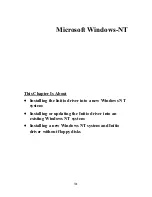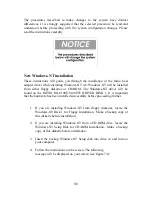5-3
3. At the MS-DOS prompt, change to your active floppy drive (e.g., type
A: <ENTER>).
4. Type DOSSETUP <ENTER>
•
A series of screens will guide you through the installation of the
ASPI device drivers.
5. The first screen sets the installation drive and directory that the ASPI
driver will be installed on. Follow the on-screen directions and/or
options to continue the installation.
6. To activate the device driver, reboot the system by pressing <CTRL>
+ <ALT> + <DEL>.
If a CD-ROM, tape drive, scanner, or optical drive is installed on your system,
a third party device driver is needed. A driver may be provided by the
manufacturer and is used in addition to the Initio ASPI driver to provide proper
support for that device. Please refer to your peripheral device manufacturer
documentation for additional information.
Installing the Initio ASPI driver to an existing Windows 3.1x
system
The ASPI for Windows 3.1x driver is found on the INITIO INI-
9100U/9100UW DRIVER DISK 1. It is important that the SCSI bus hardware,
and operating system are installed correctly before proceeding further. If you
need help installing Windows 3.1x, please refer to the Microsoft Windows
manual before proceeding.
1. Turn on host system and boot into MS-DOS and Windows
3.1x operating system.
2. Insert the INITIO INI-9100U/9100UW DRIVER DISK 1 into your
floppy drive.
3. Use your installed mouse or the appropriate key strokes to select
RUN… from the Windows PROGRAM MANAGER. Execute the
following steps:
•
Type A:\SETUP <ENTER>. A series of screens will guide you
through the installation of the ASPI for Windows device drivers.
Summary of Contents for INI-9100U
Page 4: ...iv THIS PAGE INTENTIONALLY LEFT BLANK ...
Page 8: ...viii THIS PAGE INTENTIONALLY LEFT BLANK ...
Page 12: ...1 12 THIS PAGE INTENTIONALLY LEFT BLANK ...
Page 20: ...1 8 THIS PAGE INTENTIONALLY LEFT BLANK ...
Page 28: ...3 1 Hardware Installation This Chapter Is About Installing the INI 9100U 9100UW ...
Page 51: ...6 6 THIS PAGE INTENTIONALLY LEFT BLANK ...
Page 80: ...8 10 THIS PAGE INTENTIONALLY LEFT BLANK ...
Page 88: ...9 8 THIS PAGE INTENTIONALLY LEFT BLANK ...
Page 96: ...11 8 THIS PAGE INTENTIONALLY LEFT BLANK ...
Page 105: ...12 1 Appendix This Chapter Is About Troubleshooting DOS Space 1 Gigabyte Warranty ...
Page 110: ......
Page 111: ...13 1 Glossary This Chapter Is About Common terms and definitions ...
Page 116: ...6 ...