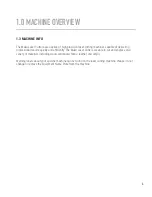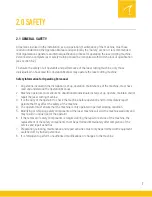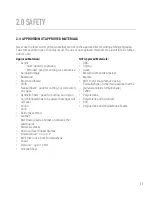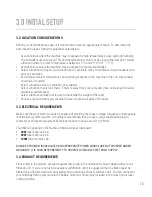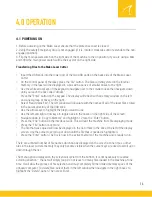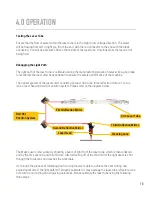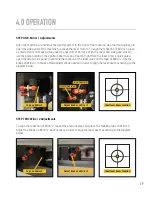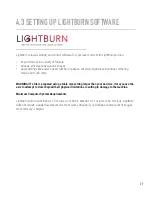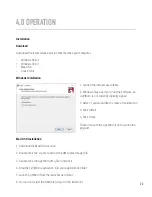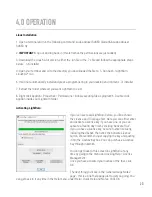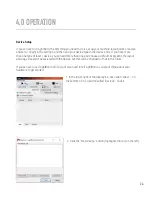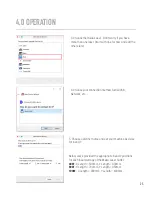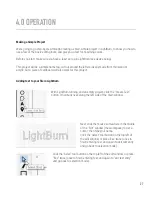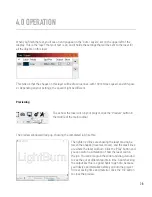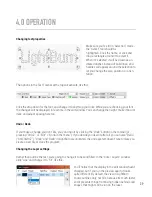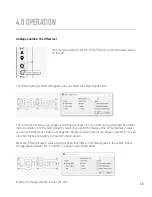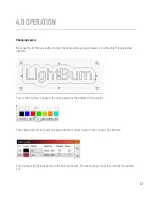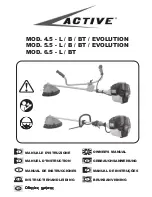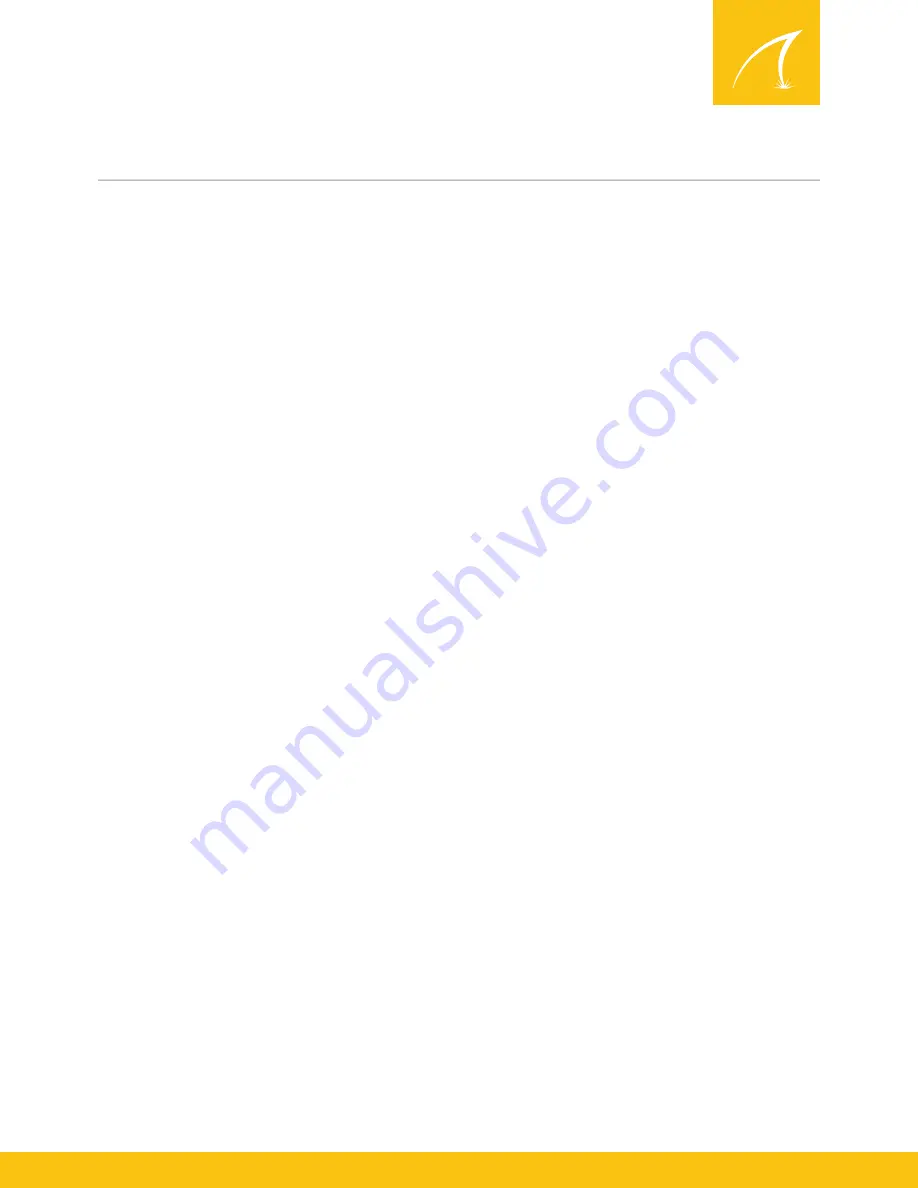
4.0 OPERATION
4.1 POWERING ON
1. Before powering on the Mako Laser ensure that the protective cover is closed.
2. Verify the safety Emergency Stop is not engaged (if it is, rotate it clockwise until it extends to the non-
engaged position).
3. Flip the main power switch on the right side of the machine to the on position, if you are using a 80w
and 100w the main power switch will be the key slot on the right side.
Transferring Files to the Mako Laser Cutter
• Insert the USB stick into the lower port of the two USB ports on the back side of the Mako Laser
Cutter.
• On the control panel of the laser, press the “file” button. The files currently stored in the internal
memory in the laser will be displayed in a box with a series of smaller boxes to the right.
• Use the white arrow keys on the keypad to navigate over to the smaller boxes then navigate down
until you reach the box called “UDisk+”.
• Press the “Enter” button on the keypad. The display will refresh with an empty window on the left
and a new group of boxes on the right.
• Select “Read UDisk File”. The left window will populate with the names of all of the laser files stored
in the parent directory of the USB stick.
• Use the arrow keys to highlight the file you want to use.
• Use the left and right arrow keys to toggle back to the boxes on the right side of the screen.
• Navigate down to “Copy to Memory” and highlight it. Press the “Enter” button.
• Press the “ESC” button on the interface twice. This will exit the machine from file displaying mode.
• Press the “File” button once more.
• The file that was copied will now be displayed in the list of files in the box at the left of the display
screen. Use the curser to scroll up or down until the file that is needed is highlighted.
• Press the “Enter” button. The file is now in the active memory of the machine and is ready to run.
There are a limited number of file names which can be displayed on the screen at one time, so other
files in the laser cutter’s memory may only become visible when the curser keys are used to scroll up or
down through the list.
The menu option displayed on the screen will cycle from the bottom. It is not necessary to reverse
scrolling direction – the list will simply loop. Do not leave too many files loaded in the machine at one
time. It will slow the process of file selection and may completely fill the limited memory space of the
onboard computer. To delete files, select them in the left window then navigate in the right boxes to
highlight the “Delete” option. Then press Enter.
16