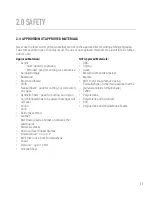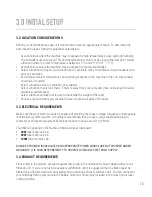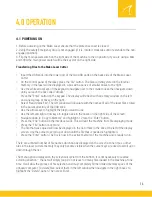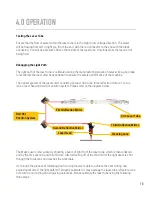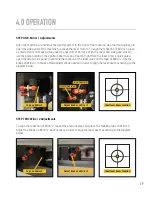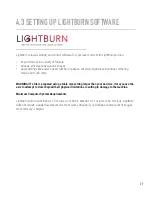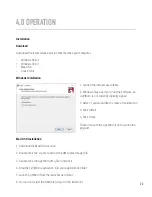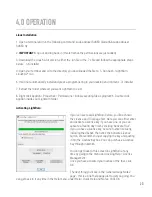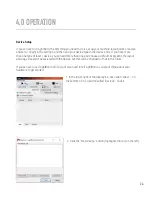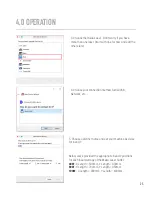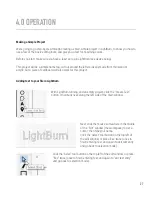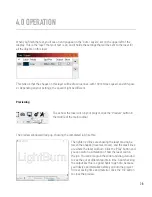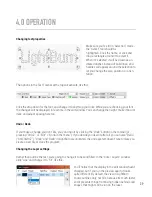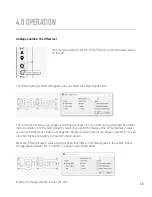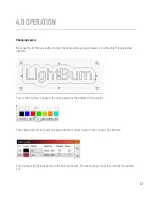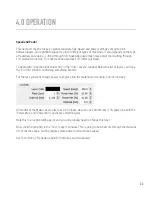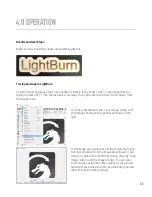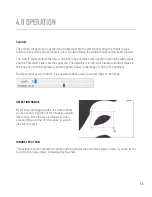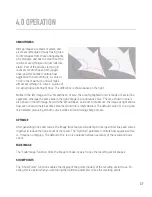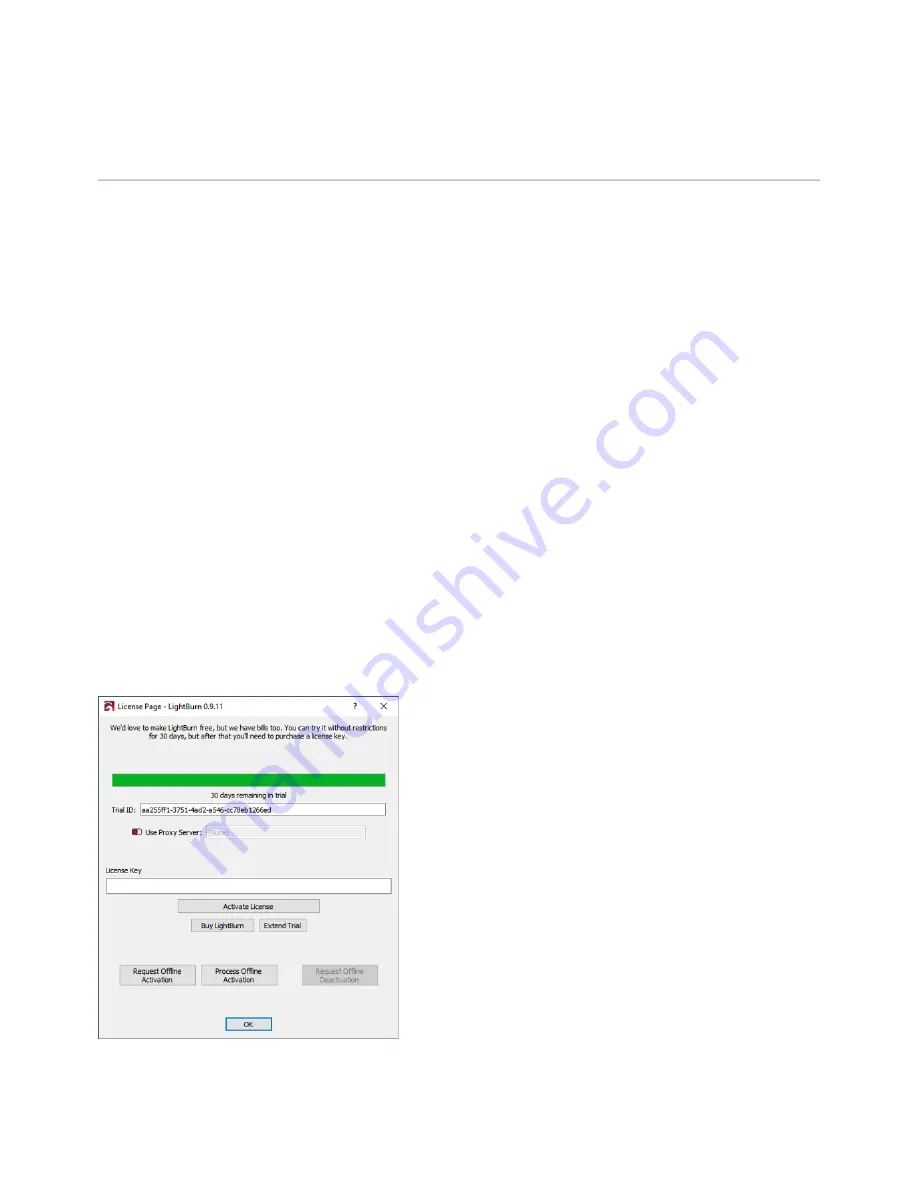
4.0 OPERATION
Activating LightBurn
If you’ve never used LightBurn before, you’ll be shown
the License and Trial page first. Here you can either enter
and activate a license key if you have one, or you can
activate a free 30 day trial by clicking “Activate Trial”.
If you do have a license key, be sure to enter it exactly,
including the dashes, then click the ‘Activate License’
button. We recommend just copying the key and pasting
it into the License Key box. You can purchase a License
Key through Inksmith.
You can get back to this screen in LightBurn at any
time by going to the menu and clicking Help > License
Management.
Once you have activated your license or the trial, click
‘OK’
The next thing you’ll see is the ‘General Usage Notes’
page - this is a brief help page just to get you going. You
can get back to it any time in the Help menu, under Help > Quick Help and Notes. Click OK.
23
Linux Installation
1. Open a terminal and run the following command: sudo adduser $USER dialout && sudo adduser
$USER tty
2.
IMPORTANT!
Log out and log back in (this refreshes the permissions we just added)
3. Download the Linux 64-bit version, either the .run file or the .7z file and follow the appropriate steps
below: .run installer
4. Open your terminal and cd to the directory you downloaded the file to. 5. Run bash ./LightBurn-
Linux64-v*.run
6. It will not automatically install and great a program listing in your desktop environment. .7z installer
7. Extract the folder wherever you want Lightburn to exist
8. Right click AppRun > Properties > Permissions > ‘Allow executing file as program’ 6. Double click
AppRun inside your Lightburn folder.