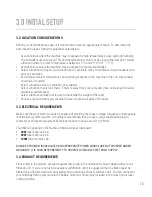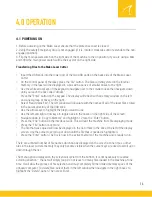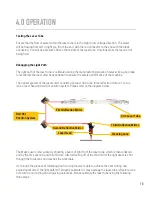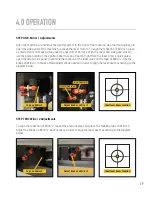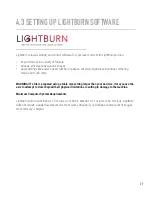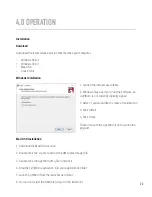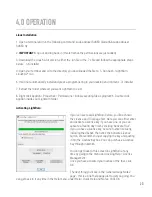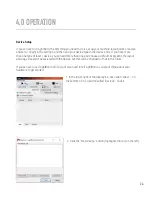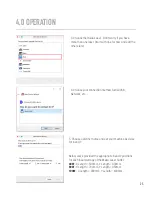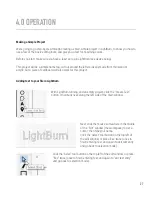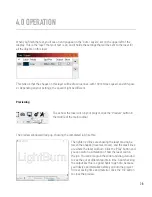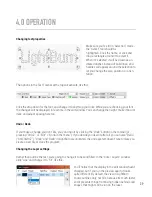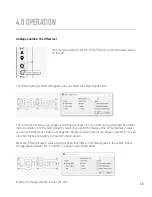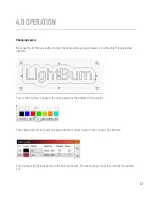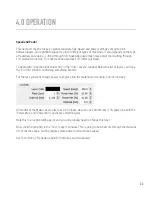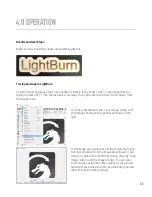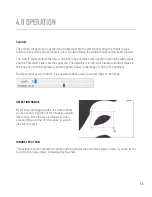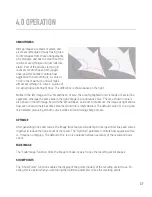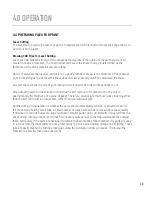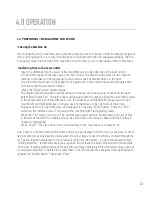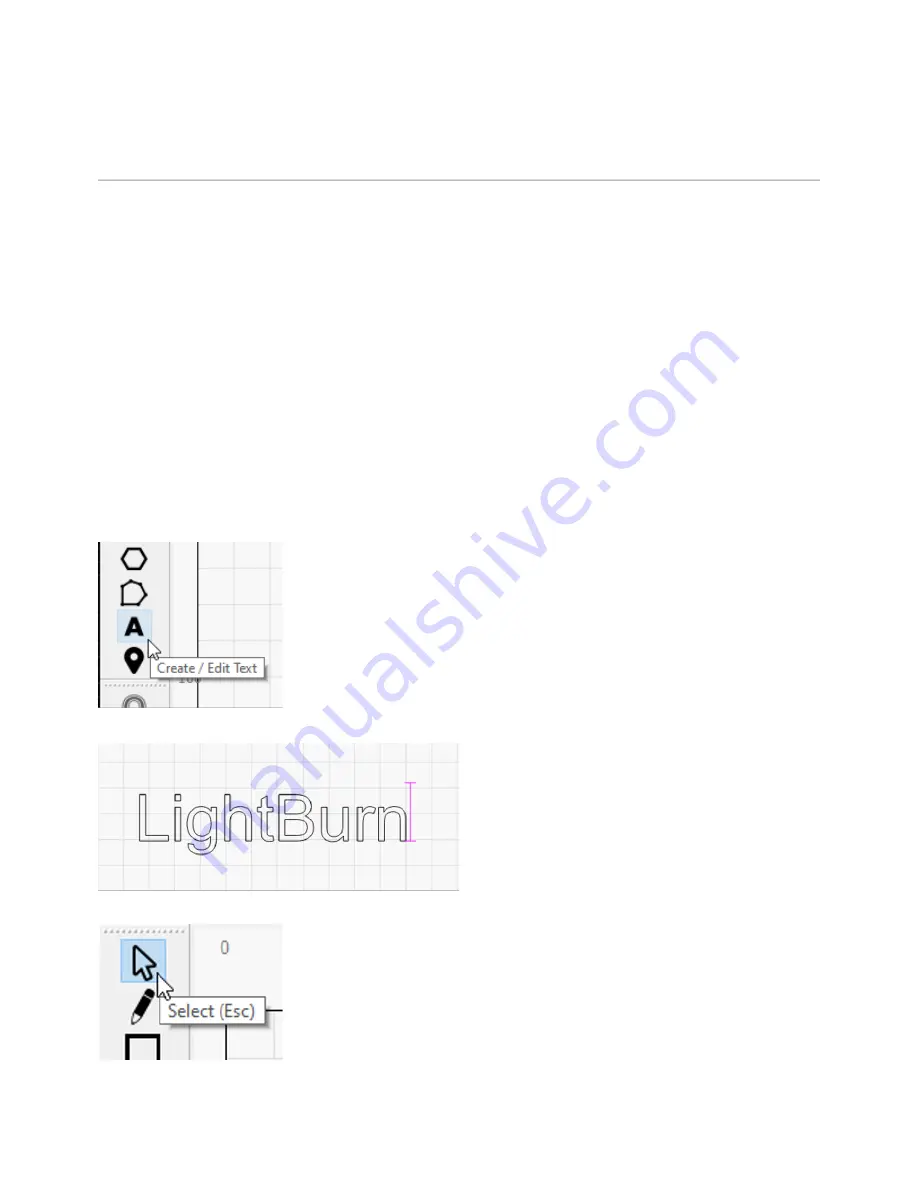
4.0 OPERATION
Making a Simple Project
We’re going to go step-by-step through creating a small, simple project in LightBurn, to show you how to
use a few of the basic editing tools, and give you a feel for how things work.
Before you start, make sure you have a laser set up in LightBurn (see device setup).
This project will be a simple name tag, cut out around the letters, ideally made from thin wood or
acrylic, but a piece of cardboard will also work for this project.
Adding text to your file in LightBurn
With LightBurn running, and an empty project, click the “Create Text”
button. It normally lives along the left side of the main window.
27
Next, click the mouse somewhere in the middle
of the “Edit” window (the workspace) to get a
cursor, then type your name.
Click the ‘Select’ tool button on the top left of
the edit window, or press ‘Esc’ twice (once to
finish entering text, and again to exit text entry
and go back to selection mode).
Click the “Selec”’ tool button on the top left of the edit window, or press
‘“Esc” twice (once to finish entering text, and again to “exit text entry”
and go back to selection mode).