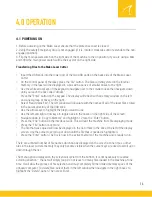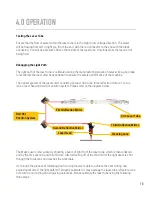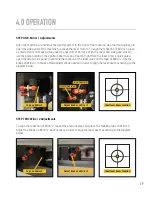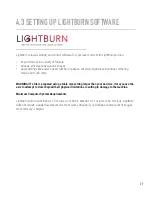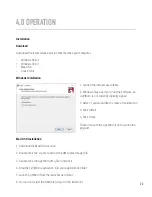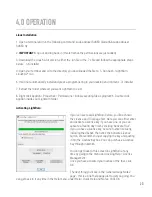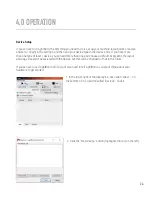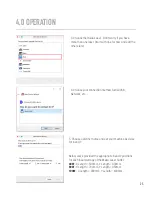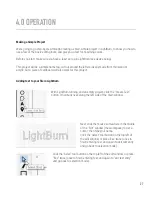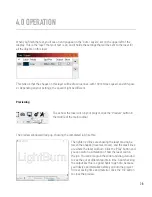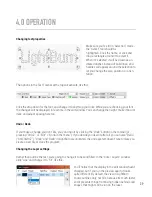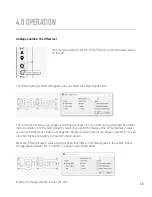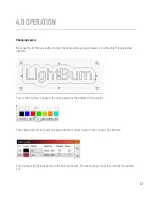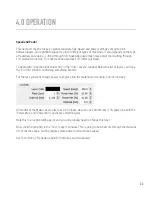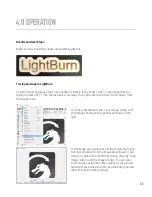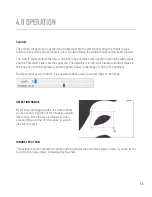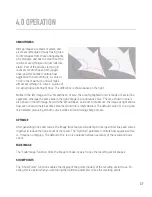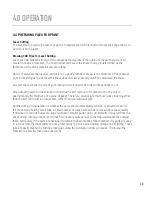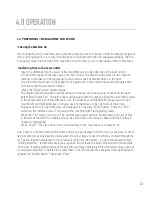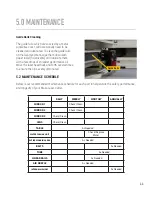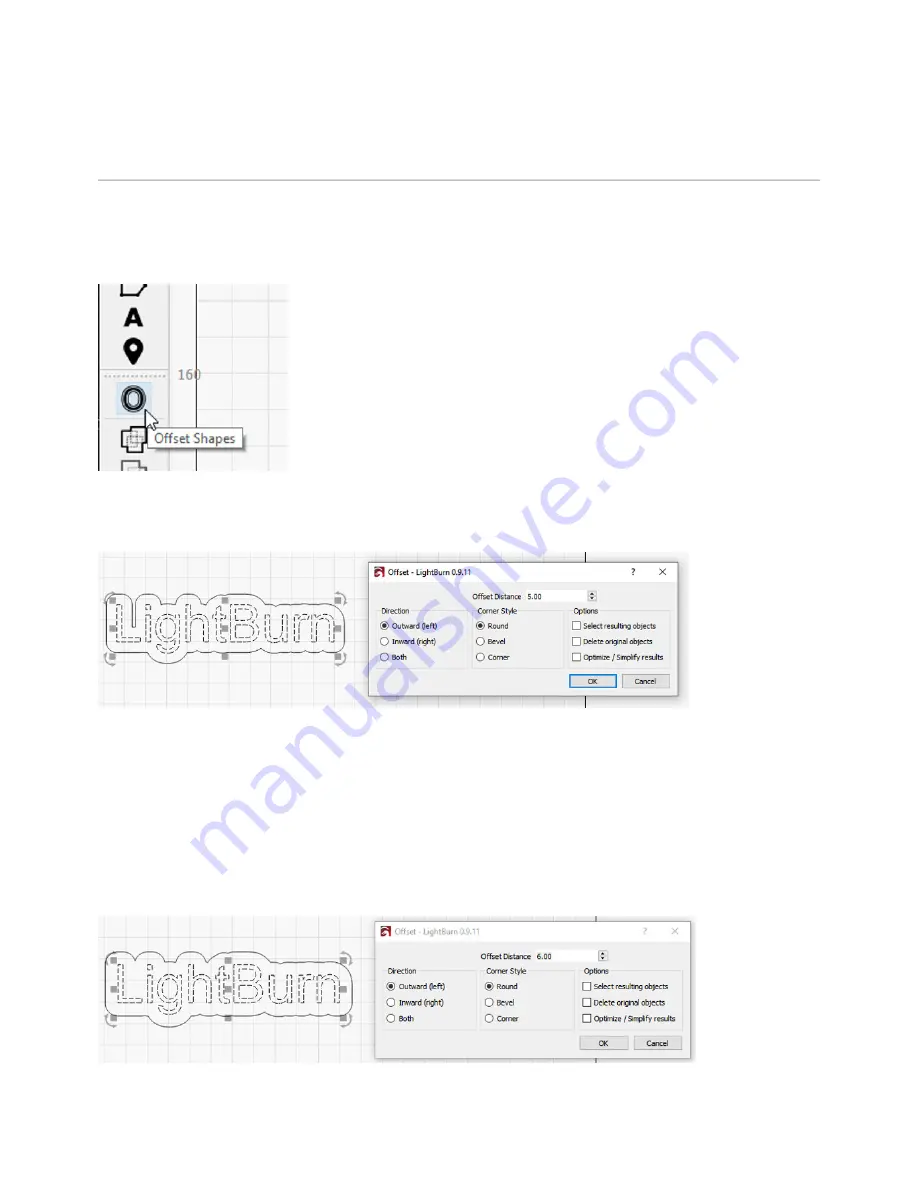
Adding an outline: The Offset tool
With the text selected, click the “Offset” button on the left toolbar, shown
on the left:
The Offset options window will appear, and you should see something like this:
The Offset tool creates a new shape by outlining the shapes in your selection at a given distance, either
inward, outward, or both, and merging the result. If you point the mouse at the “Offset Distance” value,
you can scroll the mouse wheel to change the number and watch the result change in real time. You can
also click the box and enter your desired number as well.
Make the “Offset Distance” value large enough so that there are no internal gaps in the outline. Notice
the gap above between the “L” and the “i” is gone in the version below:
When you’re happy with the result, click “OK”.
4.0 OPERATION
30