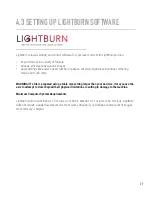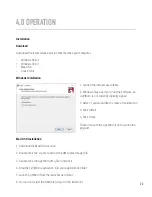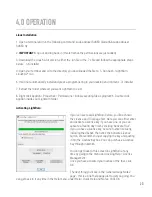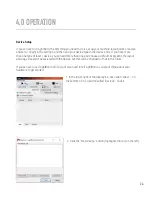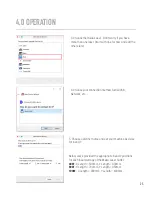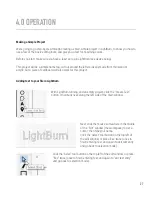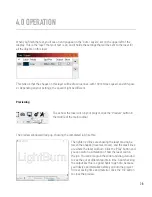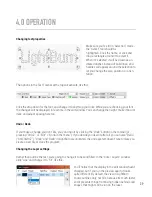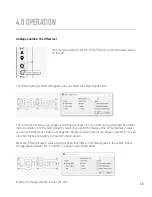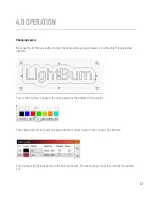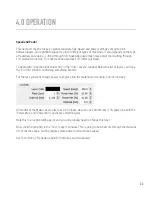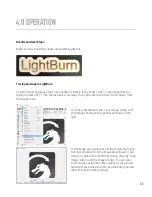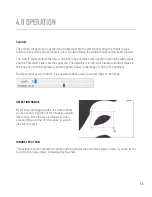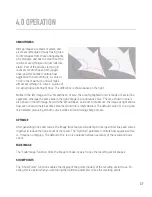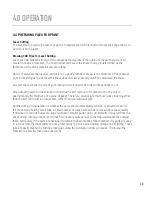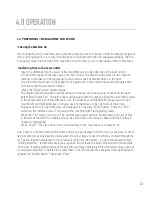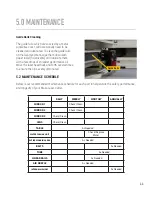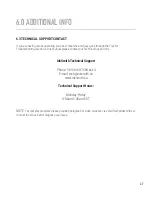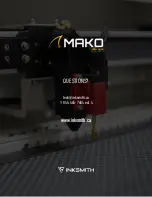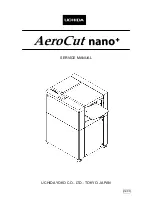4.0 OPERATION
If you used ‘Current Position’ mode, you’ll see the 9-dot “Job Origin” control under it activate, and you
should see a green square on your design in the same spot indicated by Job Origin control, like this:
In the above image, the Job Origin is set to the lower-left, and that’s where the green origin square is on
the design. That green square represents the position of the laser before you start the job, so the design
is going to end up above and to the right of wherever the laser is when we press Start.
Put a piece of material in the bed of the laser, and use the arrow keys on the laser controller to move the
head of the laser to the lower-left corner of the material
When you think it’s lined up, press the button labeled ‘Frame’. The head of the laser will move in a rect-
angle around where the job will go. If you need to adjust anything, do so, then Frame again.
When everything is lined up, close the lid on the laser, then press the Start button.
If anything goes wrong, hit the stop button to abort the job, but if not, let it finish. When it completes,
have a look at how things ended up - if the engraving of the name is too deep or too dark, you can
increase the speed or reduce the power (or both). If the cut didn’t go all the way through, reduce the
speed or increase the power (or both).
34