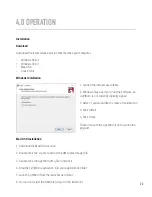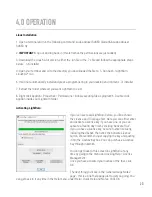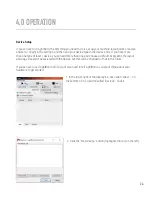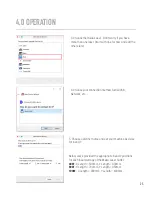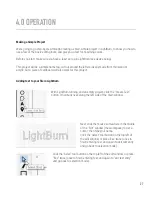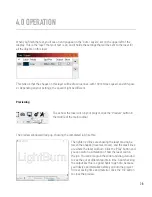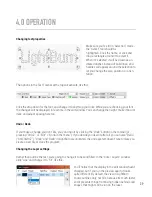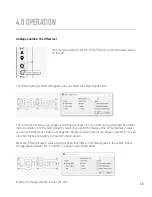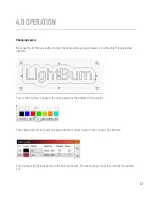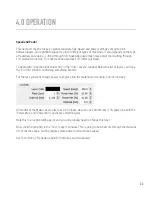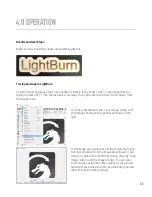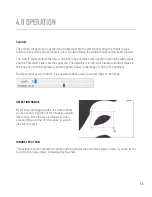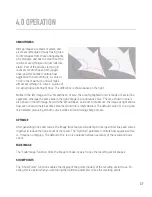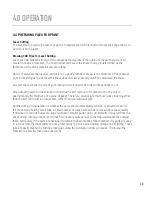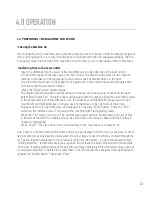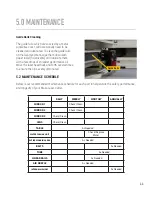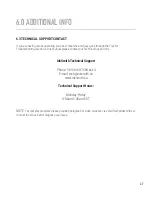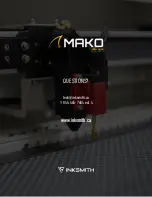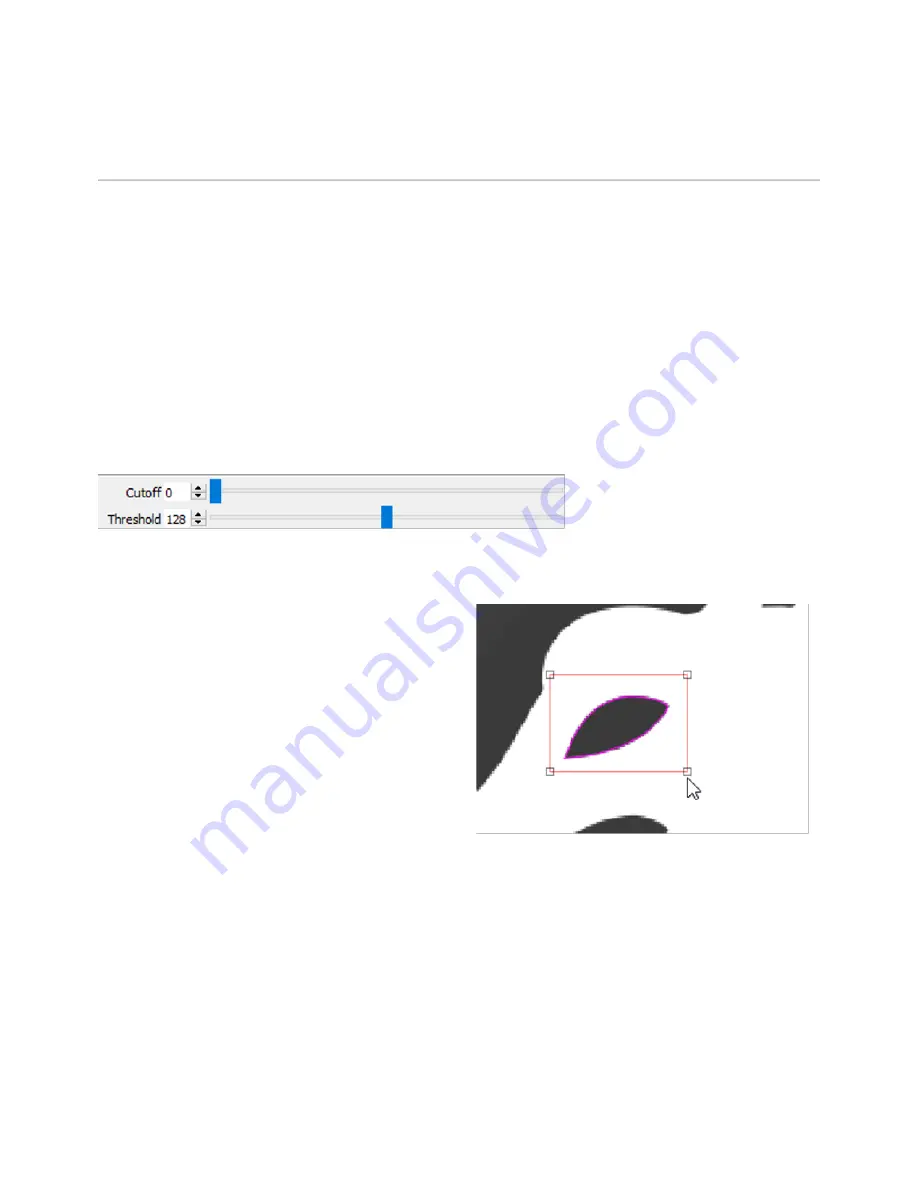
4.0 OPERATION
Controls
The preview window can be panned and zoomed just like the edit window, using the middle mouse
button to pan and the mouse wheel to zoom. Double-clicking the middle mouse button resets the view.
The “Cutoff” slider controls the lower end of the range of values that LightBurn will outline with vectors,
and the “Threshold” slider sets the upper end. The default is 0 to 128, which traces around all values in
the range of 0 to 128 brightness, excluding lighter values in the range of 129 to 255 brightness.
By adjusting these two controls, it is possible to trace around a narrow range of the image.
SELECTION RANGE
By clicking and dragging within the trace window
you can specify a portion of the image you would
like to trace. Once the area is defined, you can
grab and drag a corner of it to adjust, or just sin-
gle-click to reset it.
IGNORE LESS THAN
This setting tells the vectorizer to ignore anything smaller than this many pixels in area. If you are trying
to vectorize a noisy image, increasing this may help.
36