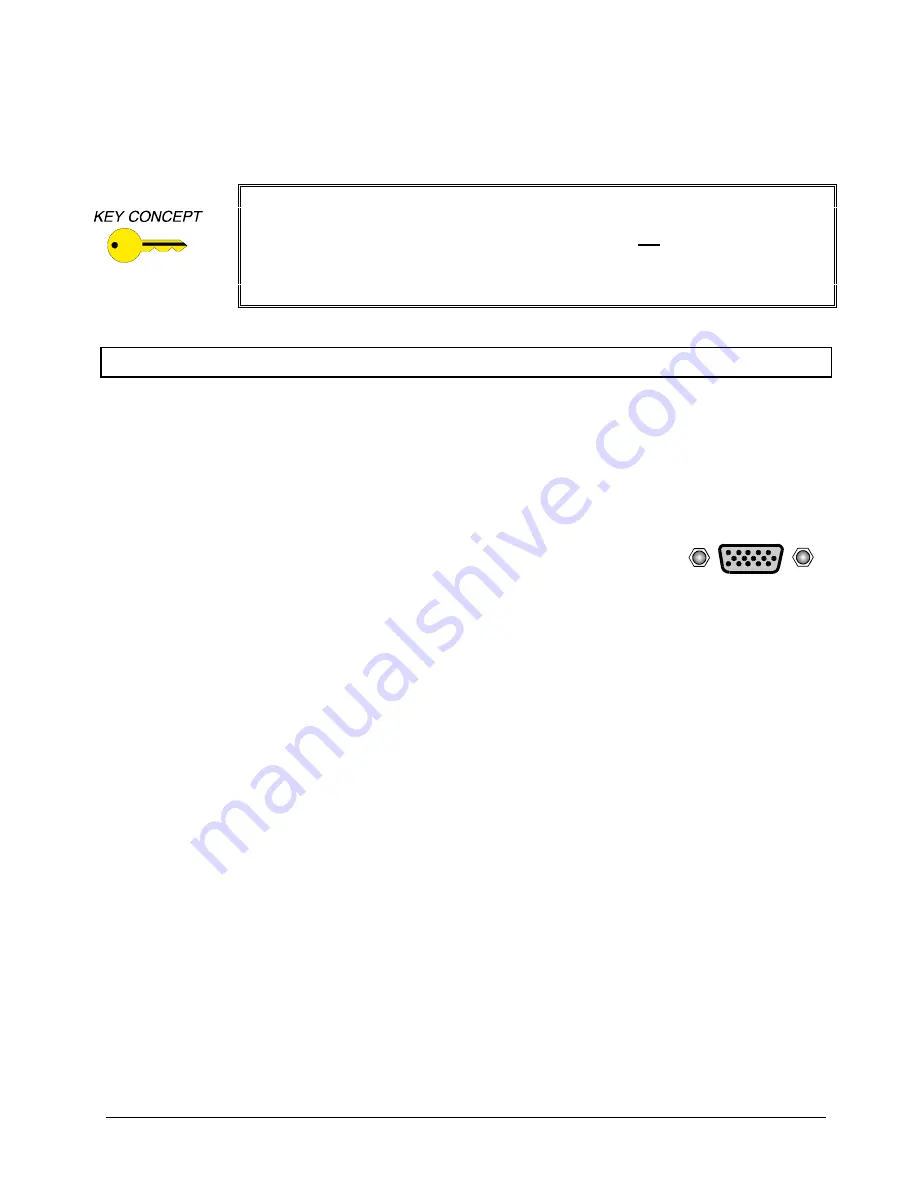
2
IN3262D / IN3262DS OPERATION MANUAL - REV 1.1 12/03/99
©1999 - INLINE, INC.
The IN3262DS’ audio output is compatible with line level stereo audio signals.
Installation
This section offers step-by-step instructions for installing the IN3262D / IN3262DS. A detailed application
drawing showing all equipment connections is included on the next page.
1. Turn the computer and computer monitor off. Disconnect the computer monitor (if present) from the
video output port on the computer.
2.
Connect the IN3262D / IN3262DS video input cable to the computer’s video
output port. On PC compatible computers with VGA, SVGA or XGA output,
the video output port is a 15-Pin HD connector, which looks like this:
3. Connect the local computer monitor (if present) to Output #1 on the IN3262D / IN3262DS distribution
amplifier. VGA local monitors can be connected directly to the output. If no local monitor is
connected to Output #1, a termination plug is required. Using an IN9031 15-pin HD VGA terminator
plug will emulate a color VGA monitor.
4.
Connect a second compatible data display to Output #2 using an IN8000 Series VGA Extension Cable,
available in lengths from 3’ to 100’.
5. For the IN3262DS, connect the audio stereo input cable (IN9106) to the computer’s audio output port.
The unit’s audio outputs might be connected to a presentation monitor with built-in speakers, powered
column speakers, a sound system, a VCR or audio recorder, or a video conferencing system.
6. Connect the round connector on the IN9204 9VDC, 500mA power supply to the POWER input jack
(located on the end panel of the distribution amp, on the same end as the monitor loop cable). Connect
the power adapter box side of the power supply to the A/C power source.
7.
Complete the installation by turning the computer and computer monitor on.
VGA, SVGA, XGA, SUN, SGI and other workstation video cards operate in several
different modes encompassing a wide range of resolutions and horizontal scan rates
and vertical refresh rates. The IN3262D / IN3262DS are not scan converters and the
data projector or monitor must be compatible with the horizontal scan rate put out by
the computer video card. Please check the documentation for both the computer
video card and the data projection device in order to ensure compatibility.





























